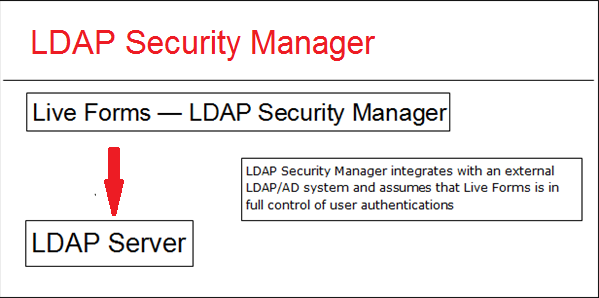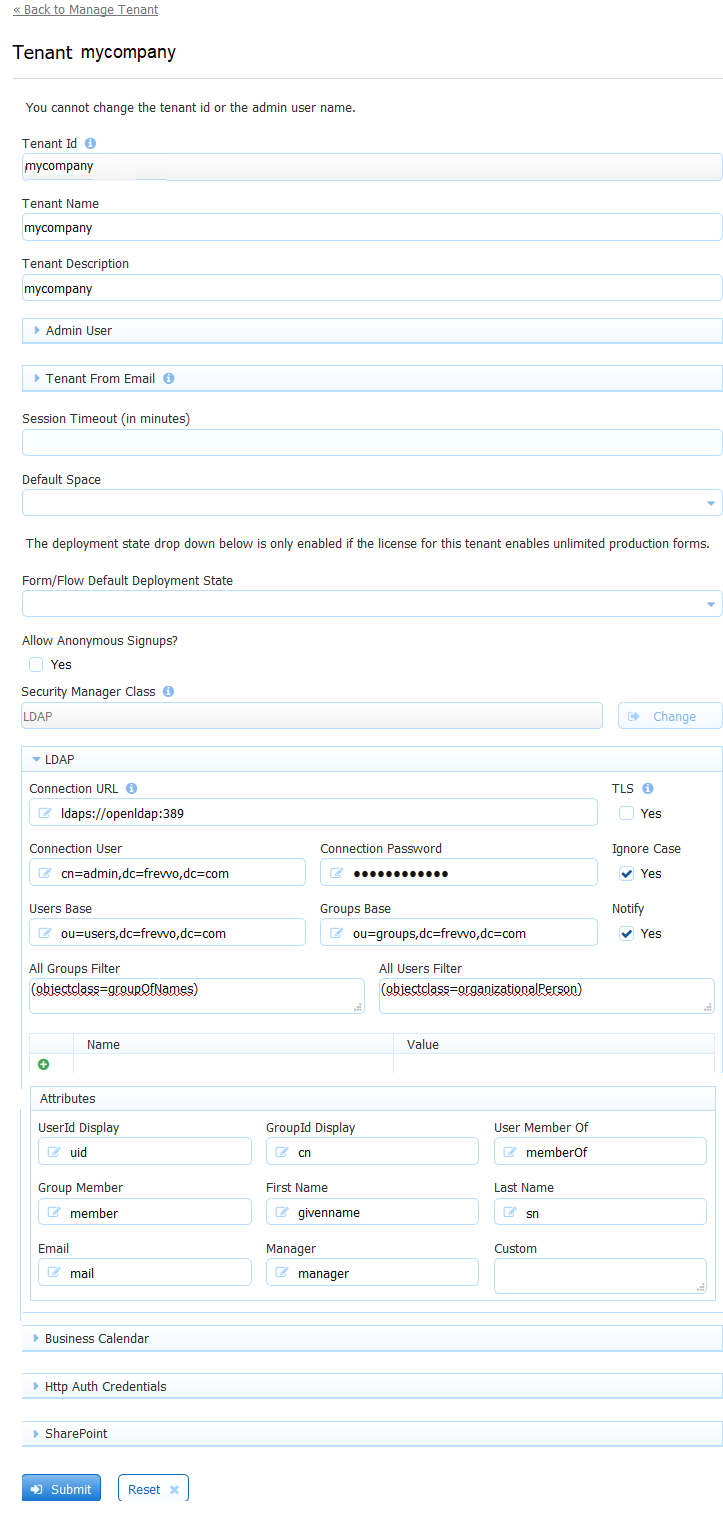| Section | ||||||||||||||||
|---|---|---|---|---|---|---|---|---|---|---|---|---|---|---|---|---|
|
...
Configuring LDAPs for your Cloud tenant
Once your Online cloud hosted tenant has been provisioned for production use, follow the steps below to configure your tenant to use the frevvo LDAP/Active Directory Security Manager to integrate with your company's AD server:
- Confirm that your LDAP/AD server is running LDAPs with a third-party certification authority.
- It is likely your LDAP/AD server already has a CA certificate installed. But if not, this Microsoft KB article tells you how to do this: It is important that the hostname in the certificate matches the hostname in your ldaps url.
Your LDAP/AD server must be running LDAPs with a third-party certification authority BEFORE performing Step 4.
Warning Self signed certificates are not supported for frevvo Online tenants
- Customers that use firewall white-listing must add the frevvo cloud outgoing server IP 54.86.85.105 (host outgoing.frevvo.com) to the list.
Email your frevvo Security Manager resource. The frevvo infrastructure team will white label your server and port using the information provided.
Provide frevvo with the following:
the DNS Name(s) of the machine(s) hosting your AD server AND the IP Address or range of IP Addresses (in the case where your LDAP config is fault tolerant) of the machine(s) hosting your AD server.
- STOP:
- Wait for a reply email from your frevvo Security Manager resource letting you know that the frevvo infrastructure team has completed the white listing of your IP(s) on port 636 (ssl) or port 389 (TLS) in our firewall and verified connectivity.
- Once you receive this white listing confirmation email verify that you have completed:
- the Prerequisite Tasks listed below
- collected the information in the Key Information to Collect topic below
- Go to https://app.frevvo.com
- Login as your tenant admin
- Click on the Edit tenant link
Change the security manager to the LDAP Security Manager.
Warning If you have developed applications/forms/flows in your starter/trial cloud tenant that you want to preserve, download them to your desktop as a backup BEFORE changing the existing Security Manager to the LDAP Security Manager.
- Change the LDAP properties to your company's AD server following the instructions listed below
- Save your tenant AD configuration settings
Verify that your tenant is now connected to your company AD server
...
Active Directory Customers using LDAP must ensure frevvo.TenantAdmin and frevvo.Designer groups are specified on your LDAP/AD server. The group names must be spelled as shown. Upper/lower case may be a factor for Open LDAP systems.
- Tenant admin users must be assigned to the frevvo.TenantAdmin group.
- Designer users must be assigned to the frevvo.Designer group.
| Warning |
|---|
|
Configuring and LDAP/Active Directory
...
- Login to your as the tenant admin
- Click on Manage Tenants
- You will see a page where the current tenants are listed. If this is a new installation you will only see the default tenant d
- Click on the plus icon to add a new tenant or click the Edit Tenant link to edit an existing one.
- Configure the tenant for the LDAP Security Manager:
- Choose LDAP Security Manager.from the Security Manager Class drop down.
| Section | ||||||||||||||||||||
|---|---|---|---|---|---|---|---|---|---|---|---|---|---|---|---|---|---|---|---|---|
|
Enter your LDAP Configuration Properties. Alternatively, you can start off from one of the sample configurations and provide only the key information listed above. See above for information on the TLS checkbox.
Note The Name/value table highlighted in the image allows you to configure up to 10 additional LDAP properties. See this Oracle website for a complete list of all available LDAP properties. For example, you can configure to ignore or follow referrals.
Setting the java.naming.referral property to a value of "ignore" in the Name/Value table configures to ignore referrals. Consult your LDAP Administrator for the details.
- If you are creating a new tenant:
- Enter a tenant id, a tenant name and description.
- The Max Concurrent Users is the maximum allowed by your license or less.
- Specify the LDAP User ID that will have the tenant admin permission. If editing an existing tenant, verify that the tenant admin user id is the LDAP user id for the tenant admin.
- Click Submit. You will see your new tenant in the tenant list if the connection to your LDAP server is successful.
| Warning |
|---|
The Ignore Case and Notify checkboxes are checked by default. It is recommended that you leave them checked. Refer to Mixed or Upper case User Names topic for an explanation of the Ignore Case option. The Notify checkbox determines whether the task notification emails (including new task, rejection, escalation and reminders) setup in flows are sent or not. |
Clicking the submit button tests the connection. Any errors are displayed at the top of the form. Here is an example of an error when there is a typo in the LDAP server name:
...
Browse this URL to login as the built-in admin: <base_URL>/frevvo/web/admin/login. When specified, will prepend the base URL to the URLs in your Form/Document Actions. The <base_URL> is typically http(s)://<your servername>:<port>. For cloud customers the <base> is always https://app.frevvo.com.
You must use the admin specific URL - <base-url>/frevvo/web/admin/login - to login as the built-in admin.
Non admin users can also login using the admin specific URL.
...
These are the properties used to configure the LDAP/Active Directory security manager. The properties in bold are required.
| Property | Description | Active Directory Sample Configuration | OpenLDAP Sample Configuration |
|---|---|---|---|
| Connection URL | ldap server url | In-house ldap://[your server]:[port, typically the default is 389 ] Cloud - SSL installed on your LDAP server ldaps://[your server]:[port, typically the default is 636] | In-house ldap://[your server]:[port, typically the default is 389] Cloud -SSL installed on your LDAP server ldaps://[your server]:[port, typically the default is 636] |
| Connection User | User to connect to LDAP. This user must have the proper permissions to read and run queries in the ldap server. If using Active Directory, it is common to specify the domain. Ex: an entry of TEST\Administrator refers to the user Administrator in the TEST domain. | [user name] | cn=admin,dc=test,dc=frevvo,dc=com |
| Connection Password | Password for the Connection user. | [user password] | [user password] |
| Users Base | Searches for users will start from the ldap node specified by this property.I If the value is empty the searches will start from the root domain. | CN=Users,DC=test,DC=windows,DC=frevvo,DC=com | DC=test,DC=frevvo,DC=com |
| Groups Base | Searches for the groups will start from the ldap node specified by this property. If the value is empty, searches will start from the root domain | CN=Users,DC=test,DC=windows,DC=frevvo,DC=com | DC=test,DC=frevvo,DC=com |
| UserId Display | User attribute that will be visible in frevvo. This is what will be displayed in the list of users a tenant admin sees and has to be unique in the server. Another restriction is that the values for the attribute configured here cannot have spaces. For instance, don't configure CN as the value since it can contain spaces in most systems. | sAMAccountName | uid |
| GroupId Display | Group attribute that will be visible in frevvo. This is, for instance, what will be displayed in the list of groups a tenant admin sees or the groups used in workflows. This attribute has to be unique in the server. | sAMAccountName | entryDN |
| Notify checkbox | Notifications are emails sent by frevvo to workflows participants. If checked, notifications will be sent. | Check the Notifications checkbox | Check the Notifications checkbox |
| All Groups Filter | The expected value is an LDAP filter expression. The expression should return the groups that will have access to frevvo forms and workflows. | (objectClass=group) | ( | (objectClass=groupOfUniqueNames)(objectClass=organizationalRole)) |
| All Users Filter | The expected value is an LDAP filter expression. The expression should return the users that will have access to frevvo forms and work flows. | (objectClass=user) | (objectClass=person) |
| User Member Of1 | Attribute on a user object storing the groups the user is a member of. | memberOf | " " |
| Group Member1 | Attribute on a group object storing the users that are a member of this group. | member | uniqueMember |
| First Name | Name of the user ''first name'' attribute | givenName | cn |
| Last Name | Name of the user ''last name'' attribute. | sn | sn |
| Email | Name of the user ''email'' attribute in the LDAP server. This value can be used in a rule is used in email notifications | ||
| Manager | Attribute on a user object storing the DN of the user’s manager. This value can be retrieved in a rule. It can also be used in flow navigation using the subject.reports.to data available in . | manager | manager |
| Ignore Case checkbox | If checked, ignores the case stored in LDAP systems. This is primarily for the purpose of determining roles. | Check the Ignore Case checkbox | Check the Ignore Case checkbox |
| Custom | This is a a comma separated list of attribute names to be retrieved from the LDAP Server. | Ex: carLicense,employeeNumber | Ex: carLicense,employeeNumber |
| TLS | This enables simple authentication over TLS. If checked, a trusted certificate for the LDAP server is required. Refer to the secure the connection topic for details. | Check if you are using TLS to secure the connection. | Check if you are using TLS to secure the connection |
- If your AD has nested groups, please see this FAQ: How do I enable frevvo to retrieve users from nested groups?
Mixed or Uppercase User Names
...
The first issue occurs when the user logs in. For instance, John Stevens LDAP account is JStevens but he logs in as jstevens, he will be recognized by case insensitive LDAP and thus granted access but will not be recognized as a designer or as a tenant admin by . To solve this, check the Ignore Case checkbox on the LDAP Configuration screen. To prevent issues you could always login to using lower case jstevens. LDAP will grant access as it is case insensitive and will know that you may have the designer or admin special permission. However users can forget to do this. Setting Ignore Case in your LDAP security configuration will solve this.
The second problem is in directing tasks to users if your LDAP user names are mixed case. One solution is to use hidden controls on your forms with rules to convert the case of user names to lower case. The example below shows two text controls on a form, one visible, EmployeeMixedCase, and the other hidden, Employee.
...