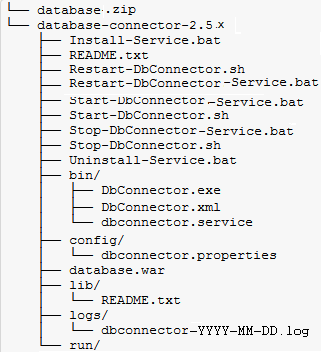| Section | |||||||||||||
|---|---|---|---|---|---|---|---|---|---|---|---|---|---|
|
...
- Stop your frevvo server.
- Download Database Connector war file that is compatible with the version of frevvo that you are running to <frevvo-home>\tomcat\webapps.
- Rename the downloaded file to database.war
- Install a JDBC Driver
Start your frevvo server
- Browsehttp://<host>:<port>/database/status
If the status returns failures or disabled:
Review the previous installation steps.
See starting and testing the connector installation for troubleshooting.
- When the status returns Passed for each queryset, your installation is complete
- Follow the Connector Configuration Instructions with the detailed steps to integrate the connector with your database.
...
- Download the Database Connector Standalone bundle.
- Unzip the database.zip file to a location of your choice. We will refer to this directory as <db-home>
- Install the JDBC Driver
- Choose one of these methods to start the connector:
- Method 1: Using java in a command window
- Navigate to <db-home>\database-connector-2.5.x .Type java -jar database.war
- Method 2: for Windows OS
Double click the <db-home>\database-connector-2.5.x\Install-Service.bat file to install the connector as a Windows service. Click the Start-DBConnector-Service.bat to start it
Expand title Click to see standalone bundle content details Excerpt The Standalone Database Connector bundle includes the files shown in the image:
Note the files in the database-connector-2.5.x directory that are used to manage the Database Connector as services on *nix and Windows operating systems: These files should be run as an administrator.
Install-Service.bat - installs the Database Connector on a Windows system as a service named frevvo Database Connector.
Uninstall-service.bat - uninstalls the frevvo Database Connector on a Windows operating system
Start-DB Connector-Service.bat - starts the frevvo Database Connector on a Windows operating system
Start-DBConnector.sh - starts the frevvo Database Connector as a *nix console instance.
Restart-DBConnector-Service.bat - restarts the frevvo Database Connector on a Windows operating system
Restart-DBConnector.sh - restarts the frevvo Database Connector as a *nix console instance.
Stop-DBConnector-Service.bat - stops the frevvo Database Connector on a Windows operating system.
Stop-DbConnector.sh - stops the frevvo Database Connector *nix console instance.
- Method 3: for *nix OS
- Execute the DB Connector.sh shell script for Unix/Linux operating systems.
- Method 4: for Linux
- The Database Connector can also run as a service under Linux systemd
- The Database Connector can also run as a service under Linux systemd
Expand title Click here for the details It is possible to manage the Database Connector using systemd ‘service’ scripts.
- Copy the sample service file located in /bin/dbconnector.service to /etc/systemd/system
- Review its contents and
- Make sure it is executable.
You can now use systemd to manage the dbconnector service:
systemctl start dbconnector.service
systemctl stop dbconnector.service
systemctl restart dbconnector.service
systemctl status dbconnector.service
To flag the service to start automatically on system boot use the following command:
Code Block systemctl enable dbconnector.service
Consult the service unit configuration page for more details.
- Method 1: Using java in a command window
- Browse http://<host>:<port>/database/status - Note the standalone connector defaults to port 8081.
- If the status returns failures or disabled Connector Test failed then:
- Review the previous installation steps
- See starting and testing the connector installation for more detailed instructions and common problems.
- When the status returns Passed for each queryset, your installation is complete.
- Cloud customers must also verify connector connectivity to the frevvo Cloud Server.
- Follow the Connector Configuration Instructions with the detailed steps to integrate the connector with your database.
...
Download the latest frevvo-tomcat bundle from the frevvo website.
Download the Database Connector war file. Rename it to database.war.
Extract the tomcat bundle zipfile to a location of your choice. We will refer to this directory as <frevvo-home>.
Copy database.war to <frevvo-home>\tomcat\webapps.
Start the Insight server, then start frevvo.
- Test the connector installation by copying this URL directly into your browser:
http://localhost:8082/database/status
After performing these steps you will have: successfully installed the frevvo database connector and retrieved data from the built-in test database - Log into frevvo as the superuser (admin@d, admin). Create a tenant.
- Create a designer user in the tenant
- Download the Database Connector Project, then upload it to your designer user. This project includes some example forms that demonstrate the power of the Database Connector using built-in databases.