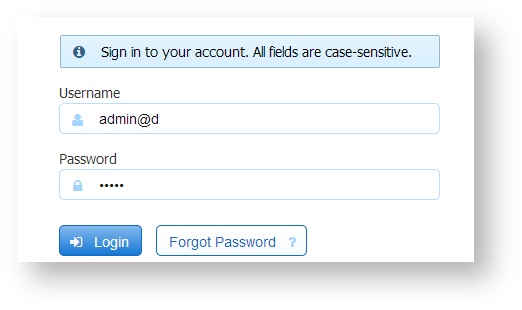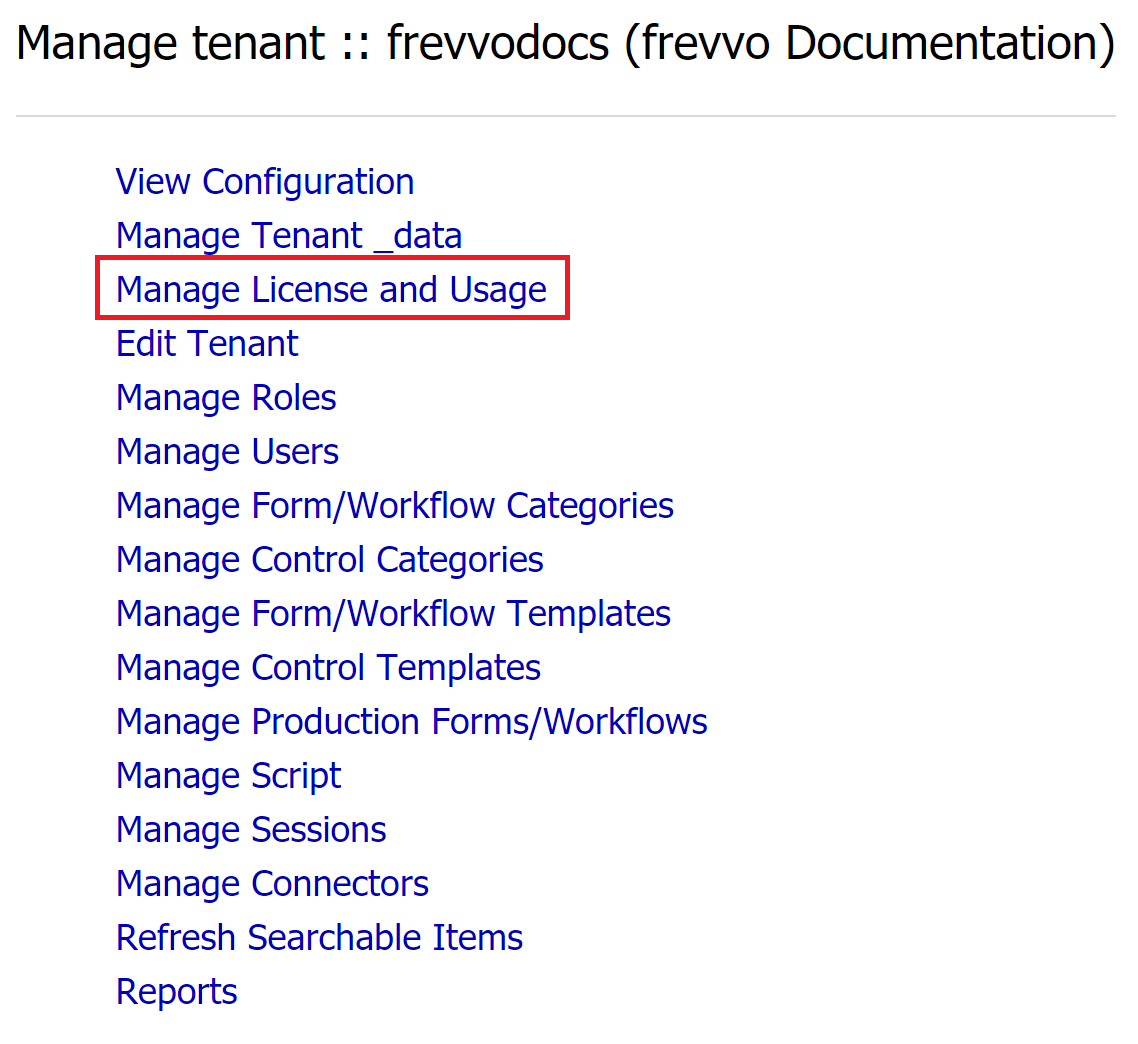This documentation is for frevvo v10.1. Not for you? Earlier documentation is available too.
Admin Home Page
The Administration Home Page is the page you see immediately after logging in as an admin. This page looks different depending on if you are the frevvo server admin or a tenant admin. Also refer to the topic Logging In.
There are two types of administrators:
- server admin (superuser): has administrative privileges to the entire frevvo server. This admin can create new tenants and manage any tenant and all users created on the server.
- tenant admin: has administrative privileges to a specific tenant. Each tenant created on the frevvo server has this type of admin.
On This Page:
Logging in as the server admin
To login as the server admin (superuser) (frevvo In-house Only), you must enter the userID@tenantId for the superuser admin:
- Open the Login page in your browser (e.g. http://localhost:8082/).
- username = admin@d
- password = The password you selected during the initial server software installation.
If your frevvo server was configured to only show the username and password (see Default the Tenant Login) then you must login as superuser admin using the username admin@d. See Logging In for more details.
When you login as the server admin, the Manage Server screen displays. Refer to the appropriate page listed in the navigation sidebar to the left for detailed information about each topic.
The server admin will appear to have access to designer functions, however, many of those functions will not execute properly or will only be saved in memory so that if the server is restarted, work may be lost. Best practice is to limit admin@d activities to tenant management functions only. Designer functions can be performed by any other user with the frevvo.Designer role assigned.
Logging in as a tenant admin
- Open the Login page in your browser (e.g. http://app.frevvo.com for frevvo Online, http://<myserver>:8082/frevvo/web/login for frevvo In-house)
- username = <user setup as admin when this tenant was created>
- password = <your selected password>
When you login as the tenant admin, the Manage Tenant screen displays. Refer to the appropriate page listed in the navigation sidebar to the left for detailed information about each topic.
If you navigate away from this page you can return here by clicking the manage link in the upper right hand corner of the page.
Tenant admins for Cloud customers will see the Manage License and Usage additional topic on this screen.