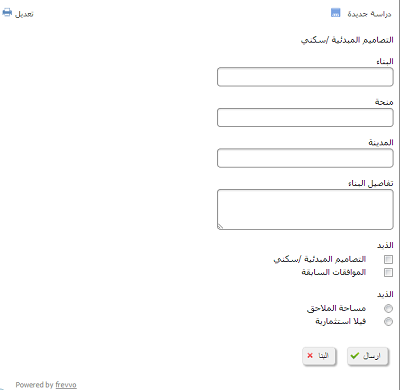| Section | |||||||||||
|---|---|---|---|---|---|---|---|---|---|---|---|
|
...
| Info |
|---|
|
You may find some strings in the default properties file that are not applicable to your form. Here are a few example strings that are only applicable if you're using the save/load feature, workflows feature or Electronic Signatures.
...
Translations use UTF-8 encoding by default but you may also upload ISO 8859-1 (Unicode) strings. If you are using Unicode, check the ISO checkbox above the upload button.
Error message strings that the designer adds to a form using the error message property are translated using these uploaded translation files. The translation of built-in error messages is done in the translation file located in the <frevvo-home>/tomcat/webapps/frevvo.war.
| Note |
|---|
| You can only specify one translation per language. For example, if a browser locale is set to ger (German) or de-at (German/Austria), your form will be translated using the one german translation you uploaded. If you click the test button you'll see the URL with &locale=ger and you'll see your form translated to your german strings. And if you manually change the URL to &locale=de_at you will still see your german strings. Live Forms falls back to the single german translation file. |
...
Runtime strings such as those found when a user logs in to access their task list, the login page, access denied messages, etc and Design-time strings such as those found in the palette controls, wizards, built-in error messages etc. are localized in the default file in the WEB-INF/data/locale directory.
Follow these steps:
- Refer to steps 1 and 2 above under Server Customization to unzip frevvo.war, then...
- Find the file named "default" located in /WEB-INF/data/locales. This file contains all of the runtime and designer strings that have been externalized. Notice there are partially completed Chinese and German sample translation files provided in this directory as well.
Copy the file "default" to a new file named using the ISO 639-2 three character or the the ISO 639-1 two character language codes .For example, the German translation file can be called ger or de, for English you can use eng or en. The Portuguese translation file can be named por or pt and the Chinese translation file an be chi or zh.
Tip Translation files can also be named to specify a country code. In this case you must name the file using this format: <language code>_<country code>. For Example, let's say the Firefox browser is set for de-at (German/Austria). The translation file in the Web_INF/data/locales directory MUST be named de_AT. The de represents the german language, followed by the underscore followed by a capitol AT which is the country code for Austria. These file names are case sensitive.
There are several files for specific areas of the application. The names of these files indicate the area for which the file contains externalized text strings:
form-designer-properties
flow-designer-properties
flow-designer-step-properties
rule-builder
frevvo-ui (currently covers the template install dialog)
Pre-pended the locale onto the file. For example for french, "form-designer-properties" becomes "fr-form-designer-properties". All 6 files are required for each locale in order for this to work properly. For example for french (fr), you must place the following files into WEB-INF/data/locales, even if not all of them are translated:
fr
fr-form-designer-properties
fr-flow-designer-properties
fr-flow-designer-step-properties
fr-rule-builder
fr-frevvo-ui
- Edit the new language file and add your translations.
- Refer back to steps 4 - 6 under Server Customization for the instructions to complete.
...
Setting the Firefox browser language to Chinese displays the designer palette controls as shown:
...
will detect the language setting of the browser and search for a corresponding ISO named translation file in the WEB-INF/data/locale directory . If a translation file exists, the designer and server-wide runtime strings display with the translations specified in this file. If the translation file does not exist, the designer and server wide runtime strings display in English - the language of the default translation file. If a locale specific file does not contain a particular property or string, then the English translation in the default file is used.
When you first examine the locale directory, you will notice a sample translation file named ger (German). Let's say you copy/modify the default translation file to make a second file for German named with the ISO 639-1 two character code - de. Then you create/modify another German translation file and name it de_AT for German/Austria.
Select German/Austria (de-at) as the language in the Firefox browser and log into as a designer user. The designer displays the translations from the de_AT file. If thee de_AT translation file was not present in the WEB-INF/data/locale directory, the designer and server-wide runtime strings display the translations specified in the ger (German) file. If the ger file was not present in the locale directory, the translations in the default file (English) would be used.
To display the designer and server-wide runtime strings using the translations from the de (German) file, you would have to change the language in the browser to German (de).
ISO 8559-1 Unicode Characters
There are two options for the runtime and design-time translation strings.
- UTF-8 encoded language files named with ISO language codes without any extension. Examples would be spa, ger, de, es, de_AT etc
- Unicode versions using the same name but with an extension of .unicode. For example, the French unicode language file would be named fre.unicode. This file must contain the unicode equivalent for any international characters that cannot be properly represented in the UTF-8 language file. Some examples are shown in the image:
For example, let's say you are translating the designer to Spanish (es) and the Spanish word for the video control is vÃdeo.
- Follow the steps above to copy the default properties language file to make the spa.unicode file.
- Provide the translations.
- To properly represent the Ã, you must provide it's unicode equivalent. You can use a tool such as native2ascii which is included in the JDK to convert the international characters to their unicode equivalents. Be sure to save the file with UTF-8 encoding before running the conversion.
- Or you can manually encode international characters by replacing it with \uxxxx where the xxxx is the 4 digit hex value for the unicode character.
- Refer back to steps 4 - 6 under Server Customization for the instructions to complete.
Here is what the Video control looks like in the designer if the entry in the spa.unicode file for the Spanish word for video contains the unicode equivalent for the à (\u00e). The language of the browser is set to Spanish (es - if using Firefox):
The UTF-8 and unicode files for a language must reside in the <frevvo-home>/tomcat/webapps/locale directory. You can mix the two different file types with regards to different languages. For a particular language/locale, the system will try to load the UTF-8 version first.
Testing Runtime and Design-Time Translations
Runtime Translations:
Test that your Runtime string translations show up as expected, for example on your Task list by:
- Get the share Url to your task list
- In another browser window/tab, paste the url and append "&locale=yyy" where yyy is the target language code and the name of the target language file that was added to the war file.
| Code Block |
|---|
http://localhost:8082/frevvo/web/tn/nancy.com/subject/designer/tasks?submissionState=PENDING?embed=&locale=spa |
If you append &locale=spa to the task list as a test as discussed above you will notice that ' surrounding page content is visible (as expected) and is not localized. This is correct and expected behavior. You are expected to embed the task list in your own localized web site.
Design Time Translations:
Test that your designer translations show up as expected by:
- Set your browser to the target language.
- Login to the as a designer user.
- Edit a form to verify the designer strings are translated to the language specified by the language file that was added to the war file. An example is shown in Chinese translation example above.
...
Date and time type controls are locale parsing and formatting aware. When Automatic format is selected, both date and time entry and display formatting will be locale specific.The designer has the option to force a particular date or time format upon the users that is independent of the locale by using the date format and time format properties. but this is not recommended.
...
| Tip |
|---|
To translate AM and PM in time / date-time control formats, assign the value "h:mm a" to the frevvo.time.format property in the concerned locale file. |
Date Picker
The Date picker will be automatically translated according to the browser locale. You can override the browser setting by adding the properties shown below to the locale file. This localization only applies to the date picker on the desktop as the native date picker will be shown on mobile devices. You can translate (locale-specific) month names and abbreviated day of week names (two character). The days of the week will always be shown as Sunday through Saturday, left to right on the date picker. Only the Gregorian calendar system is supported.
...