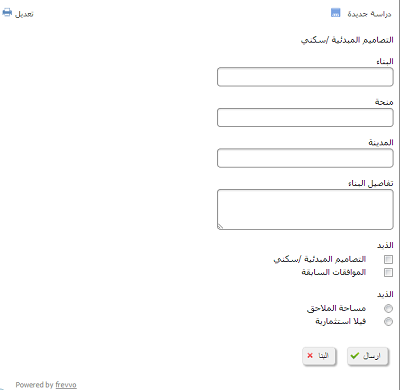| Section | |||||||||||
|---|---|---|---|---|---|---|---|---|---|---|---|
|
...
| Info |
|---|
|
You may find some strings in the default properties file that are not applicable to your form. Here are a few example strings that are only applicable if you're using the save/load feature, workflows feature or Electronic Signatures.
...
- Messages formatted in HTML that contain new line characters in the text may not translate properly. For Example, the Text "Trip Itinerary <br/> Please Complete" in a message control to label the Trip Itinerary section of the Travel Request form will appear on the screen to have a new line in it. New Lines are ignored by HTML. Do not use new lines in forms that require localization.
Use English alphabet characters only when naming controls. For example, controls named with ó as in Póliza may cause issues when the control is used in a business rule and with submission data.
- The Preview function displays in the default locale. This is as designed. Go to the existing internationalize page to test the use mode form in the target locale/language.
- Be careful when internationalizing markup. Do not assume that the string property name is valid markup. For Example: Let's say you had a field called FirstName in your form with this stying applied to the label: <span style="color:red;font-weight:bold;">FirstName</span>. The default strings properties file shows the property name as: <span\ style"color:red;font-weight:bold;">FirstName</span>. It is missing the '=' after style. This is intentionally stripped out because otherwise if it was left in, the = would be interpreted as the end of the property name. Adding <span style="color:red;font-weight:bold;">Primero Nombre</span> to the right side of the "=" sign, in this case, will translate this label successfully. If you see the error message " Failed to generate PDF snapshot: Could not generate PDF" check the markup in your translation files.
- Buttons in the UI, such as "Set" in the Visual Rule Builder or "Log In" in the Form/Flow Properties Document Action tab, may not resize to fit translated text that has more characters than original text. In this scenario, consider using a different label or abbreviating to ensure text fits neatly.
| Section | ||||||||||
|---|---|---|---|---|---|---|---|---|---|---|
|
...
Translations use UTF-8 encoding by default but you may also upload ISO 8859-1 (Unicode) strings. If you are using Unicode, check the ISO checkbox above the upload button.
Error message strings that the designer adds to a form using the error message property are translated using these uploaded translation files. The translation of built-in error messages is done in the translation file located in the <frevvo-home>/tomcat/webapps/frevvo.war.
| Note |
|---|
| You can only specify one translation per language. For example, if a browser locale is set to ger (German) or de-at (German/Austria), your form will be translated using the one german translation you uploaded. If you click the test button you'll see the URL with &locale=ger and you'll see your form translated to your german strings. And if you manually change the URL to &locale=de_at you will still see your german strings. Live Forms falls back to the single german translation file. |
...
Runtime strings such as those found when a user logs in to access their task list, the login page, access denied messages, etc and Design-time strings such as those found in the palette controls, wizards, built-in error messages etc. are localized in the default file in the WEB-INF/data/locale directory.
Follow these steps:
- Refer to steps 1 and 2 above under Server Customization to unzip frevvo.war, then...
- Find the file named "default" located in /WEB-INF/data/locales. This file contains all of the runtime and designer strings that have been externalized. Notice there are partially completed Chinese and German sample translation files provided in this directory as well.
Copy the file "default" to a new file named using the ISO 639-2 three character or the the ISO 639-1 two character language codes .For example, the German translation file can be called ger or de, for English you can use eng or en. The Portuguese translation file can be named por or pt and the Chinese translation file an be chi or zh.
Tip Translation files can also be named to specify a country code. In this case you must name the file using this format: <language code>_<country code>. For Example, let's say the Firefox browser is set for de-at (German/Austria). The translation file in the Web_INF/data/locales directory MUST be named de_AT. The de represents the german language, followed by the underscore followed by a capitol AT which is the country code for Austria. These file names are case sensitive.
There are several files for specific areas of the application. The names of these files indicate the area for which the file contains externalized text strings:
form-designer-properties
flow-designer-properties
flow-designer-step-properties
rule-builder
frevvo-ui (currently covers the template install dialog)
Pre-pended the locale onto the file. For example for french, "form-designer-properties" becomes "fr-form-designer-properties". All 6 files are required for each locale in order for this to work properly. For example for french (fr), you must place the following files into WEB-INF/data/locales, even if not all of them are translated:
fr
fr-form-designer-properties
fr-flow-designer-properties
fr-flow-designer-step-properties
fr-rule-builder
fr-frevvo-ui
- Edit the new language file and add your translations.
- Refer back to steps 4 - 6 under Server Customization for the instructions to complete.
...
Date and time type controls are locale parsing and formatting aware. When Automatic format is selected, both date and time entry and display formatting will be locale specific.The designer has the option to force a particular date or time format upon the users that is independent of the locale by using the date format and time format properties. but this is not recommended.
...
| Tip |
|---|
To translate AM and PM in time / date-time control formats, assign the value "h:mm a" to the frevvo.time.format property in the concerned locale file. |
Date Picker
The Date picker will be automatically translated according to the browser locale. You can override the browser setting by adding the properties shown below to the locale file. This localization only applies to the date picker on the desktop as the native date picker will be shown on mobile devices. You can translate (locale-specific) month names and abbreviated day of week names (two character). The days of the week will always be shown as Sunday through Saturday, left to right on the date picker. Only the Gregorian calendar system is supported.
...