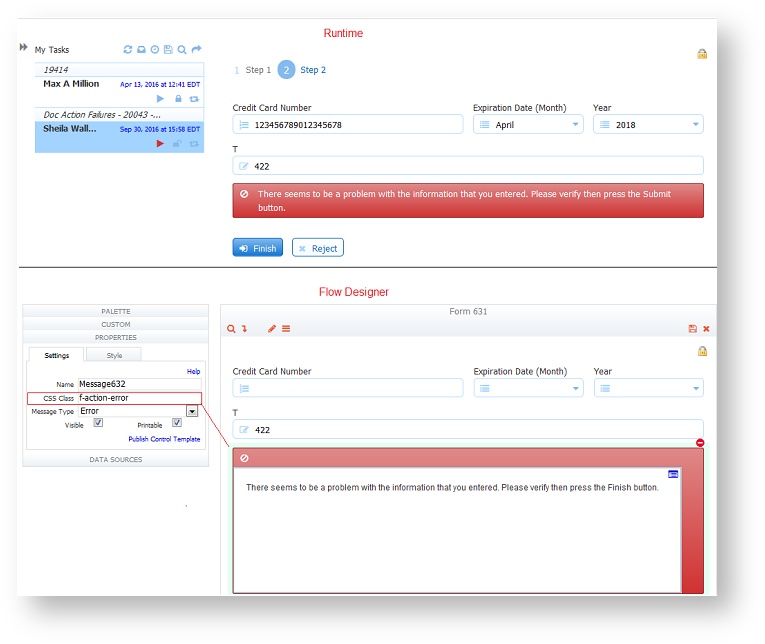| Table of Contents |
|---|
| Tip |
|---|
Email and Web Hook steps are known as Activity Doc Actions, and they help you configure what happens to your documents and data after each step of your workflow. |
...
What do you do with the data you collect from your workflow? offers frevvo offers the ability to configure a Document Actions to send a final email, post data to a web service/back end system, update a Google Spreadsheet or save submissions to Google Drive, your Filesystem, or SharePoint using one of the frevvo Connectors. The Document Actions execute when the workflow is completed.
...
The Email action will be added to your workflow diagram, and it's properties will open on the page so can further customize it.
Configuring Email
...
| Expand | ||
|---|---|---|
| ||
Consider the following Country Club Membership application workflow:
In this scenario, the Chairman of the Board is not informed about the applicant until all of the office tasks have been completed. This could delay the process for some time. The Country Club wanted to improve the process by sending the Chairman of the board an email with the relevant documents (application, letters of recommendation, photo) attached after the step in the workflow where the applicant completes the application. The Email tab can be configured to send an email to the Chairman of the Board when the applicant submits the Candidate step (Step2) of the workflow. The application, required letters of recommendation and photo are attached to the email. Now the Chairman of the Board can review the application and relevant documents ( letters of recommendation, photo) without having to wait for the office to complete the final processing step. |
...
Use the Web Hook tab to post the data from your workflow frevvo workflow to a web application. Your data will post to the web application specified by the URL when the user clicks the Continue button on the workflow step.
...
- Clicking on the step of the workflow, then click the Edit Step Properties icon then click on the Web Hook tab.
- You will not see a section for this tab in the Properties Navigator PropertiesNavigator.
- Slide the toggle to the right to turn on the Post to Web Hook feature.
- Click the down arrow to select control and built-in form/workflow templates in the URL.
- Select the type of attachments, if any.
- Remember to click Submit to save your changes.
...
- Type the URL to your web application in the URL field. Templates can be used. Click the down arrow in the URL field to select control and built-in form/workflow templates in the URL to your Web Application. When the form is submitted, POSTs frevvo POSTs the document set to the specified URL. This option may be used for additional processing of data.
- You have the option of also sending a filled form image using the Send Snapshot dropdown. Select the image type from the dropdown. Leave the option blank if you do not want to send a snapshot of the workflow
- The Data checkbox sends the workflow XML document.
- Attachments uploaded to your form/workflow are sent if the Attachments checkbox is checked.
If you have Pixel Perfect mapped PDFs (ex: W-4, I-9 etc…) associated with your forms/workflows, choose the action you want to take from the Send Generated PDF Forms control:
Check All to send all the Pixel Perfect PDFs in the submission. This is the default value.
Check None to send none of the PDFs.
Check Select to display a list of all the PDFs associated with your form/workflow. Click the ones you want to be part of the submission from the popup.
...
| Info |
|---|
If the data from your workflow steps do not successfully reach the web application configured on the Web Hook tab, notifies frevvo notifies all users in your tenant with the role of tenant admin of the failure via an email. If workflow administrator(s) are configured, the workflow administrator(s) receive the email instead of the tenant admin(s). HR is the name of the step in the workflow in the image. |
...
| Expand | ||||
|---|---|---|---|---|
| ||||
Activity Document Action Behavior for Failed PostIf the HTTP POST returns a status code 422 and an error message, interprets frevvo interprets this code to mean that the activity in question should be re-run. For workflow steps, this means that the form for the workflow step is re-rendered. If you want to display a message to the user when the post fails,
For example, Let's say you have a fields on the last step of a workflow step to collect a credit card number and the expiration date. The user fills in the information then clicks Finish. There is a Post Submission to a web app configured on this step.
If the web app returns a status code of 422 and some type of error message, the workflow step will be re-rendered. The message informing the user to check the information and resubmit displays. The workflow step will continue to be re-displayed until the post returns an Ok status (HTTP 200).
|
...