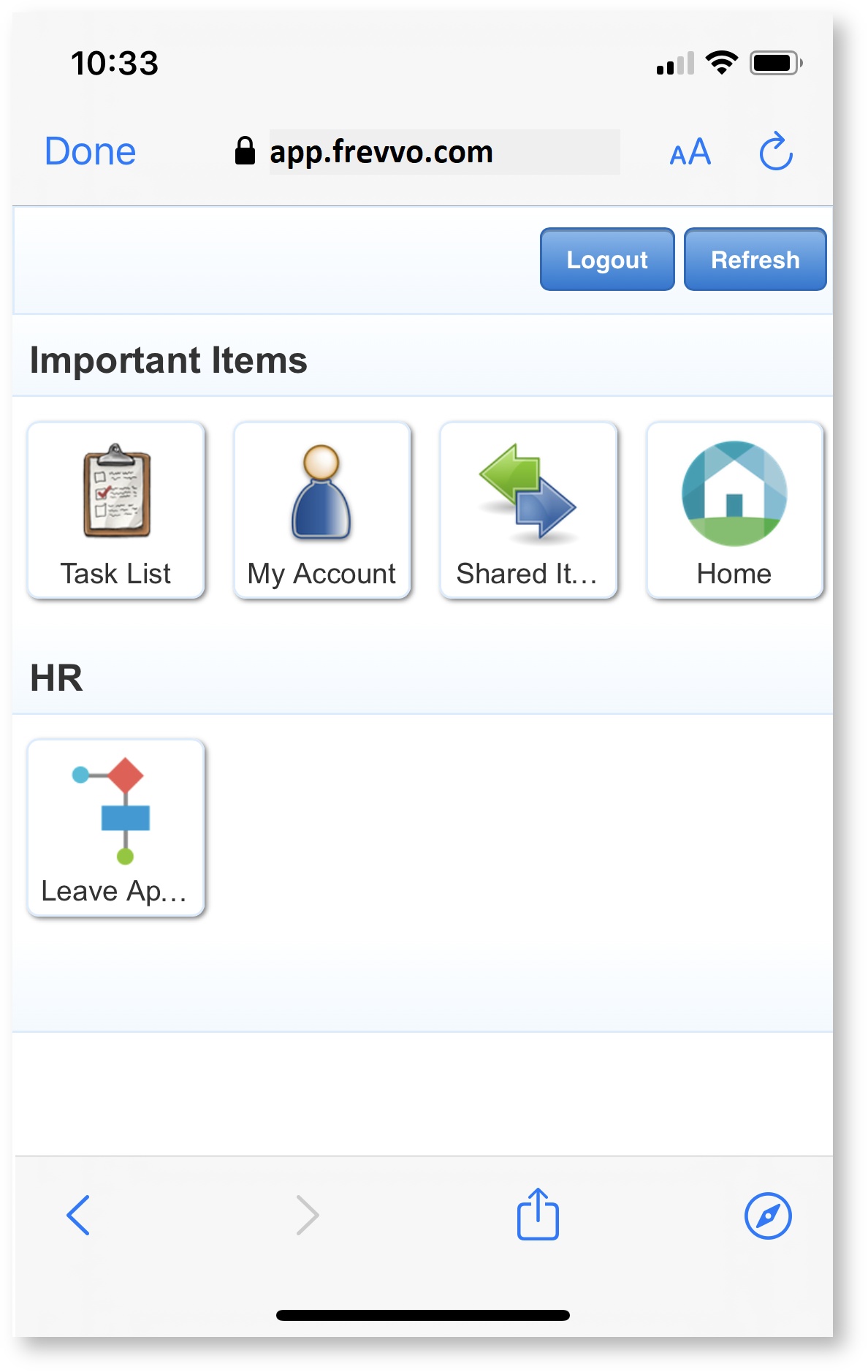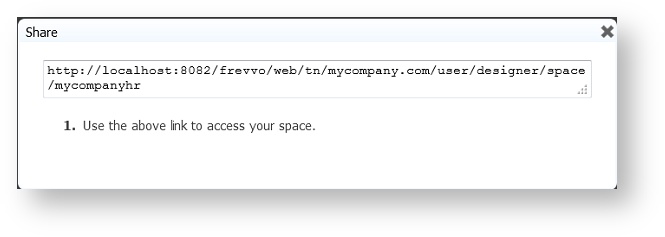| Table of Contents |
|---|
A space frevvo space is a web site that organizes and displays projects, forms, workflows, tasks, etc. A space has a tab for each project, and each tab has a drop-down list of the deployed forms/workflows in that project. Forms/workflows with a visibility of public in tenant or private appear when the user logs into frevvo. When you click on a form or workflow name, the space opens the form in the page. A space also has a home panel and two optional panels at the left and at the bottom of its page. You can edit the content of any of these panels; you can also choose not to include the optional panels. You can apply a style to a space as you do to forms/workflows. The selected style will be propagated to forms, workflows and the Task List.
...
Spaces can be used to simplify accessing forms/workflows/Task List from your iPhone or iPad. You can add thumbnail icons to your forms and workflows and the space will display on mobile devices.
Each designer user in a tenant frevvo tenant can create, edit, and delete his or her own spaces. You can share the URL to a space with others inside or outside your organization.
...
| Note |
|---|
A form action display message formatted using html tags will not work like they do in your own customer web site. XHTML in the display message is currently unsupported in spacesfrevvo spaces. |
Notice the First and Last Names of the logged in user appear in the upper right corner.
Create a New Space
When you create a space, creates frevvo creates a tab on the space for each of your projects and also adds Task List, My Account, Shared Items, Home and Login/Logout tabs. Refer to the Space Content topic SpaceContent. The project tabs display a list all of all currently deployed forms/workflows in that project; undeployed forms and workflows are not included. For testing purposes, forms/workflows with a visibility setting of private are added to the space menu if the user is logged in as a designer. A form/workflow with a visibility set to "Authenticated Users (login required)" cannot be accessed unless the user logs in to the the frevvo tenant. If the visibility of a form/workflow is restricted to a specific role via the ACL feature, the form/workflow and it's associated tab will not appear on the space menu unless the logged in user has been assigned that role or they are the designer. If a project has no forms/workflows, doesnfrevvo doesn't create a tab for it.
You create a new space from the spaces home page.
- Log in as the designer, and then click on Spaces.
Click Add to create a new space, enter a Space ID. The Space ID must be unique, start with a letter, cannot contain spaces or special characters and cannot exceed 16 characters. Non-ascii characters are not supported in a space id.
Note Space IDs must be unique. If a duplicate Space ID is found you will see this message.
- Enter a Space Name - this name will display in the top right section of the space. The Space Name should not exceed 50 characters but you can type spaces here.
- Click Create.
- will frevvo will bring you directly to the Space Designer where you can begin editing your space. The new space is also added to the list on the Spaces home page.
...
| Tip |
|---|
The space will not automatically pick up changes such as newly deployed forms/workflows. If you add or remove projects or add or remove forms or workflows from projects, and you want to update the space that contains them, a quick way to do that is to delete the old space and create a new one. You can use the same name as the original space. The new space will contain all your current projects and all deployed forms and workflows. Customization made to the space, such as adding your logo or HTML, will have to be redone. If you do not want to redo your customization, edit the Tab Menus EdittheTabMenus manually. |
Relative URLs
Menu items are created using URLs relative to the project root, i.e. /frevvo/web/… The use of Relative URLs can help avoid issues that might be cause by hardcoded hosts, protocols (http vs https) and ports and improves portability. It is the recommended best practice to use Relative URLs when Adding a Tab and Forms/workflows to the Space menuAddingaTabandForms/Flowstothemenu.
When you create a new space, you will see:
...
Use the Properties panel to edit the the space Name, choose a different Width, or apply a style to the space. If you change any of the properties, refreshes frevvo refreshes the space so you can see your changes.
...
It is possible to hide the login/logout link in a space. You may want to do this if your users are accessing a space a frevvo space through your own portal using your own authentication system and the login/logout function is handled external to frevvo.
...
The Login link will be checked when migrating Spaces from previous versions of frevvo.
| Info | ||
|---|---|---|
| ||
The Login/logout link is not relevant for tenants configured to use SSO. Spaces in tenants using the SAML or Azure SAML Security managers do not display the login/logout link. |
...
- Click to edit a panel, upload a graphic file to use as a logo, or to edit the project tabs.
- Click to remove the logo.
- Click to either hide or show the left and bottom panels. When hidden, the editor displays the panels grayed out.
When you edit a panel, displays frevvo displays its contents. You can add your own content and format it using HTML tags.
...
| Tip |
|---|
In-house customers can change the default frevvo default logo to your company logo with a configuration property. You can configure the frevvo.logo.URL property where the value is the URL to your company logo in the <frevvo-home>\tomcat\conf\frevvo-config.properties file. Click here for the details. This configuration property will change the default logo to your image for all of including frevvo including Spaces. |
Adding a Tab and Forms/Workflows to the menu
...
| Tip |
|---|
It is recommended that you use Relative raw link URLs RelativeURLs when adding forms/workflow to your Space menu. To make the URL above relative, remove the protocol, server and port information. Notice there is only one forward slash - / - after the pipe symbol in the example. |
...
| Note |
|---|
Forms/workflows in a space should be located on the same Serverfrevvo Server. They can be created by other designer users in same tenant or a different tenant. |
Forms/Workflows displayed on the Space menu will only show the forms/workflows which the logged in user is authorized to view.
| Tip |
|---|
Refer to the Space ContentSpaceContent topic for tips and information about more "cool" items you can add to your Space menu. |
How to Locate a Form or Workflow using the Share URL
Let's say you created a Space or added a form/workflow to your space CreateaNewSpace or AddingaTabandForms/Flowstothemenu and now you must find that form or workflow to make changes to it. The Share URL for a form/workflow can be used to determine the frevvo designer account where a form/workflow is located.
...
Select Share to share a space. displays frevvo displays your space's URL — this is the link you distribute to those who you want to view your space. Remember, whether or not someone can actually open a form or workflow and use it depends on the Visibility property of the form/workflow.
You may use either an http or https Space URL. However if you use https to access the Space then all the forms/workflows in the space must also have https URLs. And if you use http to access the Space then all the forms/workflows must all have http URLs. Spaces do not support a mix of http and https.
When you access your space with the Share URL, then click the Login tab, the whole screen becomes the login frevvo login screen. Enter your credentials to view your space.
Spaces are always ‘public’ which means anyone with the link can access them. However, any forms or flows in the space that require authentication cannot be accessed until the user logs in. If you would prefer that users log in before accessing a space you can construct a share URL that used the target-uri query parameter to accomplish this. For example:
| Code Block |
|---|
Cloud: https://app.frevvo.com:443/frevvo/web/login?target-uri=<spaceurl> In House: https://<your server host>:<port>/<frevvo home>/web/login?target-uri=<spaceurl> |
...
- Task List
- My Account
- Shared Items
- Home
- Operational Reports - Active Processes, Submission Failures, Recent Submissions, Productivity. These Reports are only accessible to the tenant admin and users with the role frevvo.Reports. Refer to Operational Reports in a frevvo Space for information about the links to these reports and spacesfrevvo spaces.
- Login/Logout - You can hide this tab Show/HidetheLogin/Logout Linkif you choose.
| Info |
|---|
Shared Items (Submissions View or Edit), Home, My Account, and Report links are automatically added under the Important Items tab along with the Task List and Login/Logout when your space is created. Existing spaces must be manually edited as described below to add these items. |
...
Adding an Anonymous Signup form link
You can add the URL to an anonymous signup form for your tenant. Users can create a user account in your tenant using this published registration URL. The designer does not have to create the form, the URL shown below accesses the Add User Anonymous Register form included with with frevvo. When this form is submitted, the user receives an activation email which enables the account.
You must check Anonymous Users in your tenant to take advantage of this feature. Also, there is an invisible control on this form which requires the tenant name. The form will not submit if this field is left blank. Append the _data parameter to initialize the control with your tenant name:
Cloud Customer:
If you are a cloud a frevvo cloud customer, follow these steps to add the Anonymous Signup form to your space menu:
- EditEdittheTabMenus the space menu.
- Click to edit the space menu.
- Add the URL shown below under the menu Tab where you would like the form to be displayed - remember to provide your tenant name in the _data parameter.
...
In-house Customer:
If you are a ina frevvo in-house customer, follow these steps to add the Anonymous Signup form to your space menu:
- EditEdittheTabMenus the space menu.
- Click to edit the space menu.
- Add the URL shown below - remember to provide your server frevvo server and port information and your tenant name in the _data parameter.
...
Both in-house and online customers can add Operational Reports to an existing space by simply adding ** |<FREVVO_REPORTS> to the space menu. Follow these steps:
- EditEdittheTabMenus the space menu.
- Click to edit the space menu.
- Add the ** |<FREVVO_REPORTS> keyword to the space menu. In the example, the Operational Reports display under the Important Items tab,
...