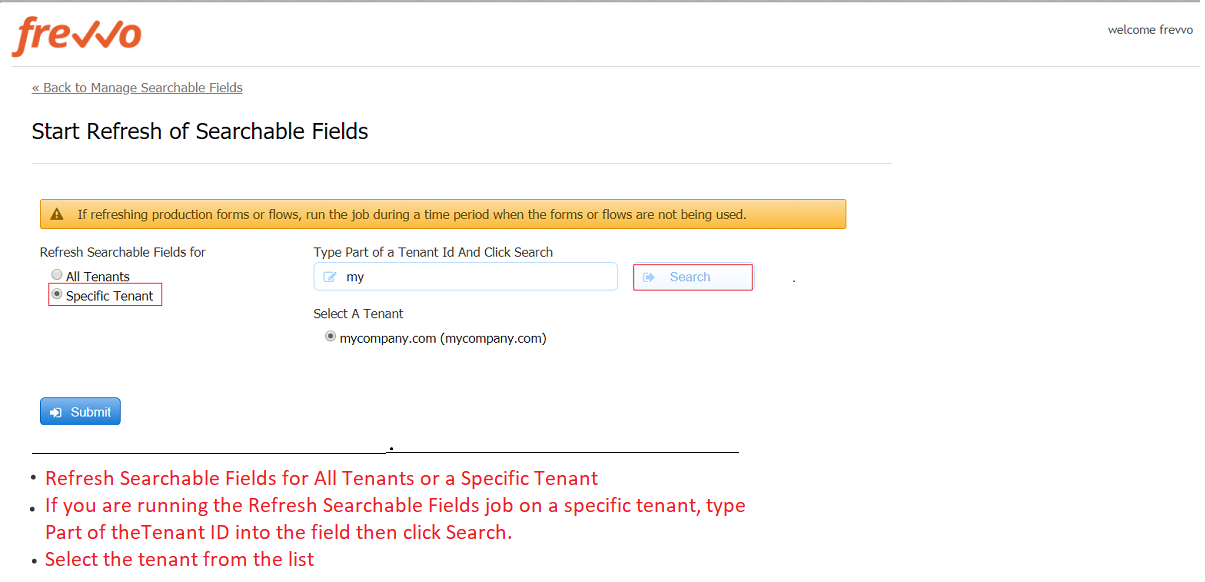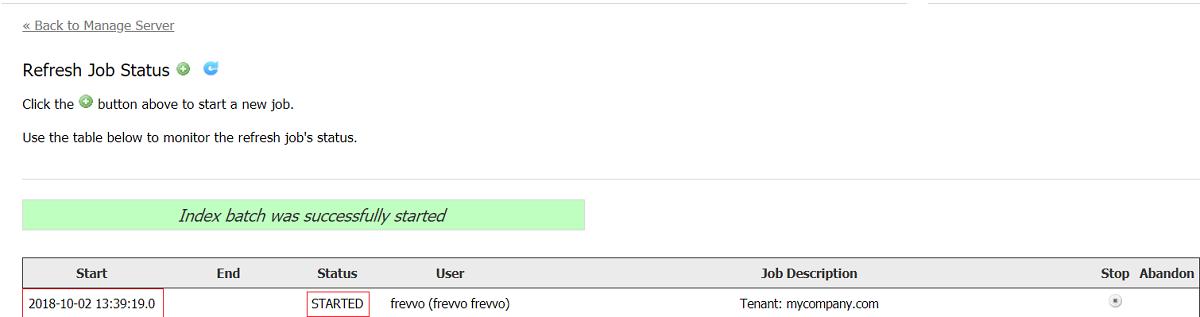...
...
...
...
| Section | |||||||||||
|---|---|---|---|---|---|---|---|---|---|---|---|
|
...
| Warning |
|---|
|
...
- The Start Refresh of Searchable Fields screen displays.
- Select the tenant(s) for the batch job run. The choices are:
- All Tenants on the server
- A Specific Tenant
- If you select Specific Tenant then you must specify the tenant name. Type part of the tenant id into the search field and click the Search button. In the image, the Refresh Searchable Fields process will run for a tenant named mycompany. Notice only a partial portion of the tenant id was typed into the search box to display the list of tenants that meet the search criteria:
- Click Submit to start the process. The Refresh Job Status screen redisplays with a success message, the Date and time the batch job began, the user who initiated the process, a description of the process and the status of the process as Started.
- Click the Back to Manage Server link to return to the Manage Server screen.
...
When the Refresh process runs, tables that store the state of the job are created in the frevvo database. By default, if a job were to fail or be stopped, starting the job again would restart the failed/stopped job from where it failed/stopped.
To restart a Stopped/Failed batch job, simply start the batch job again with same tenant and it will resume the last stopped job.
To prevent the last stopped job from restarting, change the status to Abandoned.
Abandoning the Insight Data Batch Process
...
If you are not interested in data before a certain date, configure the property index.submission.start.date to a date in the YYYY-MM-DD format in the <frevvo-home>\tomcat\conf\frevvo-config.properties file. The batch will then exclude any submissions before this date.
...
The version of the Oracle thin JDBC driver must be ojdbc7. Update your existing driver to the ojdbc7.jar. in the <frevvo-home>\tomcat\lib directory.