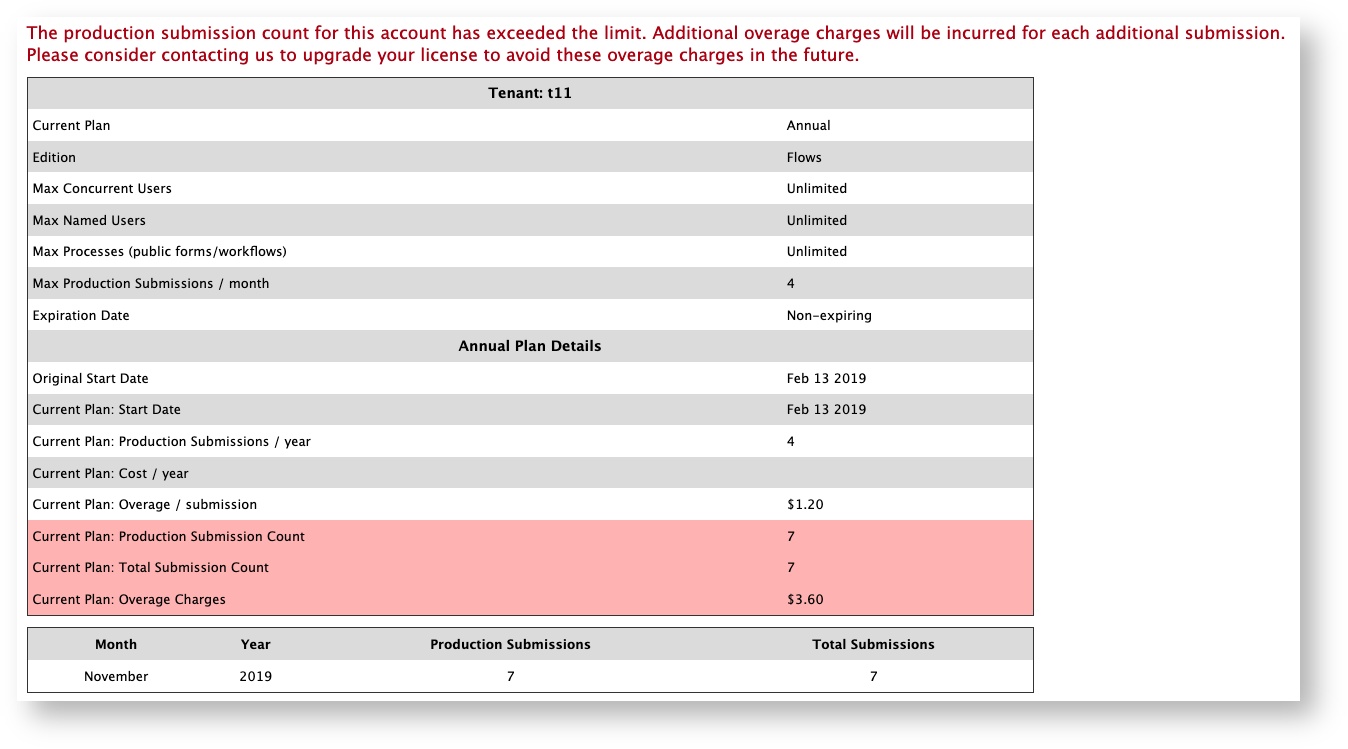Live Forms Latest - This documentation is for Live Forms v9.2. v9.2 is a Cloud Only Release. Not for you? Earlier documentation is available too.
COVID-19 Response Info: At frevvo, our top priorities have always been employees and customers. We have taken several steps to promote the well-being of our people, to minimize services disruptions, and to help where we can. Visit our website for updates.
Manage License and Usage
Licensing is based on the number of users who can simultaneously log into the form server. A ' user is anyone that is authenticated to
for the purpose of:
- Designing a form
- Digitally signing the form (
needs to know who the user is in order to generate a signature)
- Participating in a workflow (
needs to know who the user is in order to display a task list)
- Submitting a form that requires authentication to access
- Access the audit trail (identifying the submitter, for example) and part of the audit trail history
- Using an external security manager (LDAP/Active Directory, for example) with Single Sign On (SSO)
Consider the types of users in your organization when purchasing a license. Refer to our Pricing page for more information.
also offers Unlimited user licenses.
On This Page:
Entering your License Key (in-house)
The Server Configuration page displays your current installed license details. Update your license using this page. The form server will immediately update and run with the new license key.
Just a reminder - you must request a v9 license when running v9.0+.
To enter your license key:
- Login to the form server as the Admin Superuser
- Click the Server Configuration link
- Replace the string in the License Key area with your new license key string
- Click the Update button
 Online License
Online License
The tenant admin for cloud customers can view the details of their current license on the Manage License & Usage page.
An overage alert will appear if your submission exceed your license plan.
Contact us to purchase or change your plan.
Manage Submissions
Live Forms Online tracks the number of submission entries your tenant users create in the Live Forms database. A Production Submission and Total Submission count is reported.
The Production Submission count increments when:
- A user submits a form or completes the final step of a workflow and the form/workflow is deployed to production at the time of submission.
- "Deployed to production" means the Deploy icon for that form/workflow on the Forms and Workflows Home Page was clicked to deploy the form/workflow to the Production state and remove the Development watermark. If your form server license enables a limited number of Production forms you will get an error message when you hit your license production form limit. Deployed forms and workflows will appear in the list with a flag icon.
The Total Submission count increments when:
- A user submits a form. The Deployment State of the form can be "Production" or "Development' at the time of submission.
- A user clicks he Save button on a form/workflow.
- A user navigates away from a step in a screenflow that has the Save on Navigate property enabled. This does not apply to the first step in the workflow.
- A users forwards a workflow step to the next user/role.
- A user submits the final step of a workflow. The Deployment State of the form can be "Production" or "Development'' at the time of submission.
You can view the number of Production and Total Submissions used each month in your tenant by logging in as the tenant administrator. Click the Manage License & Usage link on the main tenant management page to view the list.
Please visit frevvo's terminology page for additional information on Production Submissions and billing.
Types of Users
The types of users in your organization may affect the License that you purchase. Refer to the definitions below.
Concurrent Users
Concurrent users are users that are logged in to
simultaneously. Generally, for Intranet forms/workflows you want to calculate how many users will concurrently be accessing the forms, since in most cases, on an Intranet, people want to know who is submitting the form. For Extranet forms, you generally do not have authenticated users. For instance, a 10-concurrent user license means 10 users can be logged in simultaneously to
.
Named Users
Licenses can be purchased for a maximum number of users. This type of license is only available for tenants configured with the Default Security Manager. A Named User license controls the number of users the superuser (in-house) or tenant admin can create across all tenants
The number of Named Users shows in the Server Configuration screens accessible to the in-house superadmin and the tenant admin.
Anonymous Users
These are users that don't need an account in and also aren't involved in any of the items described above. Anonymous users do NOT count as
users and therefore are not limited by the license. Common examples are filling out a survey or a contact form.