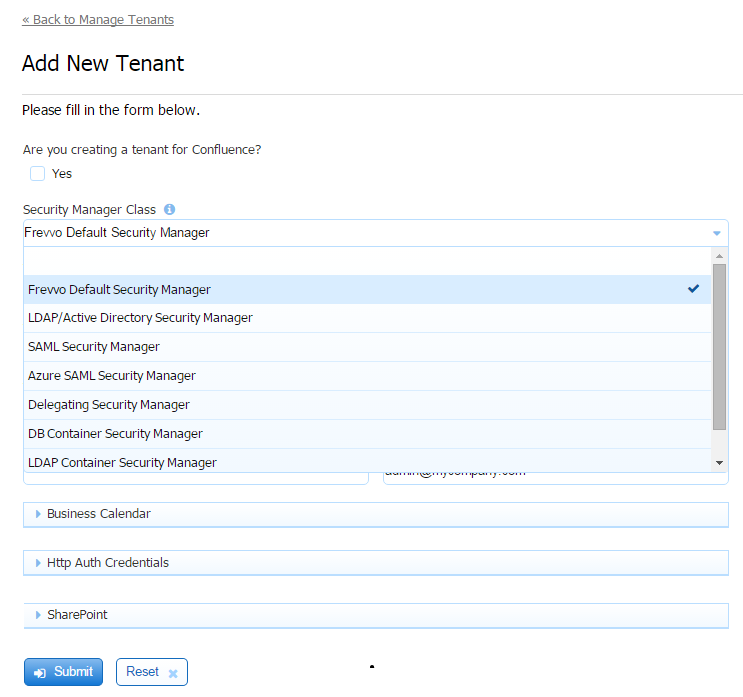| Section | |||||||||||||
|---|---|---|---|---|---|---|---|---|---|---|---|---|---|
|
...
Are you creating a tenant for Confluence? - Check this if you are planning on integrating with Confluence. If checked, the Security Manager Class field displays the Delegating Security Manager - This is the Security Manager needed for Confluence. The SharePoint section of the screen is hidden. The SharePoint Connector is not available to frevvo Confluence customers as it will not work in embedded scenarios. If unchecked, the Default Security Manager will be used.
If you are not using Confluence, select a Security Manager Option from the following choices:
Section Column Column - Frevvo Default Security Manager (FSM) - is responsible for authentication/authorization and managing users/roles. This is the default option. Your tenant will be created with this security manager if no other choice is selected.
- LDAP Active Directory Security Manager (LDAPSM) - The user is authenticated outside . Typically, SSO or performs the authentication using LDAP directly.
- SAML Security Manager - This security manager allows the exchange of authentication and authorization data between an identity provider of your choice (ex:Shiboleth) and a service provider (frevvo). SSO is supported. Although this security manager can be used on-premise it is primarily meant for cloud tenants who use LDAP but do not want to expose it over the internet.
- Azure SAML Security Manager - Allows the on-premises AD to be exposed to the cloud via synchronization with Azure AD. Uses the graph API to access users and groups from AD. SAML is used for authentication only, providing single sign on.
- LDAP Container Security Manager (LDAPCSM) - This is exactly the same as the DB Container Security Manager using LDAP/Active Directory instead of a database. Authentication is the container's responsibility.
- Custom - (CSM) - Container managed security manager used when there is a requirement for a container to handle authentication.
Tenant ID - Enter the tenant Id in this field - The tenant id can contain characters, numbers, dot(.), hyphen (-) and the underscore. It cannot start with a number. A common practice is to use your domain name for the tenant id.
- Tenant Name - Enter the name of the new tenant.
- Tenant Description - Enter a description for the new tenant.
- Max Concurrent Users - Leave this field blank if you do not want to set a maximum number of concurrent users. Concurrent Users are users that are logged into simultaneously.
- Admin User Id - This is the tenant admin id. It can contain characters, numbers and the underscore. It cannot start with a number. The maximum length is 16 characters.
- Admin User Password - This is the tenant admin password. Notice the text will appear as bullets as you type.
- Reenter the Admin User Password - Reenter the tenant admin password. will display an error message, "Invalid Value" if what you type in this field does not match the contents of the Admin User Password field.
...
Configuring the SharePoint Connector
Store submissions and metadata on a registered SharePoint website using the frevvo SharePoint Connector and wizard. The configuration information is discussed in the SharePoint Connector topic
Configuring the LDAP/Active Directory Security Manager
Creating/editing the LDAP tenant is performed by the superuser (on-premise) or the tenant admin (cloud). Refer to this documentation for configuration details and here for some troubleshooting tips.
Configuring the LDAP Container Security Manager
...
Configuring the SAML Security Manager
Creating/editing the SAML tenant is performed by the superuser (on-premise) or the tenant admin (cloud). Refer to the SAML Security Manager topic for the details.
Configuring the Azure SAML Security Manager
...