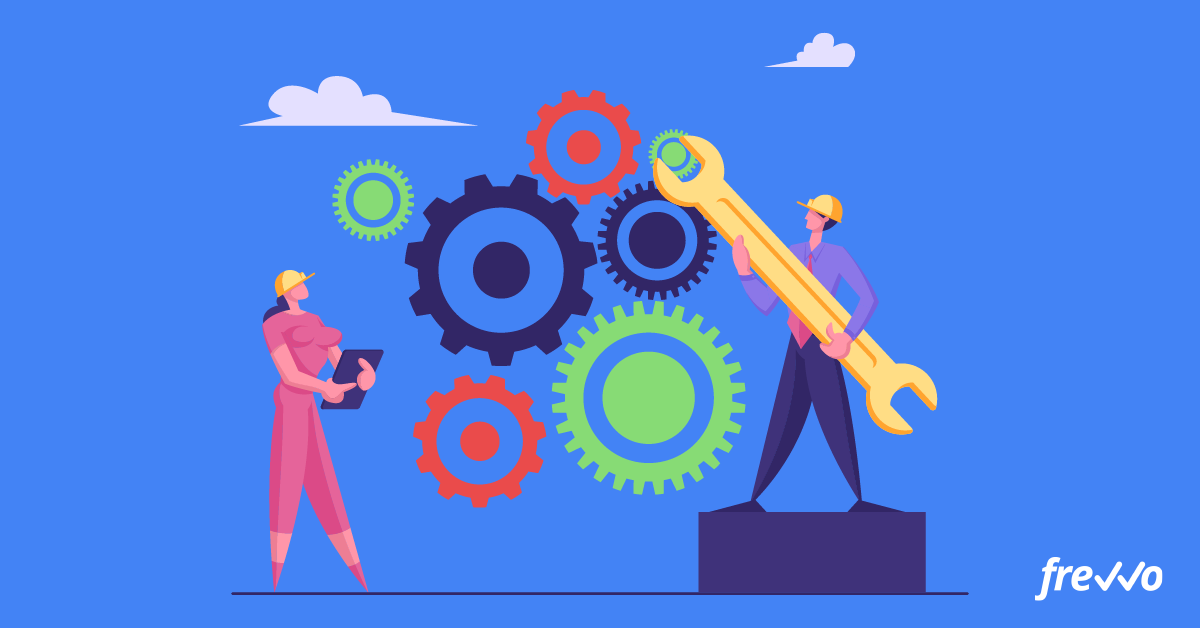was designed to integrate with your back end systems. The form server is built using industry standard such as XSD, XML and Restlet. This chapter covers the built-in connectors as well as how to add your own connectors to the form server.
Important Notes
- frevvo Connectors are an add-on feature with additional costs.
frevvo only supports/certifies frevvo connectors running in the Apache Tomcat container. Refer to our Supported Platforms for the list of Application Servers and databases supported/certified by frevvo.
Integrating Connectors with frevvo Cloud Server
- Database Connector
- DocuShare Flex Connector
- Docuware Connector
- Filesystem Connector
- Google Connector
- SharePoint Connector
- Connector Security
Templatized Strings for Integration
Integrating with REST Applications
- Integrating with HTTP Servers using Form & Doc Actions
- Doc URIs
- Initializing Forms with XML Documents
Integrating Connectors with  Cloud Server
Cloud Server
We recommend that you use https and not http. Https is a secure channel. For customers that use firewall white-listing, also make sure the frevvo cloud outgoing server IP Addresses 54.86.85.105 and 54.88.73.31 (host outgoing.frevvo.com) are added to the list.
Connectors are most commonly installed behind your firewall where they can access (connect) to your back end systems in order to read/write data. If you use the frevvo Cloud hosted server you must ensure that your Connectors are accessible from our servers. This is done by opening up one of the following ports on your firewall:
Connectors
Database Connector
The Database Connector makes it very easy to connect frevvo to most databases. You can save form submissions in your database or initialize forms from a database. Note that this connector uses XML schema.
See Database Connector for help installing and using this connector.
Filesystem Connector
The Filesystem Connector saves frevvo submissions to a local or remote filesystem or an Enterprise Content Management system (ECM). See Filesystem Connector for easy installation and configuration information.
Google Connector
Connecting your frevvo to Google sheets and drive is very easy to do with the frevvo Google Connector. See the Google Connector chapter for help installing and using this connector.
SharePoint Connector
Store documents and information to a secure Microsoft SharePoint website. Configure the frevvo SharePoint Connector for your frevvo tenant then use the SharePoint wizard to connect your forms/workflows to the SharePoint website for document storage. Refer to the SharePoint Connector topic for the details.
Docuware Connector
Connect your forms/workflows to Docuware. Visit the Docuware Connector chapter for help configuring and using this connector.
DocuShare Flex Connector
Connect your forms/workflows to DocuShare Flex. Visit the DocuShare Flex Connector chapter for help configuring and using this connector.
Connector Security
connectors installed on-premise should only be accessible to the frevvo server and should not be remotely accessible.
recommends only allowing HTTPS access to the server (not external HTTP access). Since the connector(s) is not exposed over HTTPS, remote code execution vulnerability can be mitigated (a remote attacker cannot exploit this vulnerability as it is not exposed).
If you choose to allow external access to HTTP, you should only allow requests with paths starting with /frevvo for port 8082 (or the port you are using for and the Connector(s)).
See also Database Connector Security.
Templatized Strings for Integration
When using the Document Action: Send Documents feature for data integration with an external system, you may use templatized strings to send control values. The templatized string will send the value in ISO-format, which is a common standard for integration. This is most important for date and datetime controls, which will resolve to a user's locale format, or the format set in the designer, for any display use but will always resolve to ISO-format for Doc Action integrations. (This does not apply to Form/Workflow Actions, Doc URIs or email.)
ISO Formats:
Date: YYYY-MM-DD
DateTime: yyyy-mm-dd'T'hh:mm:ss
If you need to send control values in a non-ISO format, you should add a hidden text control to your form. Add a business rule that sets the hidden text control to the date control value in the desired format. Then, use the template for the hidden text control in your integration.
Confluence Add-on
The frevvo Add-on for Confluence is available as an add-on to either frevvo' Online service or In-house installations. You need to install it into Confluence before you can add forms and submissions pages to Confluence. You will also need to download and install frevvo for Confluence.
See frevvo ™ for Confluence documentation for help installing and using this plugin.
Moving Forms/Workflows that use Connectors
If you move a form/workflow that is configured to use a Connector in a Doc Action to a tenant that is not set up with that connector, you will see the form/workflow in the list with a salmon background and an error icon. Clicking the error icon will show the error detail message "Missing Connector. Edit to view details."
When you edit the form/workflow, the Settings icon will show a red exclamation point, and the Document Actions tab will appear in red text indicating the location of the error. For example, this could occur if you designed a form in a tenant configured with the Docuware Connector, then download it and upload to a different tenant that does not have the Docuware Connector configured. Coordinate with your tenant admin to configure the appropriate connector.