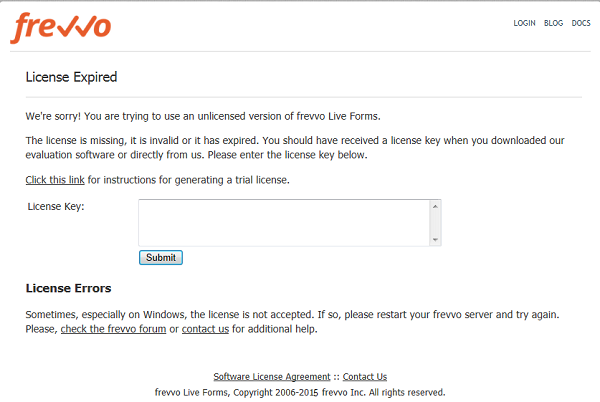This documentation is for frevvo v10.1. Not for you? Earlier documentation is available too.
Quick Start Guide
frevvo provides a downloadable version for local installations that runs frevvo without further configuration on a Windows systems. This bundle includes an HSQL embedded database. Once you have downloaded frevvo and obtained your trial license key, follow these steps to install frevvo in your environment.
On This Page:
frevvo™ On Premise Quick Start Installation Guide:
The steps below describe the frevvo Tomcat bundle installation on a Windows system.
Prerequisites
The following prerequisites must be satisfied in order to run frevvo On Premise.
Ensure your system meets the recommended hardware requirements and memory configuration for your frevvo On Premise server.
- Review the Supported Platforms list.
- Follow the instructions on the JDK Prerequisite page to install the supported version of Java/JDK on your system and the set the Java Home Environment variable.
Return to this page and continue with Download the Bundle when the prerequisites are met.
Download the Bundle
- Download the Tomcat Bundle from the frevvo Software Downloads Directory.
- Unzip the frevvo zip file into a location of your choice: e.g. c:\frevvo. We'll refer to this directory below as <frevvo-home>.
Start the Insight Server
frevvo requires the Insight server for the Reporting feature. The Insight server is included in the tomcat bundle. You should start the Insight server first before starting frevvo. Further configuration is not necessary for the trial period. Follow these steps:
- Ensure that you do not have another server running on ports 8443 or 8983
- Open a command prompt. Navigate to <frevvo-home>\solr.
- Type bin\solr.cmd start to start the Insight server. This starts the Insight server in the background, listening on port 8983.
You will see this message when the Insight server is running:
4. Browse http://<your server:port>/solr to verify the Insight server is running. The <server:port> default values are localhost:8983. Change <your server> to the server name and <your port> to the port the Insight server is running on if they are different than the defaults. Do not include the angle brackets <>. You will see the Insight server (Solr) dashboard with the current status:
If you close the Insight server (Solr) startup window, the server will stop running. Leave the window open or set up frevvo and the Insight Server to run as Windows services.
Start frevvo
- Navigate to <frevvo-home>\frevvo and double-click Start-frevvo. This starts tomcat on port 8443 with frevvo pre-configured.
Open the frevvo home page in a new browser window. e.g. https://localhost:8443/frevvo/web/login.
We recommend that you use https and not http. Https is a secure channel.
- Login to frevvo with username admin@d and password admin.
- Enter the license key from the confirmation email in the License Key box when prompted. Click Submit. The frevvo login screen will display.
Create a New Tenant
Your frevvo server installation is complete. Next you must create your first tenant.
- Browse this URL - https://<server:port>/frevvo/web/login. Use the <server:port> where you installed frevvo. The default <server:port> is localhost:8443.
- Login to frevvo as user admin@d with the password admin.
- Click the Manage Tenants link on the page that displays.
- There is a single tenant named "d." This is the default tenant.
- Click the icon to create a tenant. Fill in the form and submit it. The new tenant will be created.
We recommend that you do not use the admin user to create your own forms. Add a new user for that purpose.
Add a New User
- Click the icon, to administer the newly created tenant.
- On the page that is displayed, click the Manage Users link.
- There is a single user (the administrative user you defined when you created the tenant).
- Click the icon to create a new user. Fill in the form and submit it. Assign Roles to the user as desired. Note that you must assign the frevvo.Designer role to any users who wish to design forms.
- Create as many users and assign them roles as needed.
- Logout of the admin account.
- Congratulations! frevvo is installed and ready for use. You can start building forms and workflows right away.
Start building forms and workflows
- Login as one of the newly created users with the frevvo.Designer role by filling in the user@<your tenant> ex: designer@mycompany and the password that you assigned to this user on the Login screen. The page that displays is called the Projects Home Page.
- If you are new to frevvo and have not created any projects yet, you will see the following message. Click the Guided Tour icon to quickly familiarize yourself with the basics.
- Refer to the Quick Start Video Guide for the next steps to follow to create forms/workflows.
Security Managers
Trial tenants are configured to use the frevvo Default Security Manager by default. Once you have purchased a license for your frevvo tenant, you can switch the Security Manager of your tenant and retain forms/workflows, users, roles and submissions.
If you are planning to switch the Security Manager of your tenant to LDAP or SAML Security Managers in the future, make sure the users created in the default security manager tenant have the same user names as the users in your LDAP server or identity provider.
Detailed Installation Instructions
When you have completed the trial period and you are ready to customize your frevvo server software, please see the detailed In-house Installation Guide.
The frevvo bundle includes an HSQL embedded database. If you use the HSQL database during your trial period, you cannot migrate the data (user, roles, applications) automatically from HSQL to your production database. Once your production database is in place, you must manually:
- Create your tenant.
- Use csv upload feature to move your users/roles to the tenant.
- Download and upload the applications from designer user accounts in the trial database to the designer users in the new database.