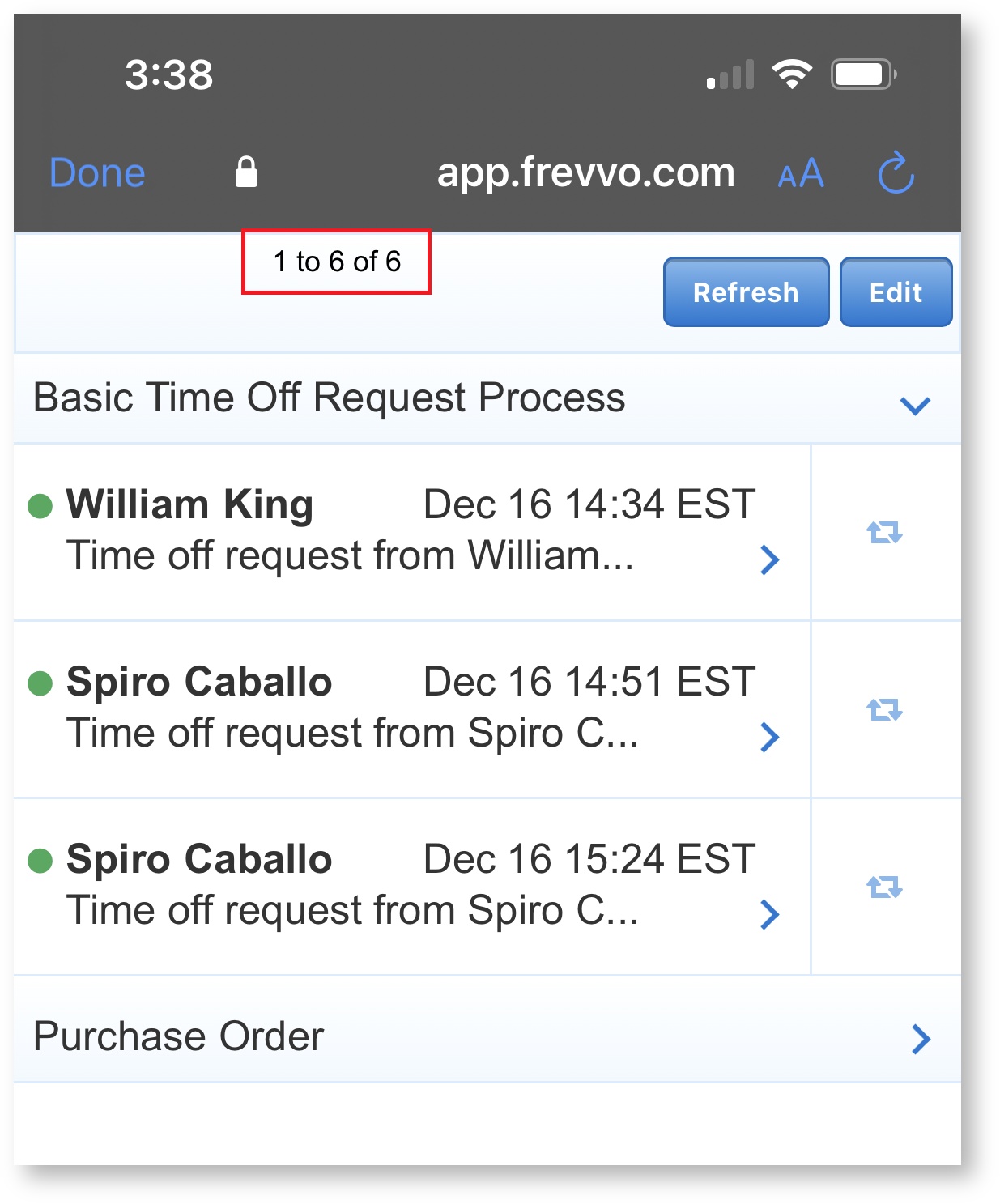frevvo v10.2 is no longer supported. Please visit frevvoLatest for our current Cloud Release. Earlier documentation is available too.
Planning for v10.2
Automatic Upgrade for frevvo Online (Cloud Hosted) Customers
frevvo Online cloud-hosted customers receive a seamless automatic cloud upgrade. If you have any questions, please email support@frevvo.com.
New Features
frevvo v10.2 contains many new features and enhancements to improve the workflow design experience, improve viewing and downloading submission data, and some under-the-covers enhancements that will streamline runtime performance. v10.2 also introduces Dashboards, an exciting new feature that will provide key business insights to your stakeholders with the same visual design and logic features you love in forms and workflows.
To see all of the new features for this release visit our Detailed Release Notes page. Here are some highlights to get you started:
Watch our What's New in v10.2 Webinar for a tour of our favorite new features!
Dashboards
frevvo Dashboards is a reporting feature that allows you to collate, visualize and share metrics and operational insights from your forms and workflows. Use Dashboards to create beautiful, functional reports that give your stakeholders at-a-glance insight into your business and help you monitor the efficiency of your workflow processes. Designers will appreciate the familiar user interface, the broad selection of chart types, filtering and customization options, and the ability to deploy dashboards anywhere, just like a form or workflow.
Ready to learn more?
- Read the Dashboards documentation.
- View the Dashboards Webinar (1 hour)
- Check out the introductory Dashboards Video (5 min) Coming soon!
Contact us at sales@frevvo.com if you are interested in adding this feature to your account.
Copy Rule Code
Customers often ask for a way to copy rules created with the Visual Rule Builder so they can be reused in the same, or another, form/workflow. To meet this requirement, we've added a copy icon on the “Rule Code” tab that appears in either Rule Builder mode (when JavaScript code is read-only) or Edit Code mode. This icon will copy all of the JavaScript to the clipboard. You can then create a new rule (in the same or another form/workflow), click Edit Code on the new rule, and paste the copied code there to replicate the rule. Then, edit as desired.
Workflow Design Wizard Enhancements
The Workflow Design Wizard will now automatically create a 3-step workflow for you. You will be prompted to enter a name for each step. The steps are routed to the designer's email address by default, but you can change the assignment to a user or role(s) in the wizard if desired. You can still add, move and delete steps in the wizard as before. In the form created by the wizard, the initial section is labeled "Employee Info" and each approval section contains a digital signature (signed section.) The Workflow will also come with a Document Action: Send Email set to send a PDF snapshot to the designer's email address when the workflow is submitted. You may notice minor changes to the Task Notification, Messages, and Reject Email set in the workflow by the wizard. These changes are designed to help new designers envision a workflow pattern for their use case and to be a faster approach to creating a new workflow for any designer.
It is also now possible to create an empty workflow with no steps, forms, or document actions. See this documentation for details.
Export Fields and Submissions CSV
The Export Fields tab in Form/Workflow settings to specify which fields are exportable in the Submission CSV file. You may set an unlimited number of Export Fields. Select the Available Fields and use the arrow buttons to move them to the Export Fields list. You can then reorder the Export Fields using the Up, Down, Top and Bottom buttons. Drag and drop is available for some browsers. The order you specify in Export Fields is the order the columns will display on the CSV download. One exception is that controls that are in the same Repeat or Table will be grouped in the CSV, regardless of their order in this list.
The Submissions CSV Download will now display repeat controls and table columns as separate rows, making the file more functional for customers who view and save this download as an Excel document.
Summary Fields
Summary Fields will be expanded to Forms as well as Workflows, receive a new UI similar to Searchable Fields and Export Fields that allows for reordering of selected controls, and will now be visible on the View Submission Details: Data tab.
Task List Enhancements
Behind the scenes, we've made enhancements that load your task list and task list search results faster than ever, improving user experience even for tenants with thousands of tasks. Here are a few other improvements you will notice in the Task List UI.
Number of Tasks
When you view your Task List's Inbox, Recent tasks, and Saved tasks, you will now see "# to #of #" at the top of your task list. This gives you a quick, at-a-glance view of the total tasks shown in this view. Pagination is not currently supported, so you will always "1 to <total tasks> of <total tasks>" at this time. This will also display at the top of the screen on mobile devices.
View My Task Available for Users with View and Edit Submissions ACL
Many customers have asked for the ability to view a read-only version of their workflow at any step. With expanded View My Task functionality, any user with View Submissions or Edit Submissions permissions has two options to view a read-only version of the workflow:
- From the Task List, click the Audit Trail icon. Every step will display an eyeball "VIEW" icon. Click any of the eyeball icons to view a read-only version of the workflow in its current state. Use the Navigation Toolbar (always visible in Read-only View mode) to navigate to prior steps.
- From View Submissions, the workflow name will now always appear as a link, even when workflows are in a "PENDING" state. Click the link on any PENDING submission to view a read-only version of the workflow in its current state. Use the Navigation Toolbar (always visible in Read-only View mode) to navigate to prior steps.
Task Perform URL
The Task Perform URL in their Task Notification Email can now be re-used to return to a workflow step that was Saved (using the Save/Load feature) or where the browser was closed (using the Save on Navigate feature.) When a user saves a task and closes the browser, they can click on the link in their Task Notification Email again to return to the step they saved.
- For steps assigned to a Role, only the user who currently has the task locked will be able to access it via the Task Perform URL in their Task Notification Email.
- In the case of a screenflow, the task will reopen at the step on which it was saved.
Post-Upgrade Delays Resolved
frevvo has implemented a new upgrade model that runs a background process to upgrade all resources (users, projects, forms, workflows, etc.) immediately after the frevvo application upgrade. This process will only run if there is a model change, not simply on a version change. The upgrade process will take some time. However, since upgrades are typically performed during low-usage periods, this will not affect most users. For users that are accessing frevvo during the resource-upgrade window, their resources will be upgraded on-demand as they are accessed. For example, logging in upgrades the user, accessing a project upgrades the project (but not its child forms, workflows, etc.), and accessing a form/workflow upgrades the form/workflow. All resources will be upgraded either via the batch process or upon access without any load delays for users.
Data Source Schema Changes
In past versions, forms and workflows created from schema were dependent on the uploaded schema at runtime. This model is heavy on memory usage and sometimes results in form, workflow, or project corruption. In v10.2 this is resolved by removing this dependency on Schemas at runtime. Instead, a cache of the schema information is maintained in the form/workflow document. This has several benefits, including making forms/workflows more resilient to corruptions, making run time leaner and simpler, and paving the way for future enhancements such as versioning.
The functional changes this entails are:
Updating a Schema will no longer automatically update all affected forms and workflows. Instead, frevvo will flag all forms/workflows that need to be updated and the designers must edit the form/workflow, refresh the data sources and then save. At this point, the designer always has the choice of canceling. The form will continue to work based on the old schema until the designer refreshes it. You will no longer see a yellow warning that controls are unbounded after a schema update.
- There is a new "Refresh data sources" option in the form/workflow's upper right-side action menu. Click this to refresh that form/workflow's data sources.
Form/Workflow uploads containing schemas:
When the project does not contain the schema, the upload will always add the schema from the zip.
When the project does contain the schema in question, the upload will ask whether the user wants to replace it. If the schema is replaced, all forms/workflows in the project will be checked and flagged when incompatible. Otherwise, if the schema is not replaced, then only the uploaded form/workflow will be checked for incompatibilities against the existing schema.
Compatibility will only be checked for the top-level elements (i.e. DocumentTypes) used in a form/workflow. If a top-level element is not used, then the form/workflow will not be incompatible.
You will no longer see the _types.xsd alongside .formtype files in the database or when downloading forms/workflows. The information that used to be in the _types.xsd file is now stored inside the .formtype file.
See also Migration Considerations: Schemas as you may need to take action after the upgrade to refresh existing schemas.
Form Loading Indicator
A blue spinner will now appear in the center of the screen when a business rule or other condition takes more than 1.5 seconds to load to communicate to the user that the form is loading. The ComboBox control has a similar indicator for conditions where searching for a typed-in value takes longer than 1.5 seconds.
Here are some common conditions in which the user may see this icon:
- Rules, Document Actions, or Form actions are being executed
- A schema-bound / Doc URI table is populated
- A table is populated from a Google sheet
- A table/repeat control is scaled from few to many or many to few rows through rules
- A rule/loop runs at the form load event and delays the opening of the landing page
- A large amount of data is populated in the dropdown through query
- A ComboBox searches for a typed-in value
- PDF generation takes a long time upon form submit
Retired Features
Submissions (Legacy View), Saved Fields, and Export to Excel
Submissions (Legacy View) has been retired in v10.2. Customers were primarily using this feature to export an unlimited number of Saved Fields in an Excel format. In v10.2, Saved fields have been replaced by Export Fields (see new feature described above) which allows selected fields to be exported in the CSV in the current Submissions view. The View Submission Details: Data tab function of Saved Fields is replaced by Summary Fields.
Internet Explorer Not Supported
Starting in v10.2, Internet Explorer (all versions) is no longer supported. Design mode support for IE was dropped in prior versions, and this change drops support for IE in use mode as well. See Supported Platforms.
Migration Considerations
Automatic Time Zone Awareness and _formTz Parameter
frevvo now automatically infers the time zone from the user’s browser time zone upon login or first access (anonymous users). When you browse a form/workflow's share URL, you will notice that frevvo automatically appends the _formTz parameter to the URL with the detected browser time zone. This means that you now only need to add the _formTz parameter to share URLs if you wish to override the user's own time zone. Business Rules that use current date and/or time functions will automatically run in the user's time zone unless it is overridden by a specified _formTz parameter.
Customers currently using _formTz in share URLs may no longer find this necessary unless they intentionally wish to override the user's time zone.
REST API Login Timezone
Logging in via the REST API (as in this user csv upload example) now requires the _formTz=<YourTimeZone> parameter added to the login URL.
curl -k http://localhost:8080/frevvo/web/admin/login?_formTz=<YourTimeZone> -d username=admin@tenant -d password=admin_password -d lAction=Login -d _csrf=$CSRF -X POST -b cookies -H Content-Type:application/x-www-form-urlencoded
Please replace <YourTimeZone> with a Modern Time Zone String (See this list of tz database time zones). See _formTz parameter documentation for more details.
Export and Summary Fields
The Saved Fields and Submission (Legacy View) features have been retired. Export Fields replaces Saved Fields and Download to CSV replaces Export to Excel. Summary Fields will replace Saved Fields for visibility on the View Submission Details: Data tab, and will be expanded to Forms as well as Workflows.
Your previous settings will be automatically converted as follows during the upgrade:
| Current Settings | New Settings |
|---|---|
| Searchable Fields | Searchable Fields (no change) |
| Saved Fields | Export Fields |
| Summary Fields | Summary Fields (new UI, with ability to reorder) |
Customers previously using Saved Fields to display control values on the View Submission Details: Data tab must manually set these fields as Summary Fields. For workflows, you can do this before or after the upgrade. For Forms, you must do this after the upgrade to v10.2 because Summary Fields was not previously available on Forms. After the upgrade, you will have the ability to reorder Summary Fields.
Once any Export Fields are set, these will be included in the CSV Download.
CSV/Excel Download
The CSV Download replaces the Submissions (Legacy View) Export to Excel feature. The downloaded CSV file can be viewed/saved in Excel. However, you will notice several differences between the prior document created with Export to Excel and the new Download to CSV document.
- You will no longer see summary information at the top of the document (Tenant, Application, From/To, # Submissions).
- The columns of the document will include a) default metadata (which cannot be changed) and b) Export Fields (configurable in Form/Workflow Settings). Several of the metadata fields are the same but will be shown in a different order than previously. The following fields will no longer be shown: #, Updated Date, Revision, Submit Tag, Submitter IP.
- Rows will not be formatted by default.
Old Excel Export (retired)
New Download to CSV
Repeat Controls and Table Columns
The Submission CSV Download file will now display values from repeat controls and table columns on separate rows, whereas in past versions they were displayed as a comma-separated list. ** Any chance this will break something?? What should they do?
New Signed Section Error Message
If a user clicks the Sign this section button and there are invalid or empty required controls in the section, the error message shown has been changed to "You cannot sign this section yet because one or more required fields may be missing values and/or contain an invalid value. Please correct the highlighted fields."
This is a translatable message. Therefore, if there are production forms that are translated with the old message from prior versions, that translated message will be used. If a translation is added for the new error text, then the new translation will be used instead. Any translation text downloads will only contain the new error text and not the old one.
Schemas
All forms/workflows from schema that also include XSD annotations (frevvo:label, …) will display a warning icon on the Forms/Workflows home page after the upgrade to 10.2. This is a result of an underlying model change that improves performance and reduces incidents of project/form/workflow corruption. The warning occurs because the calculation that checks for an updated schema does not have the existing annotations, and detects a mismatch. It does not impact the function of the form/workflow, so your users can continue to use the form/workflow without any issues. The designer can edit the form/workflow and refresh data sources to clear the error. In most cases, you will not need to make further edits to the form/workflow.
Documentation Changes
The "Using Forms and Workflows" topic combines and reorganizes information that was previously under separate "Using Forms" and "Using Workflow" topics. This change consolidates and streamlines the information you need to test and share your frevvo resources. You may need to update your bookmarks to point to the newly organized topics.