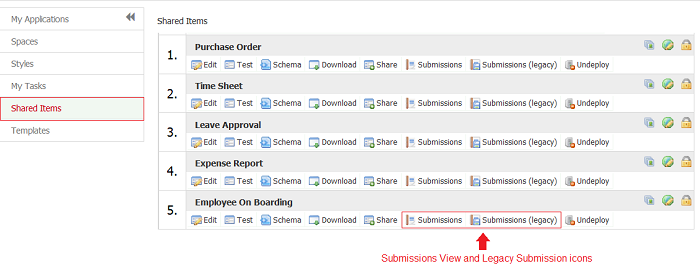| Section | |||||||||||||
|---|---|---|---|---|---|---|---|---|---|---|---|---|---|
|
...
In the example discussed below, templates are used to navigate the flow to the correct employee in the Accounting department and to define user lists to dynamically control access.
| Note | ||||
|---|---|---|---|---|
| ||||
|
Who can use the form/flow
...
Who can edit the form/flow
| Warning |
|---|
Edit permissions should not be given to forms or flows currently in production use. Please see the Admin Best Practices Guide |
Form and flow owners (designer users that created the form/flow) can give other users (designers/non-designers) the capability to edit form/flows. This is particularly helpful if a designer user takes a leave of absence or leaves the company. The "backup designer" has the ability to make changes to the form/flow without having to download the form/flow(s) from the owner's account to the backup designer's account. The "backup designer" also can view related submissions by clicking on the Submission or Legacy Submission icons. The ability to edit submissions is granted by a different permission.
...
When searching for tasks, if a flow is chosen, and the user is a flow admin for it, then all tasks for that flow display. If no flow is selected, then all tasks, even those that the flow admin has not participated in, plus tasks for which the user is a flow admin will display.
Shared Items
Submissions
All users granted Submission Access, either by user id or because they have a granted role, will see the Shared Item tab on their Home Page. Click on the Submissions or Submissions (legacy) icons to view/edit them.
...
The functions needed to edit forms/flows are only displayed when users given the permission access the Shared Items tab from their Home Page if they are a designer or by clicking the icon on the Task List. The ability to make changes to a form/flow is not available from Shared Items on the Important Items menu in a space.
| Warning |
|---|
Just a reminder, edit permissions should not be given for production forms or flows. Please see the Admin Best Practices Guide. |
The functions provided to edit forms/flows from the Shared Items tab, do not include the option to delete or copy them. Deletion of a form/flow is not available to the "backup designer". Forms/flows can be copied by the download/upload functions.
...