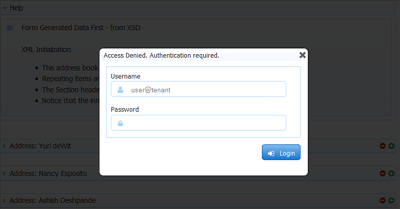| Section |
|---|
| Column |
|---|
Save/Load is useful for lengthy forms where your users may not have all the information required to complete the form in a single session. This feature is enabled via the form's save/load property. When save/load is enabled, a Save button is added to the top of the form or the bottom of a flow workflow step: Form users can partially complete the form including leaving required fields blank and even having invalid data in form fields. They click save and the partially competed form is saved on the Form Server. Later the user can re-open the form either in the same browser or a different browser or even from a different computer, and reload the partially completed form and continue working on it. - Users load their saved forms from their Task list. See Perform a Task for more information.
If the visibility of your form/flow workflow is set to Public in Tenant, an authentication dialog appears asking the user to enter their username and password when the Save button is clicked for the 1st time, if they are not already logged into , 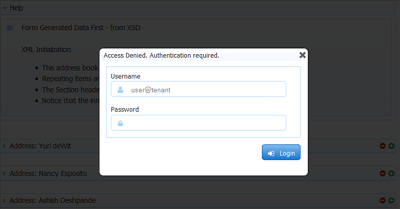
|
|
...
The Save Button Label can be customized for each step in your workflow. For example, you can change the button text to Save for Later on step 1 of your flow workflow and then to something different on step 2. This will help users understand what to do if they want to save a partially completed flowworkflow. Simply click on a step in your flowworkflow, click the  Edit Flow Workflow Properties icon from a flow workflow step or a section of the Properties Navigator on the left side of the Flow Workflow Designer and enter the text for the Save button label in the Save Label property.
Edit Flow Workflow Properties icon from a flow workflow step or a section of the Properties Navigator on the left side of the Flow Workflow Designer and enter the text for the Save button label in the Save Label property.
The ability to change the Save button label is only available for flowsworkflows.