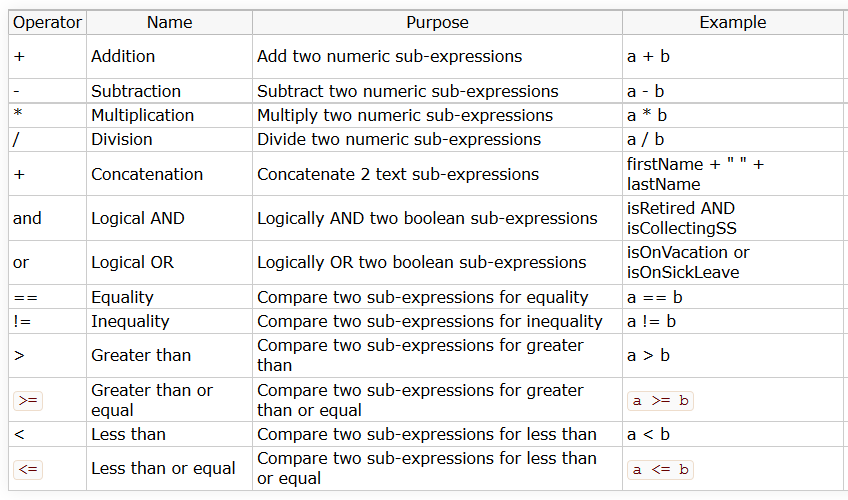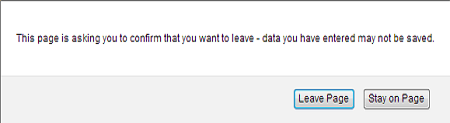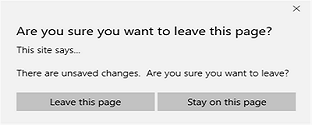Why Upgrade?
v7.4 contains new features that improve usability and makes designing forms easier. Here are a few of the top reasons to upgrade:
New Features
- The Visual Rule Builder supports functions/expressions.
- This added functionality greatly enhances the rule builder's ability to create more powerful rules reducing the need to manually add JavaScript.
- The Rule Builder provides Lookup, Help and validation support for new expressions
- The Email step for workflows has been renamed to Anonymous Task
Ability to display a customized warning message when a user tries to delete a repeating section or table row
Captcha feature now uses Google Invisible reCAPTCHA to prevent form spamming
- System Metrics to monitor Platform Stability / Performance - Cloud Only
- Ability to configure an unsaved changes warning that displays when the form/flow browser window/tab is closed without saving or submitting and changes have been made to the data
- Turn on DEBUG level logging for the frevvo.war using a simple property
- Spaces generate menu item url's using parentheses instead of curly braces
- The Insight Server war and the insight.xml file is now included in the frevvo.war file.
- In-house customers using the tomcat bundle, will no longer see an insight.war file in <frevvo-home>\tomcat\webapps.
- Log entries for the Insight Server are captured in the frevvo log.
- You will not see an insight.xml file in the <frevvo-home>\tomcat\conf\catalina\localhost directory
- Customization of in-house installations is done in a single properties file named <frevvo-home>\conf\frevvo-config.properties
- Configuration Property to turn on JSON logging for the frevvo log - in-house only
- Connectors directory including the PVE and Google connectors removed from the frevvo tomcat bundle
- Upgraded Insight server version
On This Page:
We recommend that you read the information below before you begin.
Automatic Upgrade for Live Forms Online (Cloud Hosted) Customers
Live Forms Online cloud hosted customers will be automatically upgraded on December 16, 2017. The automatic cloud upgrade will be seamless. Cloud customers should review these topics to prepare for the new version of .
If you have any questions, please email support@frevvo.com.
Migration Considerations for Cloud and In-house Customers
Visual Rule Builder v2
Version 2 of the Visual Rule Builder now has built-in functions and the ability to use operators to enable building useful expressions. The Rule Builder provides a Lookup mode to search for the function that you want to use and a Help mode that provides function syntax information and an example
The Rule Builder eliminates the need to manually write JavaScript. Use this version of the Rule Builder to create rules to:
Compute a Subtotal and Total
Populate fields with the logged in user’s information
Concatenate field data
Populate a Date field when the user signs
Here is a list of the new functions:
It also supports these Operators:
Refer to the Visual Rule Builder chapter for more information. Be sure to see the real world sample rules that can be built with the Rule Builder on the Rule Examples page.
- The User Info, Numeric, Boolean and Date/Time functions, added to the Visual Rule Builder, are not available in the Precondition Rule Builder. If you hand type one of these functions, it will validate and but you will receive an error message at runtime.
- The following operators are supported in precondition expressions:
- + (add and concat)
- -
- * (multiply)
- /
Unsaved Changes Warning Message
Users can experience data loss if they close the browser without saving or submitting when filling in a lot of data in a long forms/flows. Users can now be warned of the situation before the data loss. This applies to use-mode forms and flows only, not edit mode. The warning only shows if there have been changes made to the form/flow. If there are no changes, then no warning is displayed. If the form/flow is Saved or the Save on Navigate feature is configured for a flow, then changes are saved and the warning is not produced on any attempt to close the browser.
The unsaved changes warning feature is not supported on iOS Safari and only partially supported on Chrome Android. You may notice some inconsistencies with workflows. Refer to the Unsaved Changes topic for the details.
This feature is turned off in the cloud but In-house customers can turn it on by adding the the frevvo.unsaved.warning property to the frevvo-config.properties file.
The warning behavior message is browser specific. The messages for Firefox, Chrome and Microsoft Edge are shown below:
Firefox browser
Google browser
Microsoft Edge browser
Display a warning message when deleting a Table row or Repeating item
Tables and Repeat controls now have a two new properties to display a prompt to confirm the deletion of a Table row or Repeating item.
- Prompt - Check box that defaults to unchecked. Check it in order for the system to prompt with an "are you sure" message
Prompt Msg - Use this property to customize the text message/question that will appear in the confirmation message. The defaults is "Are you sure you want to delete this item?". The Prompt Msg property is only visible when the Prompt property is checked.
Property Panel for a Table Control
Property Panel for a Repeat Control
At runtime, displays the prompt when the user attempts to delete a repeat item if the Prompt property is checked. This applies to Table rows and Repeat items. If the user selects Ok the item is deleted. Selecting Cancel aborts the delete.
The Prompt Msg and the labels of controls included in a Repeat are available in the form level downloadable text strings file for localization.
If you have more than one control inside a Section that is dropped into a Repeat control, these properties will show on the Section Properties panel.
Email Step for workflows renamed to Anonymous Task
The Email step in a workflow has been renamed to Anonymous Task in the Flow designer palette. The Anonymous Task step should only be used when sending next flow step to Anonymous users(users that do not have to login to ). The purpose of the name change is to alleviate confusion between a workflow step that is sent to an unauthenticated user and Doc action emails that are sent mid-flow or after the flow finishes.
The step will still be named Email in your existing flows but the creation of new flows will show the name Anonymous Task in the flow designer palette. The functionality has not changed.
Tomcat and Insight Server version Upgrades
The version of tomcat has been upgraded to v8.5.23 in the Cloud and in the frevvo tomcat bundle for the v7.4 release. This was done to preserve security changes added to tomcat.
The version of the Insight Server has been upgraded to Solr 6.6.2 in the Cloud. Server functionality remains the same with the exception of the name of the directory in the tomcat bundle where Solr resides. In-house customers should review the Start the Insight server before Live Forms topic for the changes
Updated CAPTCHA Feature
now incorporates Google Invisible reCAPTCHA for the Live Forms Captcha feature. The CAPTCHA feature protects against form spamming. It is only supported for forms.
This change was necessary because Google is shutting down the reCAPTCHA v1 API used in previous releases. In most cases, no action is required by the user when submitting a form. If presented with standard CAPTCHA screens, the user must complete.them for successful submission.
The frevvo Cloud is configured for maximum protection. Configuration properties are available for in-house customers who want this level of protection in their environment. Refer to Administering reCAPTCHA keys for the details.
Insight Server Version Upgrade
The version of the Insight server (Solr) used for the new Submissions view and the Reports feature is upgraded to v6.6.2.
Changes to  Revision
Revision
Revision numbers for have changed in
v7.4.4+. The revision number is now a unique 40 character string. Release notes refer to the revision number by the first 7 characters. See Version Information for details.
Support for curly braces in Space Links
Tomcat 8.5 doesn't allow curly braces in URLs since they are not valid URL chars and deemed a security vulnerability. currently supports parenthesis as well as curly braces. If you are embedding the Task List in your website, change the markup to use parenthesis (). You may also notice that Share links for the Important items now show parenthesis instead of curly braces. You will see the parentheses in any newly created space. Support for curly braces {} will be dropped in a future releases
* Important Items ** Task List|/frevvo/web/tn/mycompany/subject/(subject.id)/tasks?embed=true ** My Account|/frevvo/web/tn/mycompany/subject/(subject.id)/profile?embed=true&edit=true ** Shared Items|/frevvo/web/tn/mycompany/subject/(subject.id)/shared?embed=true&hidenav=true ** |<FREVVO_REPORTS> ** Home|/frevvo/web/tn/mycompany/user/designer/space/mycompany/home?embed=true
Migration Considerations for Live Forms In-house Customers
frevvo tomcat bundle Configuration Changes
If you are using the frevvo tomcat bundle, configuration of features has changed. In-house customers are encouraged to review the Upgrade Guide for an in-depth discussion of the changes BEFORE migrating to
v7.4.
A synopsis of the changes is listed below for your review.
Email Configuration moved to server.xml file
Email configuration is now configured in the <frevvo-home>\tomcat\conf\server.xml file. Email configuration has not changed but it is no longer configured in the <frevvo-home>\tomcat\conf\catalina\localhost\frevvo.xml file as in previous releases.
<!--
Mail Resource
-->
<Resource name="mail/sharedfrevvoDS" auth="Container" type="javax.mail.Session"
mail.smtp.host="localhost"
mail.smtp.port="25"
mail.smtp.auth="false"
mail.smtp.starttls.enable="true"
mail.smtp.user="user"
password="password"
mail.debug="false" />
Insight.war, frevvo.xml and insight.xml are now embedded in the frevvo.war file
The insight.war, frevvo.xml and insight.xml files are now embedded in the frevvo.war. You will not longer see the insight.war in the <frevvo-home>\tomcat\conf\webapps directory or the frevvo.xml and insight.xml files in the <frevvo-home>\tomcat\conf\catalina\localhost directory if you are using the frevvo tomcat bundle. Log messages formerly in the insight logfiles are now captured in the <frevvo-home>\tomcat\logs\frevvo.YYYY-MM-DD file.
Default Configuration properties for the Insight Server are now located in the <frevvo-home>\tomcat\conf\frevvo-config.properties file described below
Logging Changes
The configuration property to turn on DEBUG level logging for the frevvo log has changed. The frevvo.logging.level property was used in v7.3+ to turn on DEBUG for the frevvo.log. This property is supported in v7.4+ but customers are encouraged to use logging.level.=<loglevel> going forward. Support for the frevvo.logging.level property will be removed in a future release. Refer to Tomcat logfiles for more information.
Create logs in JSON format
Add the spring.profiles.include=logging-json property to <frevvo-home>\tomcat\conf\frevvo-config.properties file to produce the frevvo and the logs for any frevvo Connectors you are running, in JSON format. It may be helpful, to have all the logs in the same format when troubleshooting. Refer to Tomcat logfiles for more information
New Properties file to Configure Live Forms features
A new configuration file, frevvo-config.properties, located in the <frevvo-home>\tomcat\conf directory is now the ONLY place to modify default parameters for frevvo Connectors etc. and to add your customizations. The frevvo-config.properties is a standard java properties file.
When you edit the frevvo-config.properties file, you will see commented sections containing default properties for Email settings, frevvo schema name changes needed for upgrades to v6.0, HTTP Proxy Configuration properties for licensing, Insight Server Setting, SAML certificate keystore settings, Insight Settings, File, Box and SharePoint Connector settings. Changes to any of these default properties must now be made in this file.
# SMTP Settings
frevvo.mail.from.email=
frevvo.mail.bounce.email=
frevvo.mail.debug=false
frevvo.actions.debug=true
frevvo.rule.debug=true
# frevvo schema name settings - needed for 6.0 upgrade only
frevvo.users.schemaName=users
# SQL Server schema name
#frevvo.users.schemaName=users.dbo
# HTTP Proxy Configuration for licensing
#frevvo.proxy.host=
#frevvo.proxy.port=
#frevvo.proxy.username=
#frevvo.proxy.password=
#frevvo.proxy.ntlm=false
# Insight settings
insight.enabled=true
insight.server-url=http://localhost:8983/solr
# SAML certificate keystore settings
#com.frevvo.security.saml.key=apollo
#com.frevvo.security.saml.password=nalle123
# File Connector settings
frevvo.filesystem.connector.url=http://localhost:8082/filesystem
frevvo.filesystem.connector.metadata.prefix=md.
# Box Connector settings
#frevvo.box.connector.client.id=
#frevvo.box.connector.client.secret=
## Sharepoint Connector settings
frevvo.sharepoint.connector.url=http://localhost:8082/sharepoint
Context parameters to customize features that were previously added to <frevvo-home>\tomcat\catalina\conf\localhost\frevvo.xml or modified in web.xml in the frevvo.war must now be converted to properties. See the Converting Context Parameters to Properties topic for the details.
Modification of the frevvo-config.properties file requires a server restart. You do not have to restart the Insight server.
Turn on the Unsaved Changes Warning
In-house customers can turn on the display of the Unsaved Changes warning by adding the the frevvo.unsaved.warning property with a value of true to the frevvo-config.properties file. It is turned off by default.
frevvo.unsaved.warning=true
MS SQL Server driver
At this time, frevvo only supports the v6.1.0.jre8 version of the SQL Server JDBC driver. This version of the driver is included in the frevvo tomcat bundle in the <frevvo-home>\tomcat\libdirectory. v6.2+ of the driver may cause an issue with downloading larger attachment files from the submission repository. v6.2+ versions should not be used until further notice.
frevvo Connectors
The PVE and Google Connectors are no longer included in the frevvo tomcat bundle. See Software Downloads to download the latest versions of all the frevvo Connectors for the currently supported versions of .
frevvo Connectors are an Add on feature with additional costs.
Just a Reminder for In-house Customers
In-house customers should review the topics below, the instructions in the Upgrade Guide and Supported Platforms before migrating. It is recommended that you perform a full installation of v7.4+ when upgrading.
v7 License Key Required if you are upgrading from a version prior to Live Forms v7.x
Request a v7 license by emailing support@frevvo.com BEFORE you begin the upgrade. v5 and v6 licenses will not work.
Hardware and Memory Requirements for your Live Forms Server
The minimum recommended hardware configuration for your Live Forms server is:
- 2 gigahertz (GHz) 64-bit (x64) processor with 4 cores
- 5 gigabyte (GB) of system memory
- 100 GB hard drive
However you must size your hardware platform to your specific form usage characteristics. As the number of concurrent users and forms/flows increases so must the system memory. Refer to the memory configuration topic for the details.
Insight Server Memory Requirements
The Insight Server and Service (Batch job) MUST be configured to take full advantage of the Reporting and the Submission view and search capability. Do NOT disable it in the <frevvo-home>\tomcat\conf\frevvo-config.properties file if you use those features.
It may be necessary to increase heap size for the Insight server, when reporting or indexing a large number of submissions. Refer to the memory configuration topic for the details
Start the Insight server before Live Forms
requires Insight software for the Reporting and Submissions View feature. The Insight software is included in the tomcat bundle. The Insight server MUST be started BEFORE starting
. Instructions for Windows and Linux operating systems are listed here:
Windows:
- Open a command prompt. Navigate to <frevvo-home>\solr-6.6.2. Type bin\solr.cmd start to run the Insight server in the background, listening on the default port 8983.
Use the bin\solr.cmd -all command to stop all instances of the Insight Server. The -p option allows you to specify the port number for the instance you want to stop
You will see this message:
- Browse http;<your server:your port>/solr to verify the Insight server is running. The <server:port> default values are localhost:8983. Change <your server> to the server name and <your port> to the port the Insight server is running on if they are different than the defaults. Do not include the angle brackets <>. You will see the Insight server (Solr) dashboard with the current status:
If you close the Insight server (Solr) startup window, the server will stop running. Leave the window open or set up Live Forms and the Insight Server to run as Windows services.
Linux:
- Ensure that the scripts are executable: chmod 755 <frevvo-home>/tomcat/bin/*.sh
- Navigate to <frevvo-home>/solr-6.6.2/bin. Run this command to make the solr startup file executable:
chmod +x solr - Navigate back to the solr-6.6.2 directory.
- Start the Insight server by typing:
bin/solr start - this starts the Insight server in the background, listening on the default port 8983. - Browse http;<your server:your port>/solr to verify the Insight server is running. The <server:port> default values are localhost:8983. Change <your server> to the server name and <your port> to the port the Insight server is running on if they are different than the defaults. Do not include the angle brackets <>. You will see the Insight server (Solr) dashboard with the current status:
You do not have to restart the Insight server every time you restart .