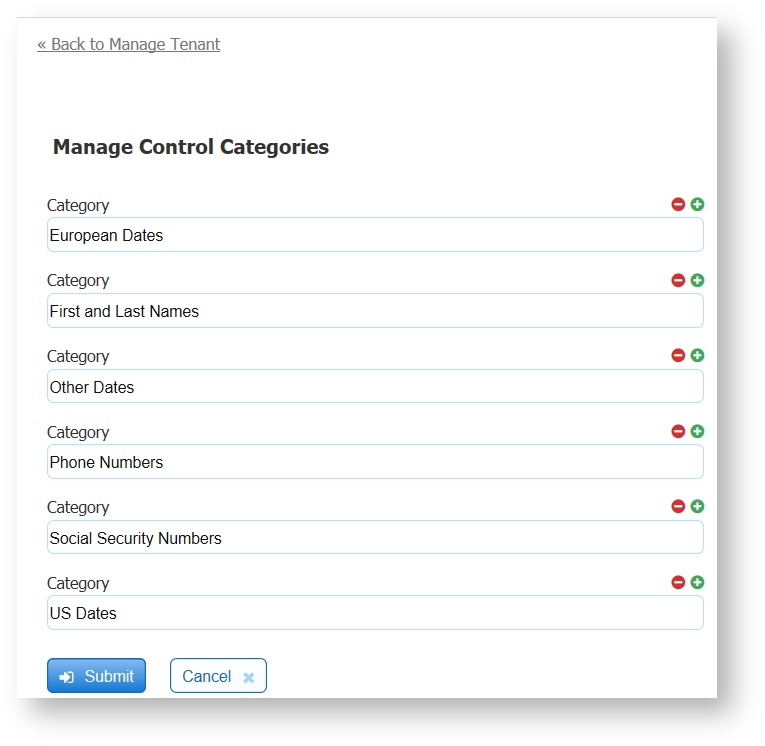frevvo v11.1 is no longer supported. Please visit the Documentation Directory for our current Cloud Release and other versions.
Manage Form, Workflow and Control Categories
A tenant admin can manage Form and Control Categories to create searchable buckets for published form templates and published control templates. Templates are a great re-usability feature of frevvo. They enable you to share your forms and custom controls with other designer users and within your own forms.
On this page:
Manage Form/Workflow Categories
A tenant admin can use the Manage Form/Workflow Categories page to create, edit, and delete form category names. Log in as a superuser or tenant admin, then click Manage Form/Workflow Categories. Creating categories for forms/workflows makes it easier to organize and work with templates (reusable forms) because you can search for forms by category name.
- Click to create a new category. Spaces are allowed. Type the category name and click Submit.
- Click to remove the form category from the tenant.
- To edit a category name, type in its text box and click Submit.
To assign a form or workflow to a category or tag, publish the form/workflow as template from the Forms and Workflows Home Page. The publish wizard displays all the category names available in the tenant, and you select the category you want to assign the form/workflow template to. You can also type as many tags as you want the template to have. See Templates for instructions on publishing form/workflow templates and how to search using categories.
Forms/Workflows by Category
Forms/Workflows by Tag
Manage Control Categories
A tenant admin can use the Manage Control Categories page to create, edit, and delete control category names. Log in as a superuser or tenant admin, then click Manage Control Categories. Creating categories for controls makes it easier to organize and work with control templates (groups of reusable controls) because you can search for the templates by category name. See Searching Control Templates for more information.
- Click to create a new control category. Spaces are allowed. Type the category name and click Submit.
- Click to remove the category from the tenant.
- To edit a category name, type in its text box and click Submit.