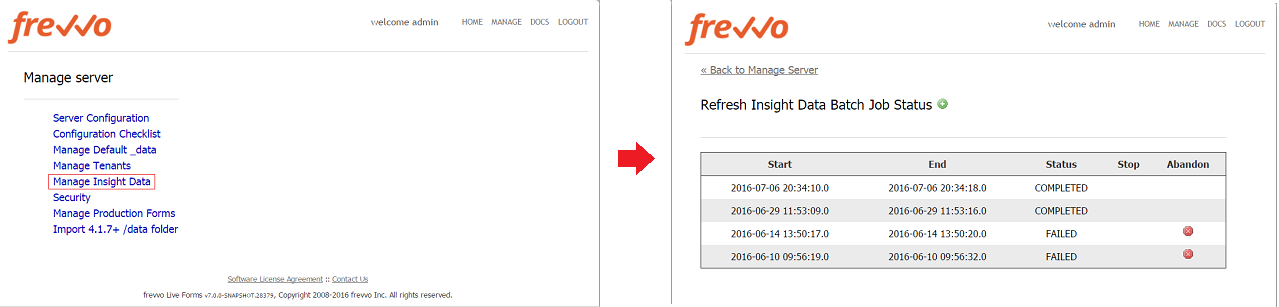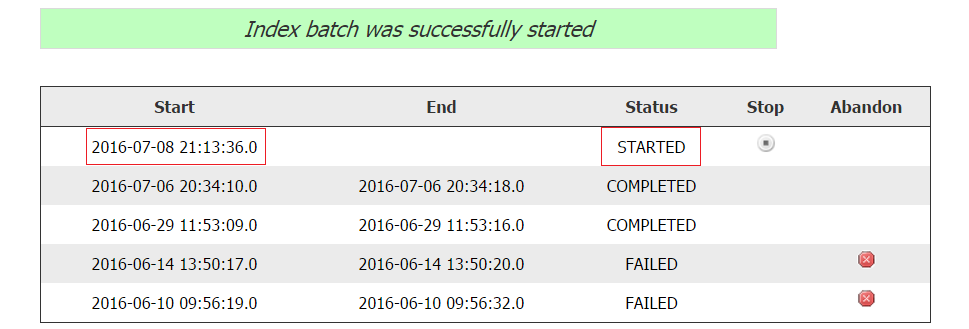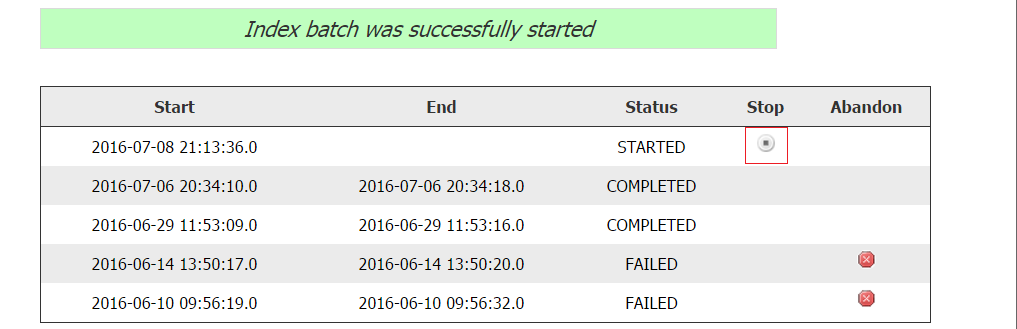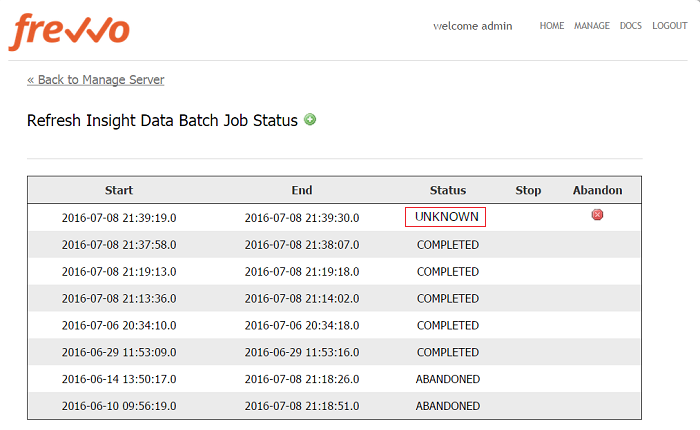Live Forms v7.4 is no longer supported. Please visit Live Forms Latest for our current Cloud Release. Earlier documentation is available too.
Manage Insight Data
Insight.war is a web app that is included in the tomcat bundle and is embedded in the <frevvo-home>\tomcat\webapps\frevvo.war file.
The war contains a batch process that extracts all the latest submissions from and creates Insight Server documents for them. Indexed submission data is stored in <frevvo-home>\data\solr directory and is needed for the
Reports feature.
- The batch is run automatically as part of the upgrade.
- It requires access to the submission repository and uses the same database configuration as
.
It is possible to manually run a batch process to re-index Insight. Some situations where you may want to run the batch job are:
- If Insight gets out of sync
- Submission schema changes due to a
upgrade
- An upgrade of Insight if the underlying index structure has changed
- Recovery of index due to data loss or corruption.
The batch process can be run for all tenants or a specific tenant.
- Cloud customers must contact frevvo to request the batch process for your tenant. frevvo will run the Insight Batch job during a time when your users are NOT using
.
- In-house customers can use the Manage Insights Data function to manually run the batch process. frevvo recommends that you run the Insight Batch job during a time when your users are NOT using
.
On This Page:
Run the Insight Data Batch Process
In-house customers can follow these steps to manually run the batch process to refresh the Insight data if necessary.
Start the Insight Data Batch Process
- Login as the server admin - admin@d
- Click the Manage Insight Data link on the Manage Server screen. The chart shows the following information for the last 1000 batch runs:
- Date and time when the batch job was Started
- Date and time when the batch job completed/failed/stopped or was marked abandoned.
- Status of the batch jobs previously run - completed/failed/stopped/abandoned.
- Click the icon to initiate a new batch job.
- The Start Refresh of Insight Data screen displays.
- Select the tenant(s) for the batch job run. The choices are:
- All Tenants on the server
- A Specific Tenant
- If you select Specific Tenant then you must specify the tenant name. Type part of the tenant id into the search field and click the Search button. In the image, the Insight Data batch process will run for a tenant named mycompany. Notice only a partial portion of the tenant id was typed into the search box to display the list of tenants that meet the search criteria:
- Click Submit to start the batch process. The Refresh Insight Data Batch Job Status screen redisplays with a success message, the Date and time the batch job began and the status of the batch job as Started.
Stop the Insight Data Batch Process
Once you have initiated the Insight Data Batch process, the UI allows for the job to be stopped or aborted. The batch process can be stopped if it is in the STARTING or STARTED state.
You will notice a Stop column in the row in the table for the process that was started. To stop the job:
- Click the Stop icon .
- Click Ok to confirm.
- When the batch job is stopped, the status column will update.
Restarting a Stopped Insight Data Batch Process
When the batch job runs, tables that store the state of the job are created in the frevvo database. By default, if a job were to fail or be stopped, starting the job again would restart the failed/stopped job from where it failed/stopped.
To restart a Stopped/Failed batch job, simply start the batch job again with same tenant and it will resume the last stopped job.
To prevent the last stopped job from restarting, change the status to Abandoned.
Abandoning the Insight Data Batch Process
The Insight Data Batch Process can be abandoned if it is not in the STARTING or STARTED state. The batch job must be stopped to mark it as abandoned. This prevents it from being restarted. You may want to abandon a batch job if it failed and restarting it would result in another failure. Abandoning the batch job allows you to start over again with a new process.
When you stop a batch process, you will notice Stop and Abandon columns in the row in the table for the process that was started. To abandon the job:
- Stop the Insight Data Batch Process
- Click the Abandon icon in the row in the Abandon column for the batch job you want to prevent from restarting.
- Click Ok to confirm.
- The Refresh Insight Data Batch Job Status screen will update.
Specify a Submission Start Date for the Insight Data Batch Process
If you are not interested in data before a certain date, configure the propery index.submission.start.date to a date in the YYYY-MM-DD format in the <frevvo-home>\tomcat\conf\frevvo-config.properties file. The batch will then exclude any submissions before this date.
Troubleshooting
Additional information, about the Insight Batch Job can be found in the <frevvo-home>\tomcat\logs\insight.log file.
Insight Batch Job displays a status of UNKNOWN
If you are using Oracle 12c as your database, you may see a batch job that displays a status of Unknown . This status indicates that the batch job did not complete.
If you see this status, you may see the following errors in the <frevvo-home>\tomcat\logs\frevvo.log:
Failed to map Submission{id:16ce6738-a62a-48b2-826c-3d65be386ca2} Caused by: java.io.IOException:
IO Error: Unexpected packet
Rolling back with transaction in unknown state
Application exception overridden by rollback exception
Non-skippable exception during read
Solution:
The version of the Oracle thin JDBC driver must be ojdbc7. Update your existing driver to the ojdbc7.jar. in the <frevvo-home>\tomcat\lib directory.
Insight Batch Job log entries
The insight.war and insight.xml files are now embedded in the frevvo.war. You will not longer see the insight.war in the <frevvo-home>\tomcat\conf\webapps directory or the insight.xml files in the <frevvo-home>\tomcat\conf\catalina\localhost directory if you are using the frevvo tomcat bundle. Log messages formerly in the insight logfiles are now captured in the <frevvo-home>\tomcat\logs\frevvo.YYYY-MM-DD file. Default Configuration properties for the Insight Server are now located in the <frevvo-home>\tomcat\conf\frevvo-config.properties file.