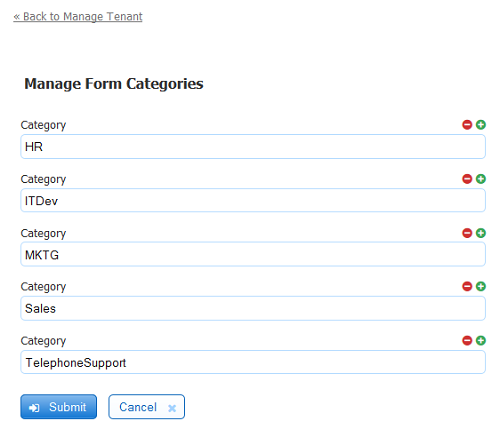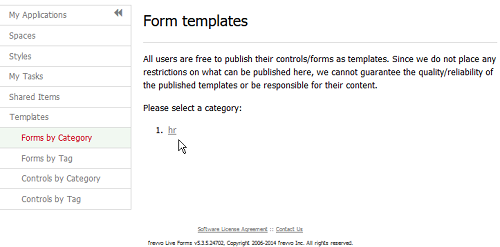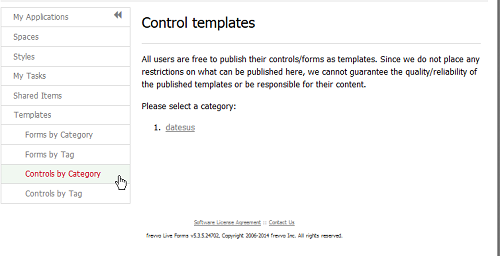Live Forms v7.4 is no longer supported. Please visit Live Forms Latest for our current Cloud Release. Earlier documentation is available too.
Manage Form and Control Categories
.
A tenant admin can manage Form and Control Categories to create searchable buckets for published form templates and published control templates. Templates are a great reusablity feature of . They enable you to share your forms and custom controls with other designer users and within your own forms.
On this page:
Manage Form Categories
A tenant admin can use the Manage Form Categories page to create, edit, and delete form category names. Log in as a superuser or tenant admin, then click Manage Form Categories. Creating categories for forms makes it easier to organize and work with form and form templates (reusable forms) because you can search for forms by category name.
- Click to create a new form category. Type the category name and click Submit.
- Click to remove the form category from the tenant.
- To edit a category name, type in its text box and click Submit.
To assign a form to a category or tag, you publish the form as a template from the Forms Home Page. The publish wizard displays all the category names available in the tenant, and you select the category you want to assign the form template to. You can also type as many tags as you want the form template to have. See Templates for instructions on publishing form templates and how to search for forms using categories.
Manage Control Categories
A tenant admin can use the Manage Control Categories page to create, edit, and delete control category names. Log in as a superuser or tenant admin, then click Manage Control Categories. Creating categories for controls makes it easier to organize and work with control templates (groups of reusable controls) because you can search for the templates by category name. See Searching Control Templates for more information.
- Click to create a new control category. Type the category name and click Submit.
- Click to remove the category from the tenant.
- To edit a category name, type in its text box and click Submit.