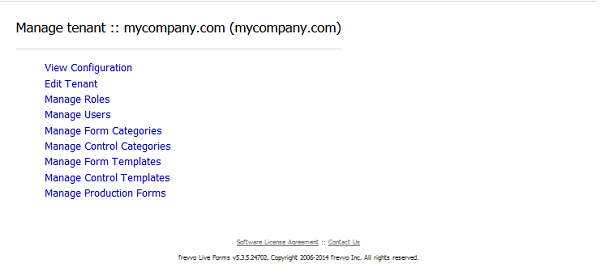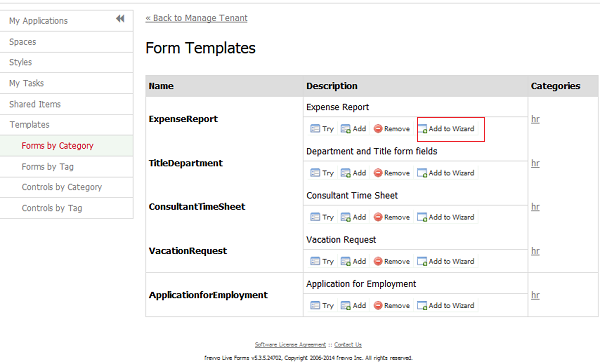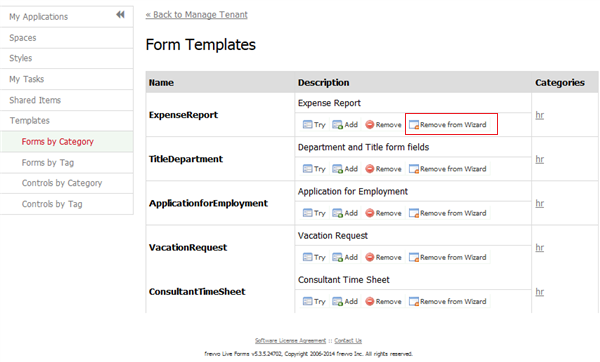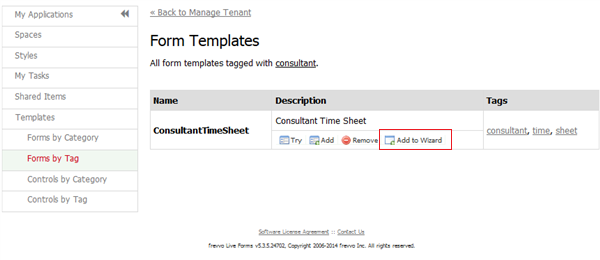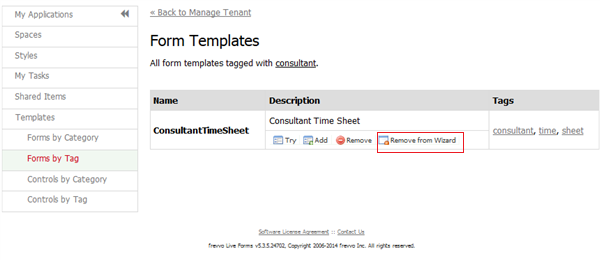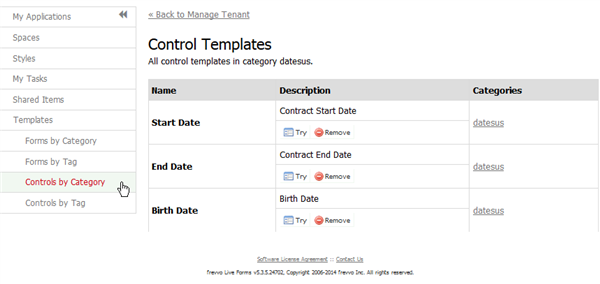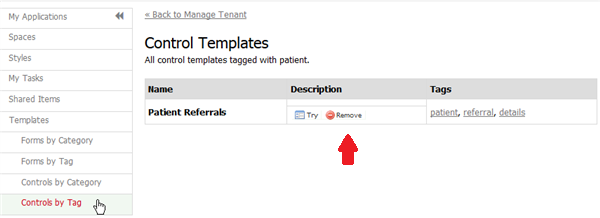Live Forms v7.4 is no longer supported. Please visit Live Forms Latest for our current Cloud Release. Earlier documentation is available too.
Manage Templates
Form and control templates are managed by the tenant admin. Forms can be published as templates by the tenant admin or by any user in the tenant but only the tenant admin can permanently remove templates from the database or add them to the New Forms Wizard. Template menu items are only accessible if you are logged into
.
On This Page:
Manage Form Templates
Form Templates can be permanently removed from the database or added to the new form wizard which appears every time you create a new form by clicking the icon on the Forms Home Page. Login as the tenant admin. Click Manage Form Templates or Home then Templates on the left sidebar. You can locate your published templates by clicking on Forms by Category or Forms by Tag.
Click on the category or tag to display the list of published forms. Click the icon to remove the form template from the database. If the published form is not added to the New Form Wizard, clicking the icon will add it. Notice Add to Wizard changes to Remove from Wizard. Click this to remove the form template from the wizard.
This is how the New Form Wizard looks after the Expense Report, Vacation Request and Consultant Time Sheet templates forms are added.
Manage Control Templates
Control Templates, added by designers in a tenent, can be deleted from the database by the tenant admin. Click Manage Control Templates on the tenant admin page or navigate to Templates > Controls by Category or Templates > Controls by Tags on the tenant admin Home page. There you will see the list of published controls and can remove them one by one.