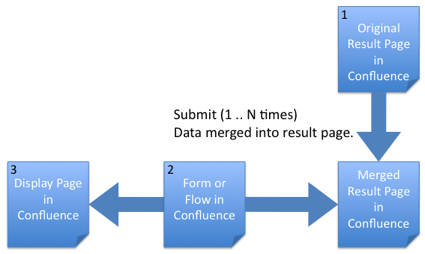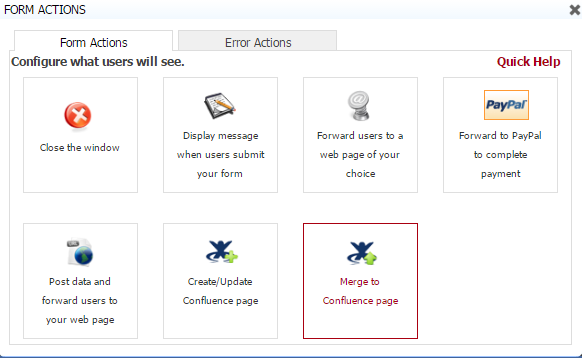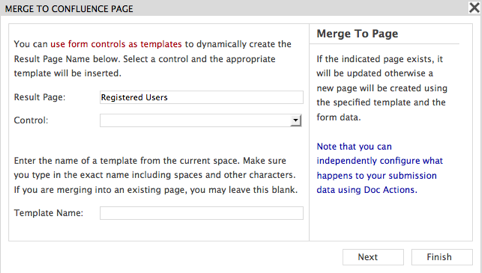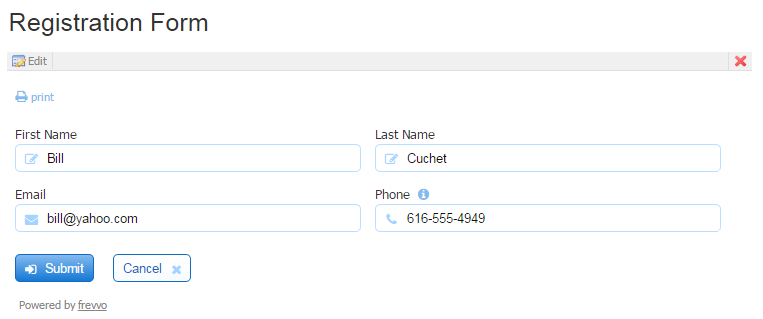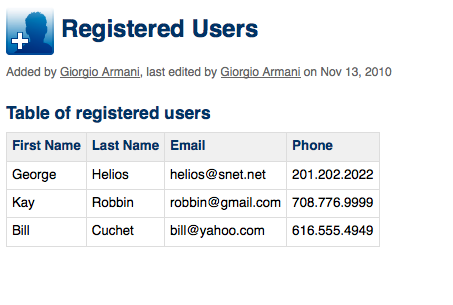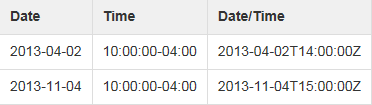Live Forms v7.4 is no longer supported. Please visit Live Forms Latest for our current Cloud Release. Earlier documentation is available too.
Merging to a Page
Make sure that you have read and understood the section on using frevvoresolve macros.
View the Merge to Confluence Page video for more information if you are using Confluence v4.0 - v4.2. The way of adding and parsing templates has been changed in Confluence v4.3 and v5.1. Refer to this documentation for information about templates in these versions.
Using Live Forms for Confluence, you can create forms/workflows that store the form data in one or more Confluence pages. Every time the form/flow is submitted, the data is merged into an existing Confluence page. If the desired page does not exist, it will be created using a Confluence template.
For example, assume that you want to use a form to collect registrations for an event. We'll create a Confluence page with an embedded form and a result Confluence page in which we'll collect the list of registered users. The result page stores a table with a row for each registered user.
On This Page:
Template vs Initial Result Page
You can merge your form data into an existing Confluence page using one of two techniques:
- Merging to a Page using a Template
- Merging to a Page using an Initial Results Page
Merging using a Template
The steps are as shown in the Figure below.
- Create a Confluence Template with frevvoresolve macros.
- [Optional] Create the parent page of the hierarchy. All pages created/updated by the form will be child pages of this parent page. If you skip this step, all pages will be created as children of the Confluence page which embeds the form or workflow.
- [Optional] Create a confirmation page to display after the form/flow has been submitted. If you skip this step, the child page that is created/updated will be displayed.
- Create a form or workflow, embed it in a Confluence page and run the Form Action > Merge to Confluence page wizard.
Here is an example result page Template called Registered Users in Confluence 4.0 - 4.2:
<h4>Table of registered users</h4> <table> <thead> <tr><th>First Name</th><th>Last Name</th><th>Email</th><th>Phone</th></tr> </thead> <tbody> <ac:macro ac:name="frevvoresolve"> <tr><td>[FirstName]</td><td>[LastName]</td><td>[Email]</td><td>[Phone]</td></tr> </ac:macro> </tbody> </table>
If you make changes to a template, existing result pages will not reflect the changes. This is as-designed. Merge to page only uses the template the first time. In subsequent merges, the macros from the result page are used and not the template.
A new version of the template requires a new result page to reflect the updates to the template. See this documentation for information about creating templates.
Merging using an Initial Results Page
This approach does NOT work with the add-on for Confluence v4.0 - v5. Use the Merging using a Template approach instead
The steps are as shown in the Figure above.
- Create an initial results page with frevvoresolve macro.
- [Optional] Create a confirmation page to display after the form/flow has been submitted. If you skip this step, the child page that is created/updated will be displayed.
- Create a form or workflow, embed it in a Confluence page and run the Form Action > Merge to Confluence page wizard.
The initial result page's parent page is the Home page of the space. This page collects a list of registered users in a table. The initial page contains a single frevvoresolve macro which contains a table row.
Here is an example result page called Registered Users in Confluence v3.x:
h4. Table of registered users
|| First Name || Last Name || Email || Phone ||
{frevvoresolve}| <FirstName> | <LastName> | <Email> | <Phone> |
{frevvoresolve}
Create a form
Create a Confluence page and add a form or workflow to it. For details on adding a form or workflow to a Confluence page, please see the Creating Forms in Confluence or Creating Flows in Confluence documentation.
Merge to Confluence Page Wizard
Click on Form Action and select the Merge to Confluence page form action.
Complete the wizard that pops up as shown below. Enter the Result Page name exactly including spaces. Unless you are planning to merge to a set of Confluence pages, you do not need to specify a Template or Parent Page.
If you are using the add-on for Confluence v4.x you must supply a template name here. See Merging using a Template.
Use the Form
Fill out the form and Submit it. The result page is shown below.
Time and Date/Time controls are displayed in UTC when used on a result page in Confluence. See the image below: