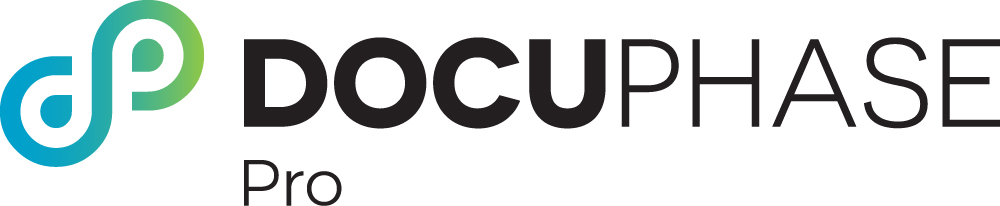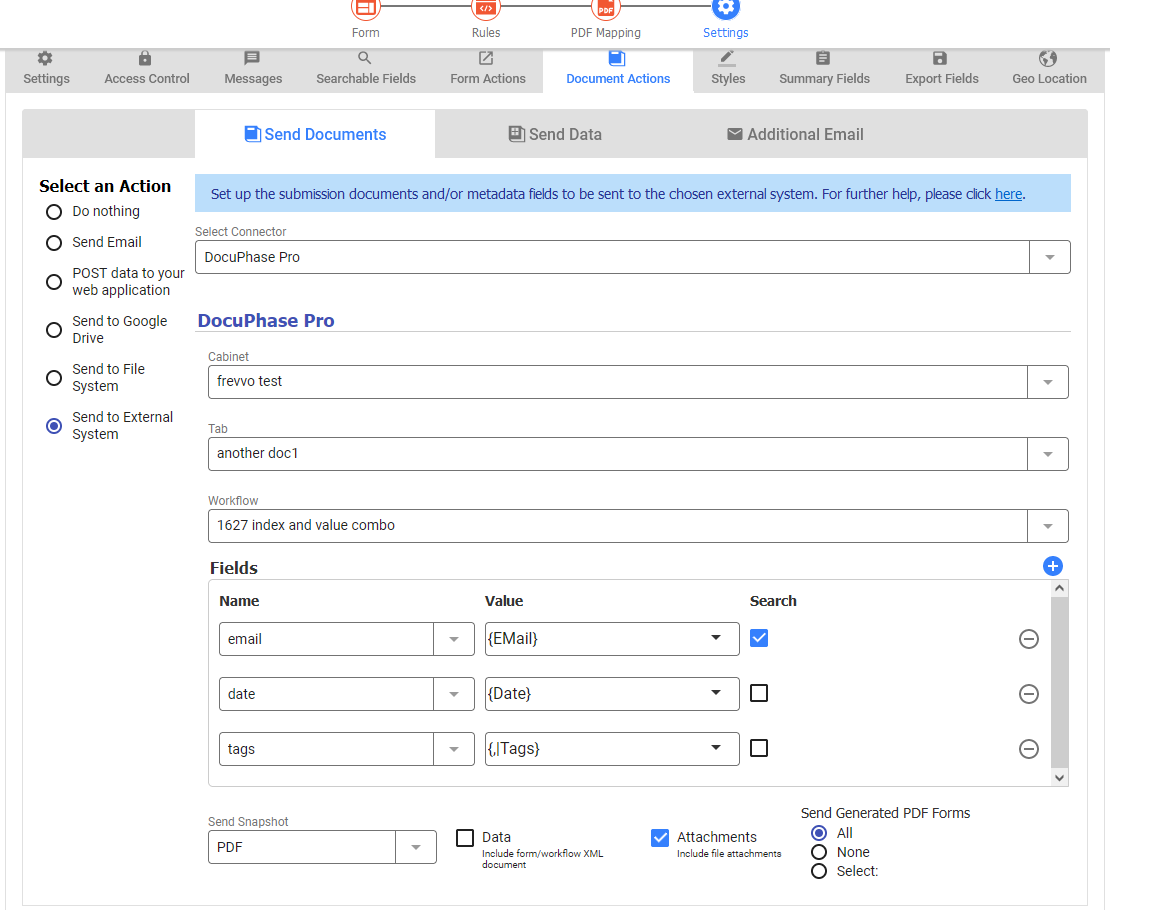DocuPhase Pro Connector
The frevvo DocuPhase Pro Connector saves frevvo submissions to your DocuPhase Pro file system. Submission XML document(s), attachments that are added by the user, and the PDF snapshot of your form/workflow can be saved in the configured folder.
Submissions from frevvo are posted to the DocuPhase Pro Connector using the Doc Action Save to External System wizard.
Your Tenant Admin must configure the DocuPhase Pro Connector in the Admin: Manage Connectors page before you can perform the following steps in the Form/Workflow Document Actions tab.
Select a DocuPhase Pro cabinet from the dropdown. Optionally, select a Tab from the dropdown. Tabs are also known as Document Types in DocuPhase Pro. At this time, only non-indexed document types are available in this list. In the second column, add the value you want to send. At least one index field is required. To use a field from your form, type an open curly brace '{' following by the first few letters of the control name. Then, select the control name from the dropdown. You can optionally select which field to search existing folders by. If none are selected, a new folder will be created. If the folder matching the values is not found, a new folder will be created. Repeat Controls Multivalue fields like checkboxes and repeats are supported. The recommended approach is to use the template syntax for a comma-separated list, e.g. {,|controlname}. Save.Connect a Form/Workflow to DocuPhase Pro
Limitations and Troubleshooting
- DocuPhase Pro does not have any data types, so all fields are sent as varchar, i.e. string.