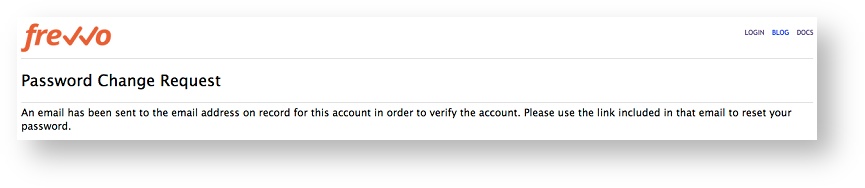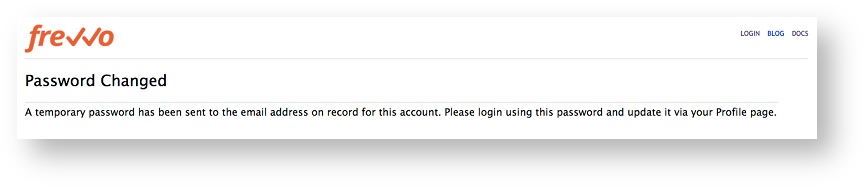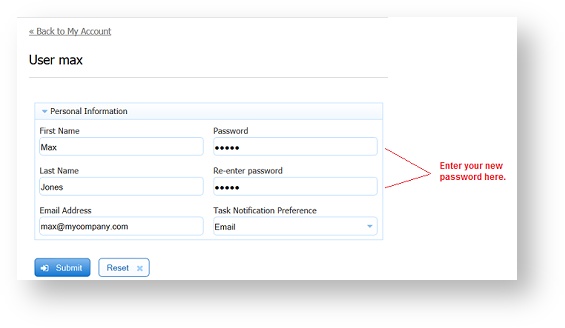This documentation is for frevvo v10.0. Not for you? Earlier documentation is available too.
Getting Started
The superuser admin username is admin@d. If you are using frevvo on-premise, you will need to log in as the superuser admin to create a tenant. Cloud customers can skip this step as your tenant was created for you when you signed up.
Log In
To log In to frevvo:
1) Open the login page in your browser.
- frevvo Online: http://app.frevvo.com
- frevvo In-house: https://<your server><port>/frevvo/web/login - The default port is 8443.
2) Enter your username and password.
- username = <your userId>@<tenantId>
- password = <your selected password>
Password Requirements
- Tenant admin can set a Password Strength Requirement at the tenant level. If Password Strength is set, a password strength meter appears when creating or updating a password. When Password Strength is left blank frevvo will still require a minimum password length of 8 characters.
If you don't yet have an account, click Create One! to sign up for a free 30 day frevvo trial tenant.
You will be directed to the Projects Home Page. If you are new to frevvo and have not created any projects yet, you will see the Quick Start card. Click the link to get step-by-step instructions to create your first workflow.
Forgot Password?
frevvo users who have forgotten their password and wish to reset it must have access to their email in order to do so. Here's how it works:
- Enter Username userId@tenant and then click the Forgot Password link. The Password Change Request screen displays.
- An confirmation email is sent to the address associated with the frevvo user id. This link will expire in 24 hours.
- Click the link included in the email to reset your password with a temporary password. You will see the Password Changed screen.
- An email is sent to the address associated with the frevvo user id providing the reset password and a link to log in.
- Click the link in the email to take you to the frevvo login screen. Login with your user and the temporary password from the email.
- Click the Manage Account Link in the top right corner of the screen.
- Change the password on the Manage Personal Information screen to one of your choice.
This method can be used to reset the password for tenant administrators and for the superuser (admin@d) for in-house installations.
- If a user tries to access same email password reset link again after the password has been changed, they will be directed to the login page. If a user generates multiple password reset links, then uses one to change the password, then clicking on subsequent links will direct them to the login page.
The Forget Password feature is not supported for frevvo users in a SAML tenant. If SAML tenant users browse the URL frevvo/web/login, enter their login id then click Forgot Password, they will see the error message "Password reset is not supported in the tenant."