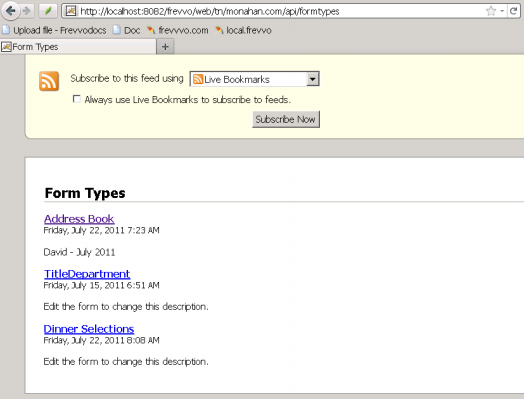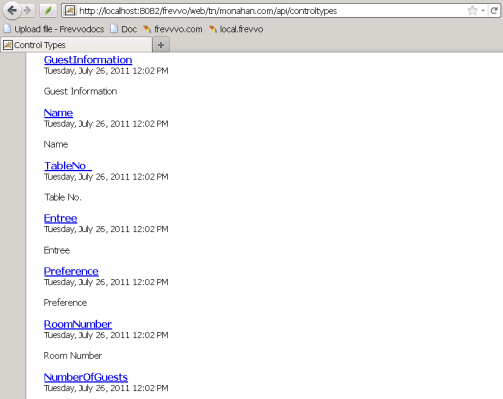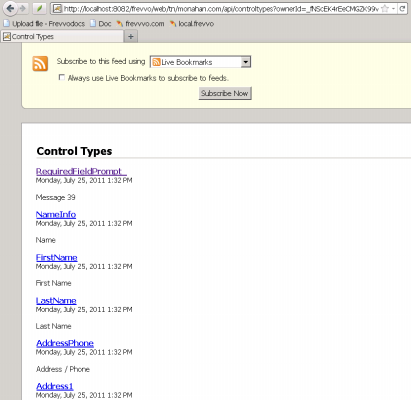This documentation is for frevvo v10.0. Not for you? Earlier documentation is available too.
Data API
The frevvo Data API provides a simple protocol for viewing and managing frevvo resources such as forms, projects, styles, schemas, etc. The API extends the Google Data API framework, is HTTP and XML-based, and uses the Atom Syndication Format with a few extensions following Atom's standard extension model. Java and .Net are the language-specific wrappers around the API.
Atom also provides the Atom Publishing Protocol (APP), an HTTP-based application protocol for publishing and editing resources on the web. The APP specification is an emerging standard being developed by the IETF that allows you to send an HTTP GET request to ask for a particular resource such as a form or schema; a representation of that resource is returned in the Atom Syndication format. You can also create, edit and delete resources using standard HTTP POST, PUT and DELETE methods, respectively. Atom provides a protocol in line with the REST approach to web service interfaces.
In v9.1 and later frevvo's "Applications" are known as "Projects." The API objects and methods still use the word Application.
On this page:
Data API Feeds
There are various different types of frevvo resources that can be viewed and manipulated by the Data API. Most of these resources are things that a designer sees when creating new forms and navigating the project using the frevvo UI, for instance users, projects, forms, styles, schemas, etc. So before delving into the API specifics it is a good idea to understand these different types of resources and how they relate to each other.
Here is a diagram showing all the available Data API feeds:
Here is a quick run-down of each one of them:
- UserFeed - There is not much that can be done with this collection at this point except for being an optional entry point for projects, tasks and themes.
- FormTypeTemplateFeed - The collection used to list and manage published forms or workflows.
- SubmissionFeed - The collection used to query form or workflow submissions and get associated XML documents, PDF snapshots, attachments, etc.
- StyleFeed - The collection used to list and manage styles in frevvo.
- ProjectFeed - The collection used to list and manage projects in frevvo.
- TaskFeed - The collection used to manage the tasks for the current logged-in user.
- SchemaFeed - The collection used to manage the XSDs uploaded to an project.
- DocumentType - The collection used to manage top-level XSD elements in frevvo, called DocumentTypes. An XSD has a feed containing all the DocumentTypes (top level elements) that can be added to forms and workflows and a form or workflow has a feed containing all the DocumentTypes added (in the designer's Data Sources pane).
- FormTypeFeed - The collection used to manage forms AND workflows. This is the core collection in the API that is used to use, design, manage, instantiate, etc. forms and workflows.
- ControlTypeFeed - The collection used to list the controls, and their metadata, contained in a form or workflow.
It is important to understand this diagram since the source code for the client application maps almost one-to-one to this structure.
Tutorials
You can try any one of several Data API Tutorials to get started.
Client Libraries
Although our APIs are based on the Atom Publishing Protocol and the Atom Syndication Protocol and can be accessed on any language/platform that can interact with HTTP end points and can process XML documents, we provide a Java Client and a .Net Client that can be used to easily connect to frevvo from Java and Windows or Mono, respectively.
You will need to install a client library in order to use the API. See Installing the Client Library and Dependencies below.
Java Client API
The Design-time Integration tutorial is a very good place to get a quick overview of how to use the Java API.
Javadocs
If you installed frevvo locally, the installation includes the Javadocs .jar file. The com.frevvo.forms javafiles are located in the <installdrive>:\frevvo\ext\client directory. Many IDE's let you view Javadocs.
Java Client API FAQ
For a list of Frequently Asked Questions about common tasks using the API with a frevvo server, please see FAQ - Java Client API.
Installing the Client Library and Dependencies
The frevvo Java Client Library has the following dependencies:
- com.frevvo.forms.java-4.1.4.jar
- com.google.gdata.media-1.40.3.jar
- com.google.gdata.core-1.40.3.jar
- com.google.gdata.client.meta-1.40.3.jar
- com.google.gdata.client-1.40.3.jar
- commons-codec-1.2.jar
- commons-httpclient-3.1.jar
- commons-logging-1.0.4.jar
- google-collections-1.0.jar
- mail-1.4.1.jar
- activation-1.1.jar
- json-1.0.0.jar
For your convenience all these required jars can be found in the frevvo Tomcat bundle in the /frevvo/ext/client folder. Make sure you include all of them in your classpath when adding them to your application's classpath.
The actual jar versions may be different depending on the version of frevvo being used.
Authentication & Session Management
When interacting with frevvo, an application first needs to establish a session using the Data API. This is done by using the com.frevvo.forms.client.FormsService class and by providing proper credentials to authenticate.
The example below is taken from the tutorial Getting Started with the Java Data Client Library.
The commandLoop() method in the Contacts''' class below shows how this is done in the Contacts project. Note that the FormsService instance is state-full and the same instance needs to be used throughout the session (this is specially the case when rendering form URLs in the browser since an API key is automatically appended and bound to the FormsService session - as soon as you logout() the API key becomes invalid). In the case of this command-line application the session spans the life-time of the executable, but in the case of a web application the FormsService instance is usually stored in the HTTP session that the user has with the application.
public class Contacts {
...
private void commandLoop() throws IOException, ServiceException {
// create the FormsService to hold the session with frevvo
FormsService s = new FormsService(getProtocol(), getHost(), getPort(), null);
try {
// login to frevvo
s.login(getUsername() + '@' + getTenant(), getPassword());
// save the service to be used in subsequent interactions
this.service = s;
// Auto-upload the contact application, if not already there
if (getContactForm() == null) {
uploadContactApplication(s);
}
// start the interactive shell
ShellFactory.createConsoleShell(getPrompt(), null, this).commandLoop();
} finally {
this.service = null;
s.logout();
}
}
...
}
Since there is some overhead associated with logging in and out, you need to keep the FormsService instance around for as long as you need to interact with frevvo before logging out. Logging out ensures that frevvo will release any unneeded resources and the user count will be decremented, as the number of users is affected by your frevvo license.
LoginAs
frevvo supports an additional way of logging into frevvo using the Data API: the loginAs() method. This new method allows you to login to frevvo as any of the existing tenant users provided you can pass in the tenant's admin user and password. This is quite convenient when you want login to frevvo using the same user that is logged into your application without having to know their password.
The following snippet shows how to login as a tenant user:
...
String tenantAdmin = getUsername() + '@' + getTenant();
String tenantAdminPwd = getPassword();
String username = getAsUsername();
FormsService s = new FormsService(getProtocol(), getHost(), getPort(), null);
s.loginAs(username, tenantAdmin, tenantAdminPwd);
...
The loginAs(String, String, String) usage above assumes that you are logging in as a user that was previously created in the specific tenant.
When your tenant was configured with the DelegatingSecurityManager, you can use the overloaded loginAs() method to automatically create virtual users in frevvo. For instance:
...
String tenantAdmin = getUsername() + '@' + getTenant();
String tenantAdminPwd = getPassword();
String username = getAsUsername();
FormsService s = new FormsService(getProtocol(), getHost(), getPort(), null);
s.loginAs(username, tenantAdmin, tenantAdminPwd, true, null, null, null, null,null);
...
This will automatically create a new, non-designer user (i.e. will be able to participate in workflows but not create forms/workflows), if it doesn't yet exist. If you want frevvo to auto create a new virtual user that is also a designer you need to pass in the frevvo.Designer role when calling loginAs(). For instance:
...
String tenantAdmin = getUsername() + '@' + getTenant();
String tenantAdminPwd = getPassword();
String username = getAsUsername();
List<String> roles = new ArrayList<String>();
roles.add("frevvo.Designer");
FormsService s = new FormsService(getProtocol(), getHost(), getPort(), null);
s.loginAs(username, tenantAdmin, tenantAdminPwd, true, roles, null, null,null,null);
...
.Net Client API
The frevvo .NET API is a .NET language-specific wrapper around frevvo's core GData API framework. Refer to the browser URL APIs and java APIs discussed in this chapter for a list and explanation of the methods exposed in the frevvo data API framework.
Visit the Data API Client Libraries Releases compatibility matrix to download the proper library version for your installed frevvo server.
The download is a zipfile containing the following files:
- <version>_dotNetApiRelease.zip - frevvo .NET client library
- <version>_help_html.zip - HTML documentation
- <version>_help.chm - chm formatted documentation
.Net Client API FAQ
For a list of Frequently Asked question about common tasks using the API with frevvo server, please see the API .Net Client FAQ topic.
Browser URL API
The client libraries are built on top of the browser API. However since these URLs can be used directly from your browser, it is a great way to experiment with the frevvo API before you start writing code.
This section describes the basic protocol used to interact with frevvo Data APIs including examples of what Atom requests may look like, what kind of responses to expect, and so on. It is intended for anyone wanting an understanding the general idea of the format and protocol used by the frevvo Data API and it assumes that you understand the basics of XML, namespaces, Atom feeds, and the main HTTP requests GET, POST, PUT and DELETE, as well as the RESTful concept of a resource. Using the API at this level your client application can interact with the frevvo Server using any programming language that lets you issue HTTP requests and consume XML-based responses.
You can use the Resource URIs listed Browser API Reference Guide in the browser address bar when you're logged into frevvo. The URIs return data from the frevvo server as either web pages or XML files. To use the URIs, you edit the URL in the address bar when you're logged into a frevvo tenant to include the URI of the resource feed you want to use. For example:
- FormTypeFeed: ../frevvo/web/tn/{tenantId/api/formtypes?ownerId={appId}
- FormTypeEntry: ../frevvo/web/tn/{tenantId}/api/formtype/{id}
The browser URL API provides:
- A useful tool for debugging
- An easy way to try out the API without having to write code
- A way to experiment with and learn the API
This example shows how to use the formtypes feed to have the frevvo server return a list of all the forms belonging to the user who's currently logged in.
- After logging in, edit the frevvo URL in the browser address bar to insert api/formtypes immediately after the tenant name - which in this example is monahan.com.
- So in this example, we change the URL from: http://localhost:8082/frevvo/web/tn/monahan.com user/david/app
- To: http://localhost:8082/frevvo/web/tn/monahan.com/api/formtypes, and press Enter.
The browser returns the page below.
If you click on the Address Book link and either open or save the XML file, you see the XML for the form, the first portion of which is shown below.
Depending on which browser you're using, the browser may return the XML rather than the page in the illustration above.
<entry xmlns:fd="http://schemas.frevvo.com/fdata/2008"
xmlns="http://www.w3.org/2005/Atom"
xml:lang="en"
xml:base="http://localhost:8082">
<id>_fNScEK4rEeCMGZK99v93jw!_W0jPga4rEeCMGZK99v93jw!david</id>
<title type="text">Address Book</title>
<summary type="text">David - July 2011</summary>
<updated>2011-07-22T11:23:25.326</updated>
<category scheme="http://schemas.frevvo.com/fdata/2008#kind" term="FORM"/>
<link type="application/atom+xml"
href="/frevvo/web/tn/monahan.com/api/formtype/_fNScEK4rEeCMGZK99v93jw!_W0jPga4rEeCMGZK99v93jw!david"/>
<link rel="self" type="application/atom+xml"
href="/frevvo/web/tn/monahan.com/api/formtype/_fNScEK4rEeCMGZK99v93jw!_W0jPga4rEeCMGZK99v93jw!david"/>
<link rel="edit" type="application/atom+xml"
href="/frevvo/web/tn/monahan.com/api/formtype/_fNScEK4rEeCMGZK99v93jw!_W0jPga4rEeCMGZK99v93jw!david"/>
This example shows how to use the controltypes feed to get a list of all the control types that belong to the currently logged-in user, regardless of which forms they are used in.
- After logging in, edit the frevvo URL in the browser address bar to insert api/controltypes immediately after the tenant name - which in this example is monahan.com.
- In this example, we change the URL from: http://localhost:8082/frevvo/web/tn/monahan.com/user/david/app
- to: http://localhost:8082/frevvo/web/tn/monahan.com/api/controltypes, and press Enter.
The browser returns the page below. Scroll though the page to see all the controls in all the user's forms.
This example shows how to use the controltypes?ownerId={formTypeId} feed to get a list of the control types in a specific form - in this case the Address Book form in the example above.
- After logging in, edit the frevvo URL in the browser address bar to insert api/controltypes?ownerId={formTypeId} immediately after the tenant name - which in this example is monahan.com.
- So in this example, we change the URL from: http://localhost:8082/frevvo/web/tn/monahan.com/user/david/app
- to: http://localhost:8082/frevvo/web/tn/monahan.com/api/controltypes?ownerId=_fNScEK4rEeCMGZK99v93jw!_W0jPga4rEeCMGZK99v93jw!david, and press Enter.
Note that the value of the ownerId= parameter is the form type definition for the Address Book form shown in the XML example above, including the ID (david) of the user who created the form.
The browser returns the page below.
If you click on the RequiredFieldPrompt link and either open or save the XML file, you see the XML for the control, which is shown below.
<entry xmlns="http://www.w3.org/2005/Atom"
xmlns:fd="http://schemas.frevvo.com/fdata/2008"
xml:base="http://localhost:8082">
<id>_bjLLYbIIEeClr-dcvjFaZg!_fNScEK4rEeCMGZK99v93jw!_W0jPga4rEeCMGZK99v93jw!david</id>
<title type="text">RequiredFieldPrompt_</title>
<summary type="text">Message 39</summary>
<category scheme="http://schemas.frevvo.com/fdata/2008#controltype"
term="OutputControlType"/>
<category scheme="http://schemas.frevvo.com/fdata/2008#displaytype" term="Message"/>
<updated>2011-07-25T13:52:22.017-04:00</updated>
<fd:required value="true"/>
<fd:readonly value="false"/>
<link rel="parent" type="application/atom+xml"
href="/frevvo/web/tn/monahan.com/api/controltype/_fQoD8a4rEeCMGZK99v93jw!_fNScEK4rEeCMGZK99v93jw!_W0jPga4rEeCMGZK99v93jw!david"
title="This entry's parent control type"/>
<link type="application/atom+xml"
href="/frevvo/web/tn/monahan.com/api/controltype/_bjLLYbIIEeClr-dcvjFaZg!_fNScEK4rEeCMGZK99v93jw!_W0jPga4rEeCMGZK99v93jw!david"
title="This entry"/>
<link rel="self" type="application/atom+xml"
href="/frevvo/web/tn/monahan.com/api/controltype/_bjLLYbIIEeClr-dcvjFaZg!_fNScEK4rEeCMGZK99v93jw!_W0jPga4rEeCMGZK99v93jw!david"
title="This entry"/>
</entry>
Logging In and Out of the Forms Server
When interacting with frevvo, an application first needs to establish a session using the Data API. See the C# code snipped below for an example.
FormsService service = new FormsService("http://localhost:8082", "yourappname");
service.Login("myuser", "mypassword");
// interact with frevvo
service.Logout();
Since there is some overhead associated with logging in and out, you need to keep the FormsService instance around for as long as you need to interact with frevvo before logging out. Logging out ensures that frevvo will release any unneeded resources and the user count will be decremented, as the number of users is affected by your frevvo license.
Calling the API from a JSP Page
An important thing to note about JSP pages is that the FormsService instance is state-full and the same instance needs to be used throughout the session - this is especially the case when rendering form URLs in the browser since an API key is automatically appended and bound to the FormsService session; as soon as you logout(), the API key becomes invalid. Typically, in a web application context, the FormsService instance is stored in the HTTP session that the user has with your web application.
<%@ page import="java.util.*,com.frevvo.forms.client.*,com.frevvo.forms.client.util.*" %>
FormsService service = (FormsService) session.getAttribute ( "frevvo.forms.service" );
if (service == null) {
service = new FormsService("http", "localhost", 8082, null);
service.loginAs (request.getParameter( "username" ),
tenantAdminUserId, tenantAdminPassword, true, null,
request.getParameter( "firstname" ),
request.getParameter( "lastname" ),
request.getParameter( "email" ), null);
}
session.setAttribute ("frevvo.forms.service", service);
ResetTask.jsp
The reset task API makes it possible to restart a completed submitted workflow. For example, imagine a sales person has reviewed a product order form on their task list and signed it and submitted it. This is the final workflow step and the form is submitted to a document management system (ECM). All of the form data and the PDF order form image are stored in the ECM. While the order is processed someone notices that a product is out of stock and wants to return the order form back to the sales person's form workflow task list. The reset task API feature makes this possible.
You cannot use this process to recover aborted workflows. At this time, aborting a task permanently deletes it and is irreversible.
The demo.war contains a api/resetTask.jsp that demonstrates how to use this API feature:
- Copy <frevvo-home>/ext/demo.war to <frevvo-home>/tomcat/webapps. It will auto-extract.
- Edit frevvo/tomcat/webapps/demo/api/resetTask.jsp
- Set the host:port to your frevvo server
- Set the username and password and tenant to the designer user how is the owner of the workflow you want to reset
- Enable the workflow's save property so the workflow data is stored in frevvo's submission repository. This is critical as frevvo needs to access this data in order to reset the workflow back to a task list.
- Restart the frevvo server.
- Use the workflow and complete/submit it.
- Save the frevvo.form.id POST parameter. It will be a GUID such as _udowHBy0EeCJpdjaAfsaSA
To reset the completed/submitted workflow back to a task list, send a POST from your system to the resetTask.jsp. You must pass the workflow URL parameters to resetTask.jsp:
- frevvo.form.id - The GUID sent in the workflow submission POST to your back end system (ECM in the example above).
- frevvo.reset.activity.name - The actually name of the activity you want to reset the task to. See workflow activity properties in the Workflow Designer. Note that is is simpler to have no spaces in the activity name.
Here is an example URL if the name of the activity that the sales person performed was "SalesReview" and the frevvo.form.id sent in the post to your back end system was _2U71ABwbEeC6avHeCMEeBw
http://localhost:8082/demo/api/resetTask.jsp?frevvo.form.id=_2U71ABwbEeC6avHeCMEeBw&frevvo.reset.activity.name=SalesReview
Here is sample code for resetTask.jsp. You should modify this as needed.
<%@ page import="java.util.*,com.frevvo.forms.client.*,com.frevvo.forms.client.util.*" %>
<html>
<head>
</head>
<body>
<%
FormsService service = new FormsService("http", "localhost", 8082, null);
service.login ("designer@nancy.com", "designer");
String formId = request.getParameter("frevvo.form.id");
TaskEntry entry = service.getEntry(service.getEntryURL(TaskEntry.class, formId), TaskEntry.class);
String stepName = request.getParameter("frevvo.reset.activity.name");
entry.setResetToStep(stepName);
entry.update();
service.logout();
%>
Your task was successfully reset.
</body>
</html>
<pre>