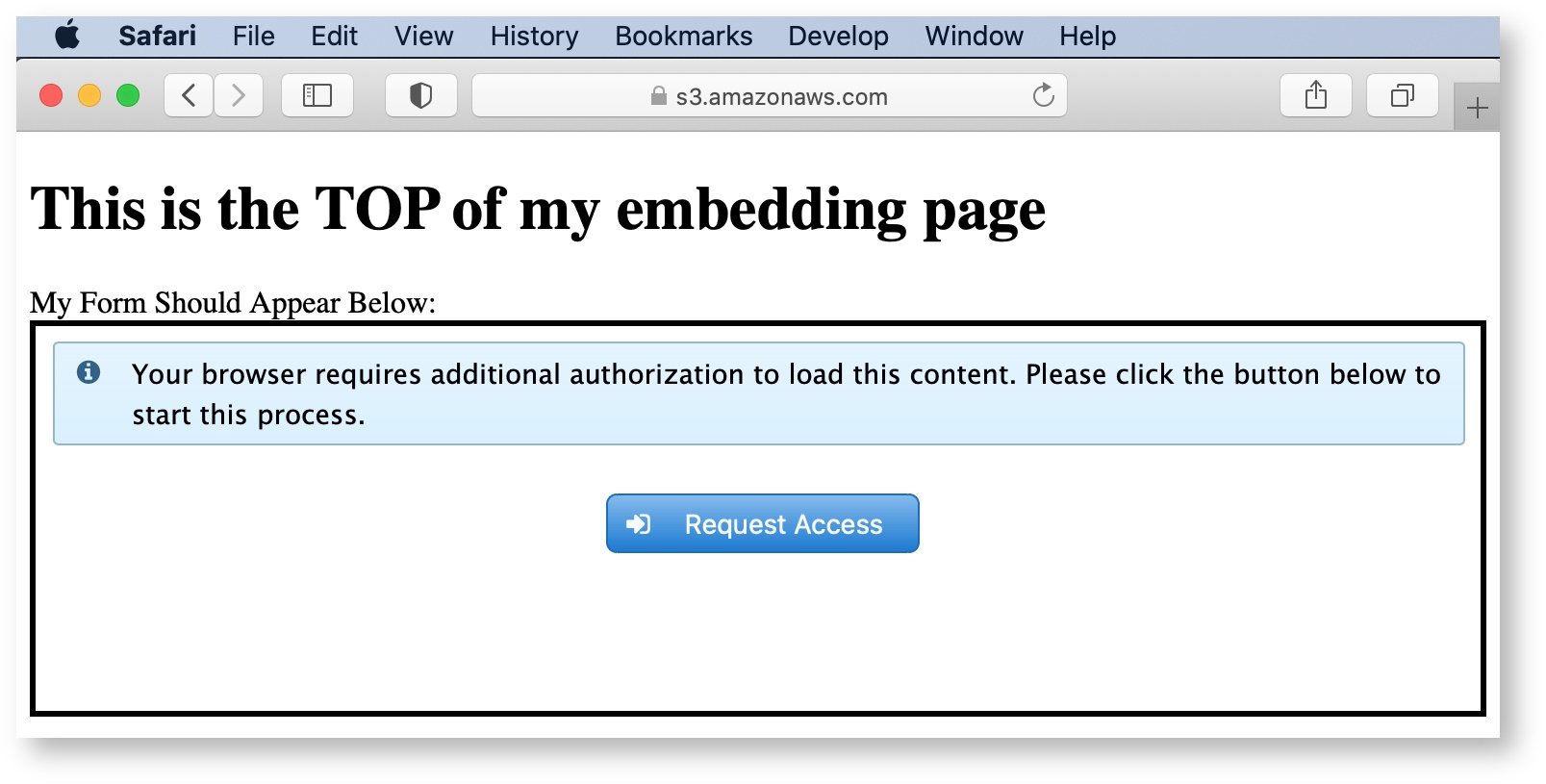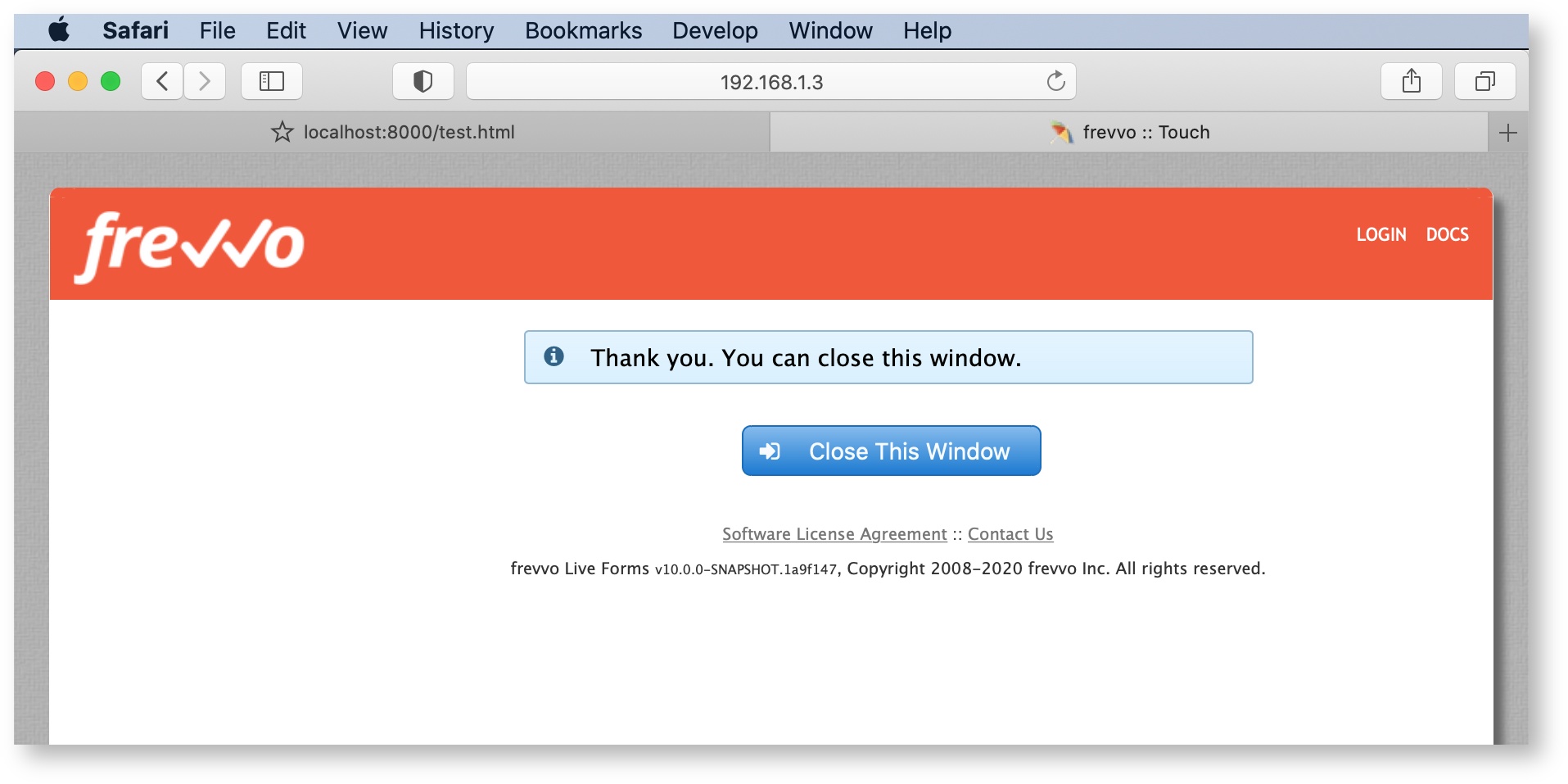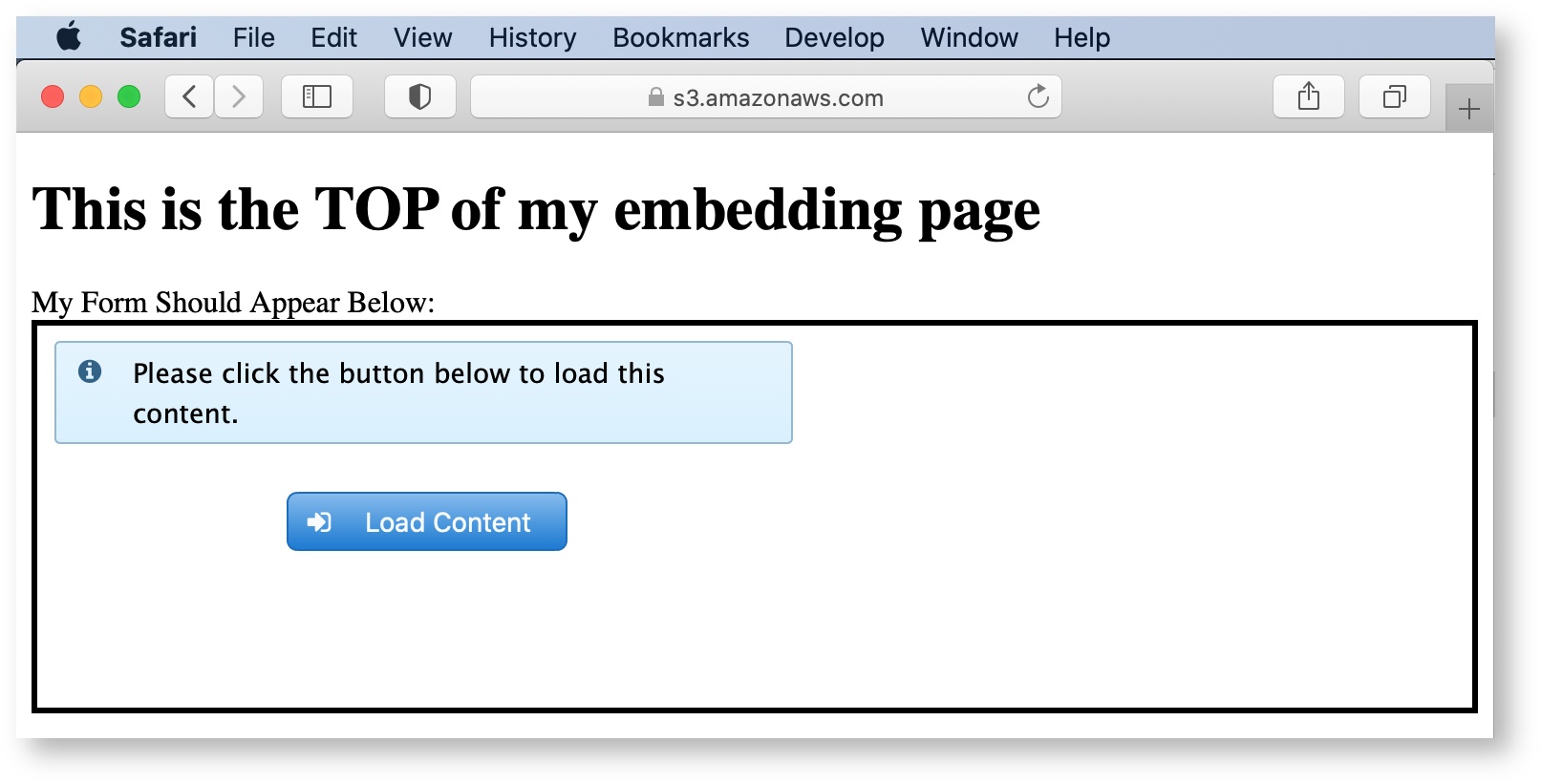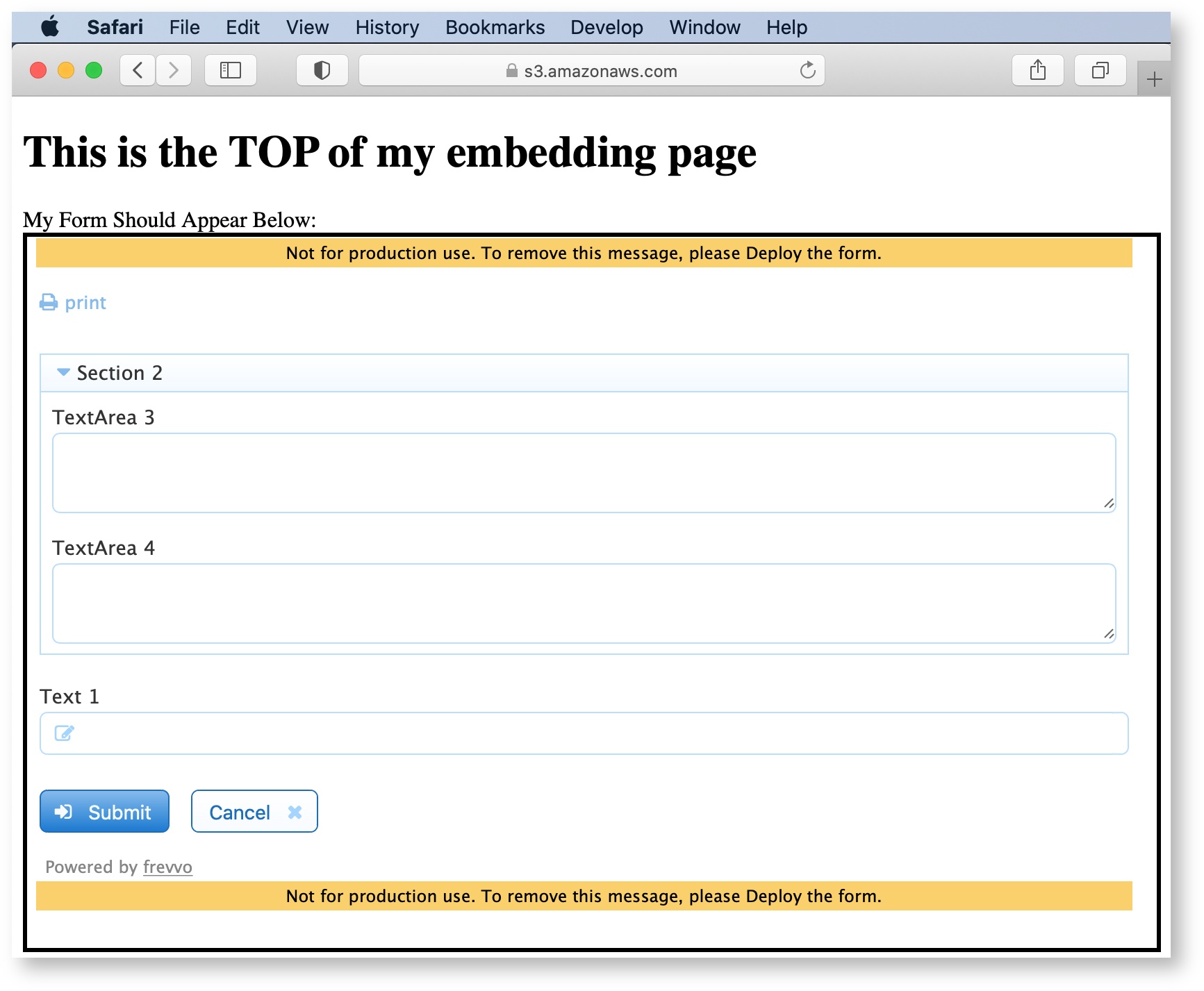This documentation is for frevvo v10.0. Not for you? Earlier documentation is available too.
Forms
If you close your browser window/tab and open the form via the share URL again, you will again get a blank form.
On this page:
Making Forms and Workflows Public
The Visibility setting determines who can see and use a form, and whether other frevvo users can access your forms. You can set this property on the Forms and Workflows Home Page by clicking on the Action Menu for the form/workflow and selecting Security. Fill out the Access Control screen. You can also display the Access Control wizard by clicking the Access Control tab on the Form/Workflow Designer properties panel or wizard.
Sharing Forms and Workflows
When you select Share from the Action Menu to share your form, you will see a Share Form page with share options at the right. Three options (Embedded Form, Full Page/Pop Up and Just the iframe) are different ways to let users submit the form from your website without having to navigate elsewhere. These options have associated code on the left which can be cut and pasted into your website. Specific instructions for the code also are provided.
Be sure to select Share from the Action Menu to share your form/workflow or add it to a web page. Do not use the browser URL you see when you're running or testing a form — this URL represents an ''instance'' of the form, not the actual form itself.
When you run or test a form, you'll notice that the browser URL includes a -extID parameter (for example, .../popupform?embed=true_extId=0.5427066243050674). This means that it's an in-memory instance of the form. You can use the _extID parameter yourself if you want to collaborate with others on an instance of a form. See the _extID topic for more information.
Share Options for Forms
Share Options for Workflows
Share Option Details
The two Link options give you a link to the form/workflow. You can send the link in an email or publish it on your web page.
Each option is discussed below. The form's Access Control dictates it's visibility regardless of share options; if you want it to be public, be sure to select Who can start the form? = Anyone (login not required).
- Embedded Form enables you to embed a form that will be displayed in your website. Simply copy and paste the code into your web page where you want the form to appear. frevvo takes care of the rest. This option will render the form on your Web page in its entirety, without requiring users to click scroll bars when using the form. You cannot control the height nor the width that the form will use on your web page when embedded in this fashion. The length used by the form automatically resizes as repeats are added and sections expanded/collapsed or made visible/invisible. Refer to the Embedded Form/Workflows on Mobile Devices topic for the details regarding mobile devices. frevvo's Training Registration Form is a good example of this share option.
- Embedded Form Link should be used to embed your form into a Portlet container.
- Link (Email/Web Page) lets you add a link to your form on your Web page or simply email the link to the people whom you want to submit your form. This can also be used to provide access to a form over social media.
- Full Page/Pop Up lets users access the form in its own pop-up window so users can complete the form and return to your Web page when they are done. It is intended for desktop only. You will be prompted to save the code provided as an HTML page, then publish the page on your server.
- Just the iframe is similar to the Embedded Form option but requires you to specify your form’s width and height. In fact the script tag is the same except it has different form URL parameters. For instance the Just the iframe option does not contain center=true, so the form will not be centered nor have a border. Using this option, the user may see scroll bars when they use your form if you do not specify a height long enough to contain the form when it is fully expanded. (Remember that your form can "grow" from its initial height if users select repeat items, expand sections that are initially collapsed, and so on.) The height and width are form properties but the height property generally is blank since the form sizes dynamically when you design it. There are a number of freeware tools (for example, MeasureIt) that you can use to measure your form’s height.
- Raw Form Link lets you email a link to the form just as the Link (Email/Web Page) option does, but it is intended for filling out a form collaboratively and requires coordination between the parties filling out the form. The first person can fill out a portion of the form but must make sure '''not''' to submit it. He or she then can copy the URL (which will have been updated to collect the entered data) and mail this updated URL to the next collaborator. When this person accesses the URL, the form will be displayed with the values entered by the previous collaborator. The other difference between this option and the Link (Email/Web Page) option is that this option does not include an iframe border decoration.
Keep in mind that if you have shared your form via one of the link options and subsequently marked your form private, users will see an error message: "Access denied. Are you trying to access a private form/workflow?"
Self-referencing Link Inside the Form
There may be cases where you want to provide a link back to the form inside the form itself. One example might be if you want to give users the option to open a form in a different language. The user opens the form, chooses a language, and sees a link to reload the form in that language. In this case, it's important to use the Raw Form/Workflow Link with the parameter resize=true. The raw form link opens in the original iframe. If you attempt to use the Email/Webpage link, the form will open in an iframe inside the original iframe, and result in issues such as inability to scroll through the form.
Require Authentication Before Accessing Form
Usually your form/workflow's Access Control settings will determine its accessibility. If a form/workflow has the Who can Start the Form/Workflow? permission set to Authenticated Users (login required), for example, unauthenticated users will automatically be prompted to login to access it. However, there may be times you want to require a login before accessing a public form (Access Control for Who can Start the Form/Workflow set to Anyone (login not required). In that case, you can construct a share URL that uses the target-uri query parameter to send the user to the login page first.
Cloud: https://app.frevvo.com:443/frevvo/web/login?target-uri=<form relative url> In House: https://<your server host>:<port>/<frevvo home>/web/login?target-uri=<form relative url>
Replace the <form relative url> with your form's relative share url (just the part of the url starting with /frevvo/...).
Locate a Form or Workflow using the Share URL
frevvo resources, Projects, Forms, Workflows, Spaces and more are referenced with opaque URLs. Use of opaque URLs eliminates security issues that may have been present with URLs that exposed a designer user's id. Opaque URLs replace the user id (…/user/user.id/…) that was used in the previous format with a universally unique identifier (uuid) …/u/user.uuid/… The uuid, is a randomly generated value that is stored in frevvo.
The Opaque URL feature provides:
- URLs that do not include a user's id
- Backward compatibility for URLs that contain a user's id - they will continue to work.
- A reverse lookup function of the opaque URL that can be used to locate a form/workflow in a user's account for troubleshooting purposes. This capability is only be available to administrators, tenant administrators and users with the designers or publishers roles in the same tenant.
An example of the opaque URL for a frevvo space named mycompany is shown below:
OLD SPACE URL: http(s)://<server>:<port>/frevvo/web/tn/mycompany/user/designer/space/mycompany NEW SPACE URL: http(s)://<server:port>/frevvo/web/tn/mycompany/u/8aa27da6-4bef-427c-92e3-6ad8d58e506a/space/mycompany
The opaque URL can be used to determine the frevvo designer account where a form/workflow is located. This "lookup" feature resolves the uuid to a user's id and can be very helpful when troubleshooting. The "lookup" feature is only available to tenant admins, users with the designer/publisher role or the designer/owner of the form/workflow.
The "lookup" feature works with:
- Type URLs - URLs that include formtype or flowtype in the path - Form/Workflow Share URLs
- URLs that include the form or workflow id in the path
- Instance URLs - browse the Share URL and hit enter
In all cases, follow these steps:
- Browse the opaque Share or instance URL
- Remove everything in the URL after the formtype, flowtype, form or workflow id path segments
- Append/lookup to the end of the URL
Example 1:
A user receives an email that includes an opaque URL to a form/workflow as shown below. The user reports an issue with the form/workflow and requests that the designer investigate. The designer must locate the frevvo account where the form/workflow is located.
https://staging-app-72.frevvo.com:443/frevvo/web/tn/mycompany/u/8aa27da6-4bef-427c-92e3-6ad8d58e506a/app/_A_tLgAM1EeefQNjpl4JKNQ/formtype/_dyBXIKatEeaTw5HxBZKTQA/popupform
Paste the opaque URL into your browser. Remove popupform from the URL and replace it with lookup after the slash.
https://staging-app-72.frevvo.com:443/frevvo/web/tn/mycompany/u/8aa27da6-4bef-427c-92e3-6ad8d58e506a/app/_A_tLgAM1EeefQNjpl4JKNQ/formtype/_dyBXIKatEeaTw5HxBZKTQA/lookup
Press the Enter key. Login to the tenant (determined by the tenant name after the /tn in the URL) as an admin, designer or publisher user if presented with the login screen.
The following information about the form/workflow display in the browser:
Tenant: mycompany User: designer Project: HR Form: Invoice
Example 2:
A designer must make changes to a form/workflow in their company space at the request of a co-worker. The requesting employee logs into the company space, selects the form/workflow from the menu and copies the form/workflow instance URL from the browser. An opaque URL such as the one shown below is emailed to the designer. The designer can't remember what user, app, form/workflow name that opaque url maps to and uses the lookup feature to find the form/workflow they need to fix/enhance.
https://app.frevvo.com/frevvo/web/tn/mycompany/u/8aa27da6-4bef-427c-92e3-6ad8d58e506a/space/mycompany?mi=12&_formTz=America%2FNew_York&locale=en_US,eng_US,eng,en
Paste the opaque URL into your browser. Remove everything after the uuid. Replace it with lookup after the slash. Press the Enter key. Login to the tenant (determined by the tenant name after the /tn in the URL) as an admin, designer or publisher user if presented with the login screen.
https://app.frevvo.com/frevvo/web/tn/mycompany/u/8aa27da6-4bef-427c-92e3-6ad8d58e506a/lookup
The uuid is converted to the user id of the designer who owns the space.
https://app.frevvo.com/frevvo/web/tn/mycompany/user/designer
Login to the tenant as the specified user and edit the space menu to get the raw form/workflow link. Remove everything after the formtype, flowtype, value in the opaque Raw Form/Workflow link. In the example shown, you would remove all characters starting with the question mark ![]() .
.
https://app.frevvo.com/frevvo/web/tn/mycompany/u/8aa27da6-4bef-427c-92e3-6ad8d58e506a/app/_ngEekDxNEeWSMvnDVXXIRg/flowtype/_DxUxwZ8eEeScQa8_3O7FuQ?_method=post&embed=true
Add /lookup to get the project and form/workflow name.
https://app.frevvo.com/frevvo/web/tn/mycompany/u/8aa27da6-4bef-427c-92e3-6ad8d58e506a/app/_ngEekDxNEeWSMvnDVXXIRg/flowtype/_DxUxwZ8eEeScQa8_3O7FuQ/lookup
The workflow named Example 3 - PO for Sales Review is located in the tenant mycompany, in the designer user account, in the project Purchase Order Completed.
User: designer Application: Purchase Order Completed Workflow: Example 3 - PO for Sales Review
In versions prior to v9.1 Projects were known as "Applications." The /lookup parameter will still return "Application" as a result populated with the Project name.
Browser Session Security
When you create a new form, by default it has Access Control marked as Anyone (no login required), meaning anyone that is given the form's URL via any of the form's SharingForms has access to use and submit the form. You may change it to Designer/Owner Only, so that the only person who can use the form via any of the form's SharingForms is the person logged into this frevvo account. Once you are ready to let others use your form you can again mark the form as Anyone (no login required).
It is important to note that while a logged in user is completing a form, the data from their session URL is visible to any session from the same user@tenant. For example, the user may copy and paste the session URL into a new browser tab where they are still logged in, which would load with the form data.
Embedding Forms in Your Website
frevvo can easily be added into your existing web site. The option above in the Share section explains the code you need to copy into your web page and the different ways that the forms can be added to your site.
Security enhancements in frevvo now require embedded forms and workflows to be used in https-supported sites. Cloud customers with forms/workflows embedded in http-only supported sites will see a blank page or an error message when attempting to access the resource. To resolve this, use an https-supported outer site to embed the form/workflow. Please note that this may also require a browser or OS upgrade; for example, iOS 13/macOS 10.15 are the minimum iOS/macOS versions that supports the frevvo Cloud sameSiteCookies=none attribute.
Embedded Forms and Safari Browser
Recent Safari updates have enhanced security features that prevent embedded content third party sites from loading inside another domain. These features help prevent sites from monitoring user's browsing activity, but they also impact frevvo forms embedded on your website when accessed via Safari browsers (and any other browser with similar security features.)
Embedding Multiple Forms in a Single Web Page
If your web server and frevvo form server are in the same domain (a likely scenario for On Premise customers), you are able to embed as many frevvo forms into each of your .html web pages as you wish. In order to do this you must give each form a unique id. If you copy the Share code into the web page a second time, you must edit the id to make it different from the first. The id can be any string as long as it is unique. In this example, the first form id is "form1" and the second is "form2".
<script xmlns="http://www.w3.org/1999/xhtml" src="http://localhost:8082/frevvo/web/tn/mycompany/u/a700f434-969e-432a-9779-655f9fc30259/app/_QDidgGGwEeeZjNWktbplXA/formtype/_ZL1mkIhDEeeRWfMSX8Dr0Q/embed?id=form1&container=false&resize=true" type="text/javascript"> </script> <script xmlns="http://www.w3.org/1999/xhtml" src="http://localhost:8082/frevvo/web/tn/mycompany/u/a700f434-969e-432a-9779-655f9fc30259/app/_QDidgGGwEeeZjNWktbplXA/formtype/_ZL1mkIhDEeeRWfMSX8Dr0Q/embed?id=form2&container=false&resize=true" type="text/javascript"> </script>
If you experience problems with your web page not resizing correctly to accommodate multiple embedded forms, try setting the height of the form manually. Open the form in the Forms Designer, click the Style tab in the Properties panel, and and type a value in pixels (for example, ''720px'', ''900px'', etc.) in the Height field to set the form height.
Currently frevvo does not support the ability to embed multiple frevvo forms in a single .html web page in a cross domain configuration. This is the SaaS scenario, where the frevvo is hosted on app.frevvo.com and your web site is on another domain. In this scenario you currently can only embed a single form into each of your .html web pages.
For this version, embedding the task list successfully into an HTML page requires setting its width. See URL Parameters for more details.
Embedded Forms and Workflows Viewed on Mobile Devices
By default, forms will display inside your web page in a frame. On mobile only, you can use the showLink URL parameter to display the form as a clickable link or thumbnail instead. The web master can customize the share link using the URL parameters described below.
- showLink - If false (default), show the form in a frame. If true, show as a link and the parameters listed below can be used to customize the link.
- linkId - id to be applied to the rendered anchor (<a>) tag. If none supplied the id will be a generated unique id.
- linkClass - a space delimited list of one or more classes to be applied to the rendered anchor (<a>) tag. This can be used by the third-party web page designer to style the tag/link.
- linkTitle - any title text to be applied to the rendered anchor (<a>) tag. This will be seen as a tooltip when hovering with the mouse. If not supplied, then the form name will be used.
- linkLabel - any text to be used as the link. If not supplied, then the form name will be used.
- linkTarget - if set then the form will be opened in a new tab/window. Can be any text and is the name of the target window.
- linkThumbnail - if set to 'true', then the form's thumbnail will shown as the link on the web page.
- imgWidth - if linkThumbnail=true, then the width of the thumbnail image. Any css units are acceptable.
- imgHeight - if linkThumbnail=true, then the height of the thumbnail image. Any css units are acceptable.
If the iframe is not properly sized to the viewport on your mobile device, add the following meta tag between the <head> elements in the HTML.
<head> <meta name="viewport" content="width=device-width, initial-scale=1.0, maximum-scale=1"> </head>
Here is an example of HTML with the meta tag and embedded script:
<!DOCTYPE html>
<html xmlns="http://www.w3.org/1999/xhtml">
<head>
<meta name="viewport" content="width=device-width, initial-scale=1.0, maximum-scale=1">
</head>
<body>
<div><p>Here is a div with some text. How long is this text? It should wrap around to the next line since it is a long enough line</p></div>
<script xmlns="http://www.w3.org/1999/xhtml"
src="http://<server>:<port>/frevvo/web/tn/frevvo.com/u/8aa27da6-4bef-427c-92e3-6ad8d58e506a/app/_bDd4YX76EduXFsA4l9RQeQ/formtype/_RwO0sMxjEeKp6swhthjzZQ/embed?container=false&center=false&resize=true&border=false"
type="text/javascript">
</script>
</body>
</html>
Another option is to leave the form in the frame. If no URL parameter is specified, the form will automatically resize based on the device it is viewed on. If the web designer wants the form to always be full-width, they can specify _device=desktop in the share embed URL. The web site designer might have a mobile web site where tablet and phone users would access the forms where the share URL would leave off the "_device=" parameter. www.frevvo.com is an example of forms embedded into a website that look great on all devices.