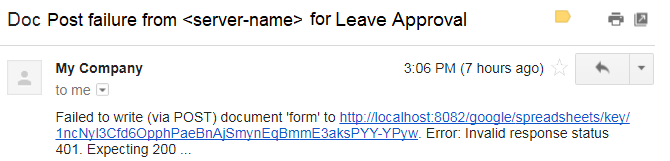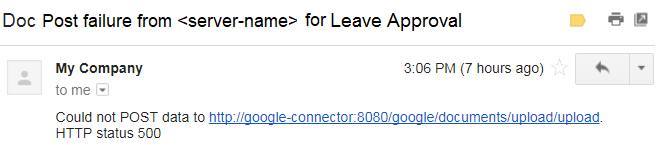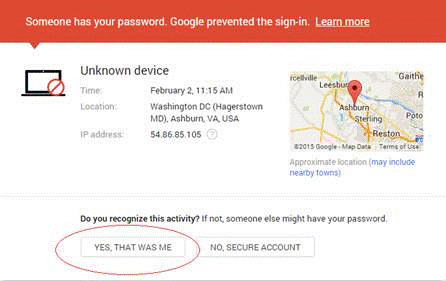FAQ - Google Connector
On this page:
Why am I receiving an email with the title Doc Action failure for <form/workflow name>?
If the submission doesn't reach the Google Connector, all tenant administrators or workflow admins (if configured) will receive a Doc Post Failure notification email reporting information about the error. Note the email subject contains the server name where the form/workflow is hosted.
Here are some examples:
There are a number of reasons why your data or documents may not post successfully to Google Sheets/Google Drive. Here are some common reasons and troubleshooting actions you can take.
| Possible Reason for Doc Post Failure | Try This... |
|---|---|
| Connection Timeout |
|
Google Sheets Workbook or Sheet deleted/renamed First Column header deleted/renamed |
|
| Google Sheet has a column or sheet set as a Protected Range |
|
| Google Sheets has reached the limit of 5000000 cells |
|
| Google Sheets or Google Drive API is not enabled |
|
| Google Drive folder deleted/renamed |
|
| Google Drive folder name set by template that resolves to null |
|
OAuth Token expired | Follow these instructions to regenerate your OAuth token. Then, update your Doc Actions and rules to reflect the new token. |
Why won't the Doc Action wizards connect forms/workflows to my Google Account?
Google users with 100+ pre-existing documents in their Google Drive may have issues using the frevvo Doc Action Wizards to connect forms/workflow to their Google account. The login screen in the wizard may hang or throw an unexpected error. If you experience this issue please:
- Update to the supported version of frevvo Google Connector.
- Note: If you are using frevvo Online, cloud-hosted software the frevvo Google Connector is already updated.
- Use the form/workflow Manually Set Doc URIs wizard and do NOT use the frevvo Google Sheet wizard
In the form/workflow Manually Set Doc URI, do the following:
- in the Write method, put the URL to the frevvo Google Connector and set the key in the URL to your Google Sheet, username, and password. For example:
The big ID after the key/ comes from the Google Spreadsheet URL that you see in the browser. It looks like this: https://docs.google.com/a/frevvo.com/spreadsheets/d/1ytf4_eeN7b77321BxLsZfOeg6oWlgAnqI4OglDFASGg/edit#gid=0
The parameters indicated in the URL: ?user=xxx&password=yyy. You should URL encode the user and password though this may not be required e.g. joe@gmail.com will work fine. You don't need to URL encode the @. Some characters must be encoded e.g. &. Spaces in the Google Sheet and worksheet names should be encoded with the + (plus) sign. For example, a worksheet named Employee Information should be encoded as Employee+Information.
If you aren't sure, encode it (http://meyerweb.com/eric/tools/dencoder/).
This workaround bypasses the wizard completely and points the form to the Connector directly via a manual doc URI.
"Invalid Credentials" message.
When logging in to the 'Send to Google Docs' or 'Post Submissions to a Google Spreadsheet' wizard using a Gmail address like someone@gmail.com, you may see the message "Invalid Credentials". Gmail prevents logins from new locations and marks them as suspicious. Follow these steps to enable login from the unknown device:
- Navigate to https://security.google.com/settings/security/activity?pli=1.
- If you are a cloud customer, select ‘YES, THAT WAS ME’ for the unknown device with IP address 54.86.85.105 - this is the ip address of the frevvo SaaS server.
- On Premise customers may see the ip address of their own frevvo server.
How do I find the version of the Google connector?
How do I check the status of the Google connector?
Paste this url in your browser: http://<DOMAIN_ NAME>/google/health to check the Google Connector status. Provide your domain name and the port number if you are running locally. You should see a {"status":"UP"} message.
How do checkbox and repeat controls pass to Google Sheet?
If you use the Doc Action Wizard to Send Data to Google Sheet, your Checkbox (multi-select) controls, repeat controls, and tables will pass to the spreadsheet as a space-separated list. However, if you are passing those values using a business rule to update the Google Sheet, you may see it populate the sheet in error, such as "[Ljava.lang.String;@43156d18". The best way to correct this is to add some standard javascript to your rule to join the array into a string, such as this:
// Join the array value of MultiCheck into a space-separated string.
var mcj = MultiCheck.value;
var j = mcj.join(' ');
// Pass the variable 'j' to the Google Sheet.
var updateparams = '&updates='+encodeURIComponent('multicheck='+j+);
Why doesn't my T/F control populate on the Google Sheet?
When using a T/F boolean control, by default, the connector will pass the value "true" when checked and will pass no value (blank) when unchecked. To ensure that the value "false" is passed to your Google Sheet when the control is unchecked, simply check the "Required (false)" property on the properties panel for that control.
"Unknown Error has Occurred" message when logging on to the Post Submissions to a Google Spreadsheet wizard
On Premise customers:
frevvo On Premise customers may encounter an "Unknown Error has Occurred" error when logging on to the Post Submissions to a Google Spreadsheet wizard. If you see "Error creating bean with name 'credentialController" in the <frevvo-home>/tomcat/logs/frevvo.log file, then the error was caused by starting frevvo without the client_secrets.json file present in the <frevvo-home>/tomcat/lib folder. Follow these steps to resolve the issue:
- Stop frevvo.
- Navigate to the Credentials screen for the project you created for your Google Account at https://console.developers.google.com.
- Click the Download JSON file.
- Rename JSON file as client_secrets.json
- Copy it to tomcat/lib folder.
- Restart frevvo.
Cloud and On Premise customers:
Cloud and On Premise customers may see this error when selecting a Google sheet from the dropdown after you log into the wizard with your Google account and access code. To prevent this, set the Share permission for your Google Sheet to private then run the Post Submissions to a Google Spreadsheet wizard. Change the share permission to public once the wizard is completed.
There are other causes for this error. Contact frevvo support if this solution does not solve your problem.
"Oops, something went wrong" on Send to Google Drive connector
A generic error message like "Oops, something went wrong" or "Login is required to retrieve the list of folders" may appear when trying to connect the Send to Google Drive wizard to an account that has no folders. To resolve this, create at least one folder in your Google Drive account.
There are other causes for this error. Contact frevvo support if this solution does not solve your problem.
"Syntax Error: missing ; before statement" error
You may see the error: "Syntax Error: missing ; before statement" followed by the name of your form/workflow and the name of the rule containing the error in the debug console when testing a form/workflow that reads or updates a Google sheet via the Google Connector.
This may be because you are using an invalid or revoked access token in your business rule. Make sure you are using a valid access token and retest.
This error can also occur if you are writing to a Google Sheet using a business rule using the deprecated '&updates' parameter, and you have a text or textarea control that gets a value with a comma at runtime. For example, if you are passing a control in the var updateparams rule such as "FullName" and the runtime value entered is "Smith, John" the comma can interfere with the comma-separated update parameters being passed to the Google Sheet. To correct this, please update your business rule to use the '&updatesjson' parameter as described in this documentation.
You may see this error with the additional error status information "This operation is not supported for this document." In this case, check that your Google sheet is saved as a Google sheet and not a .xlxs file. If you have uploaded an Excel spreadsheet to Google Drive, you will need save it as a Google Sheet after uploading. This will change the spreadsheet key, so copy the new key and update your rule.
Invalid String Literal
If you see the error "invalid string literal" when using a business rule to read or update a google sheet, make sure that you have commented out the slashes in your oAuth Code, as in OAuth21\/\/0dqqBnY...
Internal Server Error
You may encounter this error when performing read/update/write operations to a Google sheet from a form/workflow. The Google API can never be a replacement for a database in terms of reliability. There are no SLAs associated with free google accounts. frevvo makes multiple http calls to the Google API with no guaranteed SLA. As the load increases, the chances that the Google service might fail increases. If you encounter the 'internal server error', the only thing to do is to try again later.
Error - Cannot find dependency
If you the error "** Error: cannot find dependency named [results] in rule" in the debug console, check to see if you are attempting to read a Google Sheet column whose name is a reserved word, such as "status". The workaround is to encase the word in square brackets.
Status[i].value = x.results[i]['status'];
Google Connector Known Issues
Please report any issues or feedback to us here. See the list below for some known issues with the Google Connector.
| Ticket | Description | Work-around |
|---|---|---|
| #16848 | Google Spreadsheet - Boolean control : Fetching values true/false should not be case sensitive | Google sheets automatically converts true, True, false, and False values to upper case. Click here for more information. Let's say you have a checked Boolean control value stored in your spreadsheet as TRUE. This might cause an issue when reading from Google spreadsheet, and setting the value of the Boolean checkbox. Implement one of the following as a workaround:
|
| #17952 | Some number values update to date values in Google Sheets | In some cases, Google Sheets may change valid number values to dates values. The best way to handle this situation is to write scripts to clean up the bad data in your Google Sheets. |